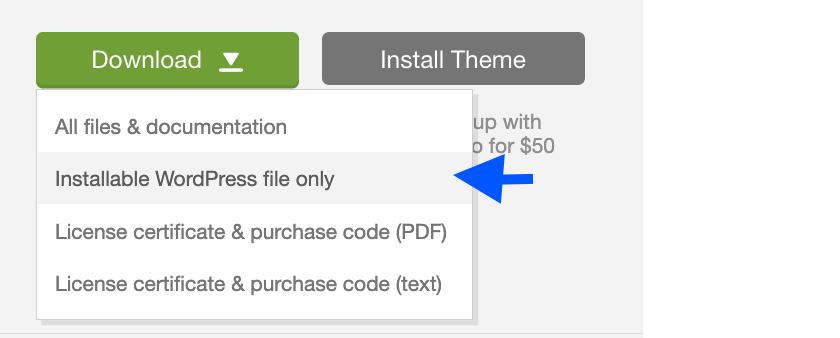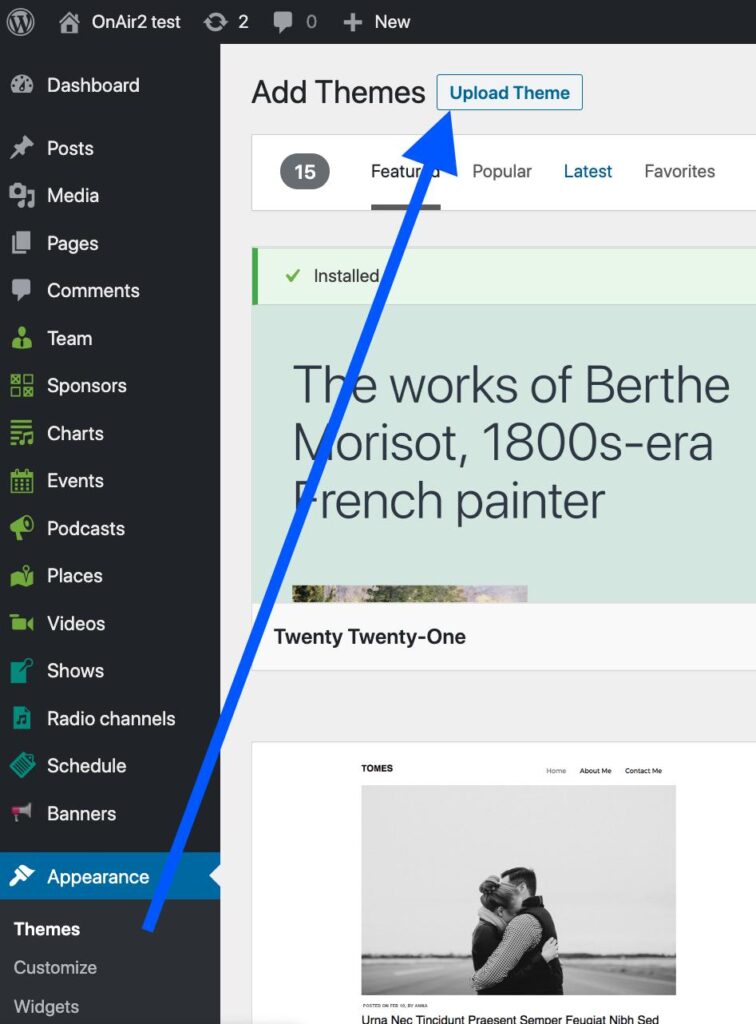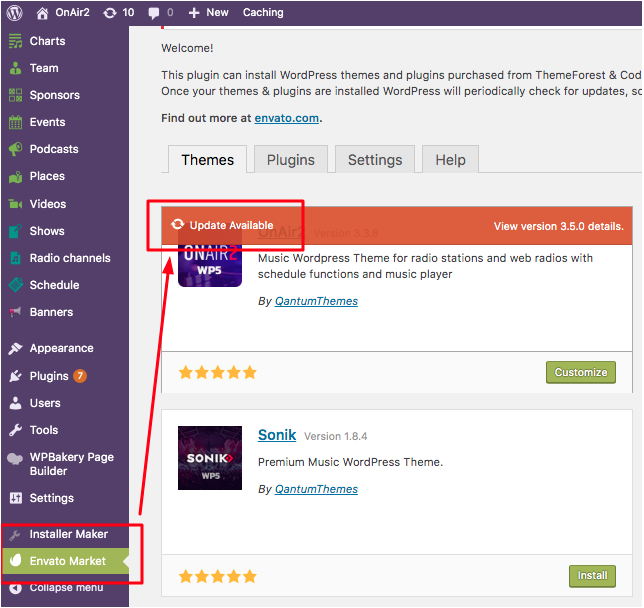How to update the theme
Before updating, we recommend taking a backup, as standard procedure. You can also backup your site using the free plugin Duplicator or Softaculous
- Go to https://themeforest.net/downloads and click Downloads, then click “installable WordPress file only“.The name of the zip file can vary.
- In your WordPress admin click Themes > Add New > Upload
- Select the zip you just downloaded, and click Install Now. WordPress will see that is an update.
- Click Replace current with uploaded
- Once done, please update the plugins
➔➔➔ READ: HOW TO UPDATE THE PLUGINS
Automatic theme update:
- Be sure to have the Envato Market plugin installed
- Click on Envato Market on the left column and follow the instructions for obtaining your API key
- Once you add the API key in the settings page, you can update your theme from the main Envato Market page
Automatic plugins update:
Please check the Plugins Update documentation. If you are updating from versions 3.4 and below, please check also the Plugins Installation chapter.
Child theme update:
The child theme doesn’t need to be updated. More info
You can optionally edit the style.css of the child theme and change the version, upgrading the number. This will help any caching layer to refresh the files and load the updated version of theme and plugins.
Automatic theme update:
- Make a website backup. We suggest All In One Migration plugin, or you can do a manual backup.
- Download your .po and .mo translation files from the /languages theme subfolder, if any is used
- Be sure to have the Envato Market plugin installed
- Create your API key
- Click on Envato Market on the left column
- Once you add the API key in the settings page, you can update your theme from the main Envato Market page
- If you are using the CHILD theme, DO NOT activate Kentha after the update, as it will switch to the parent theme activation.
- Be sure to update all the required plugins (go in Theme Dashboard > Plugins)
- The child theme doesn’t need to be updated. More info
IMPORTANT: After updating the theme remember to update all the required plugins. If you don’t, some parts of your website won’t work properly.
Manual Update (FTP):
You can download new updates from Themeforest.net/downloads for as long as the product is maintained
A full file and database backup is recommended before updating.
No pages or site contents are deleted when updating themes or plugins.
If you used the child theme, just replace the main theme file and leave the child theme intact.
1. Unzip the theme folder on your local computer (for example on the desktop)
2. Backup your old theme version located in wp-content/themes/kentha
3. Upload the theme via FTP replacing the old theme folder in wp-content/themes
4. Update the plugins
Important:
Each update version contains the list of changes in kentha/readme.txt. Before updating always check what’s new, as some big updates may require additional actions.
Automatic plugins update: read more