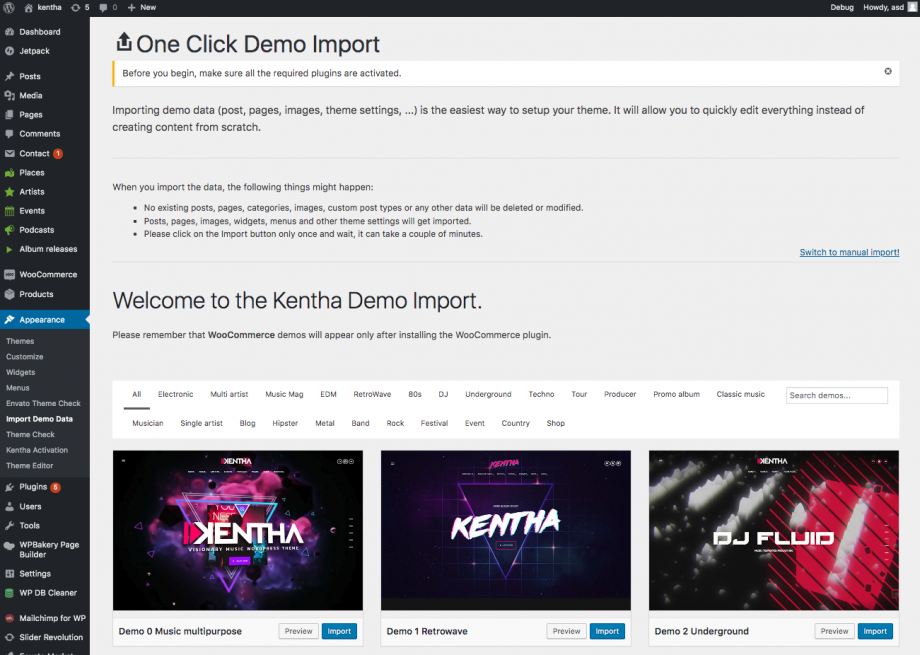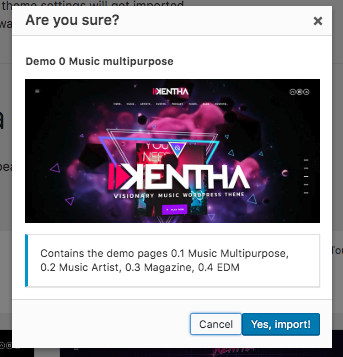Demo import requirements:
- Be sure that all of the required plugins are installed
- Be sure that that you activated the Child theme (as explained in the installation page)
- If prompted, be sure to activate the purchase code of your theme
- In case of incomplete import or errors, please check if your server meets the WP requirements
Please remember that all of the contents will be imported under your current user. If the demo displays multiple users, they will all be ignored to avoid security breaches on your website.
How to install the demo contents
With the One Click Demo Import procedure you can import both the default demo and the WooCommerce demo.
On the following modal, click Yes, import! and your contents will be imported in seconds. If you experience any issue, please be sure you server meets the minimum requirements.
Setting the correct demo homepage
After importing the demo package, you can choose the home page demo in Settings > Reading, where you can select another home page to fit your required design.
Notes:
- Existing contents will not be deleted
- If you don’t install the demo while using the child theme, some settings and configurations may not be installed properly, as they are related to the name of the active theme.
- Do not install the demo data twice, or you will have a lot of duplicated contents.
Troubleshooting
- If the demo contents are imported partially or not imported at all, it means your server requirements are not met. Please use our server check plugin.
- If the requirements are met (eg. execution time) but you have problems of partial importing, it means that your server is too slow, and you have probably a very cheap hosting plan. There are known issues with small plans of providers as Bluehost which are very limited on the basic plans.
Our server check plugin can five you a real time benchmark about your server performance. - If you see error messages, it means some plugin not provided with the theme is conflicting with the import (as the stock WordPress Importer plugin which is supposed to NOT be installed).
Errors 5XX (504, 500, 502…)
If you see any error starting with 5, it’s caused generally by poor server settings. Please check this page [https://github.com/awesomemotive/one-click-demo-import/blob/master/docs/import-problems.md] and contact your hosting provider.
Errors 6XX (602, 604…)
Those errors are caused by a security restriction in your ModSec settings. It means your server sees the connection to qantumthemes.xyz as a threat. That’s a false positive and your hosting provider can whitelist our server (*.qantumthemes.xyz).
Contact Form 7 Design
After importing the demo contents, you will notice that the contact form appears different.
This is caused by the Contact Form 7 activation process (which we don’t want to override for security reasons). In fact, upon activation, this plugin creates a default form without formatting.
To use the demo form, edit the page, and select the correct form from the dropdown menu.