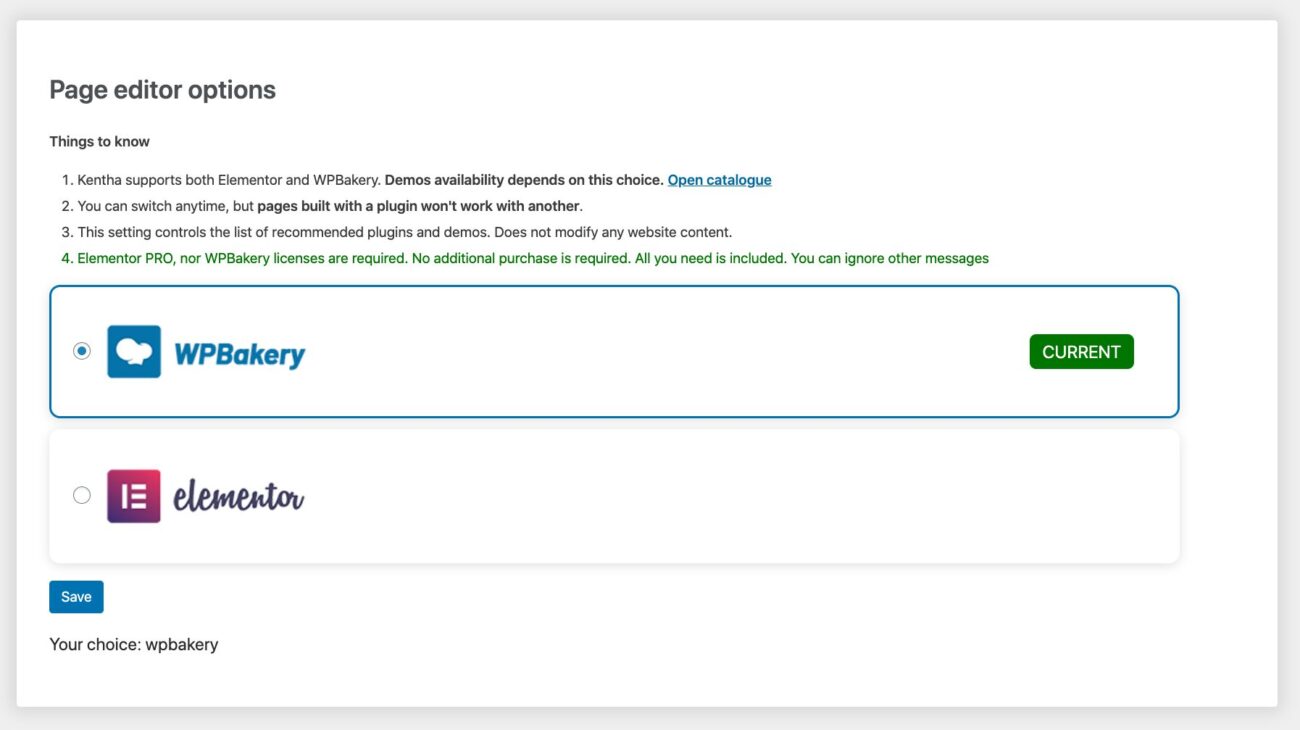- Go to Appearance > Kentha Activation
- Add your purchase code (where is my purchase code?)
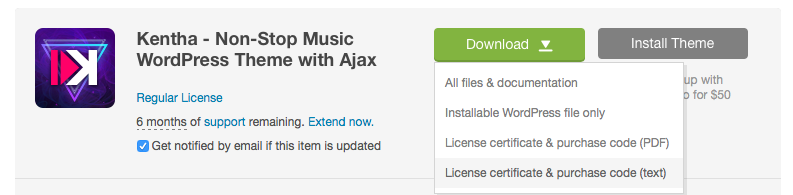
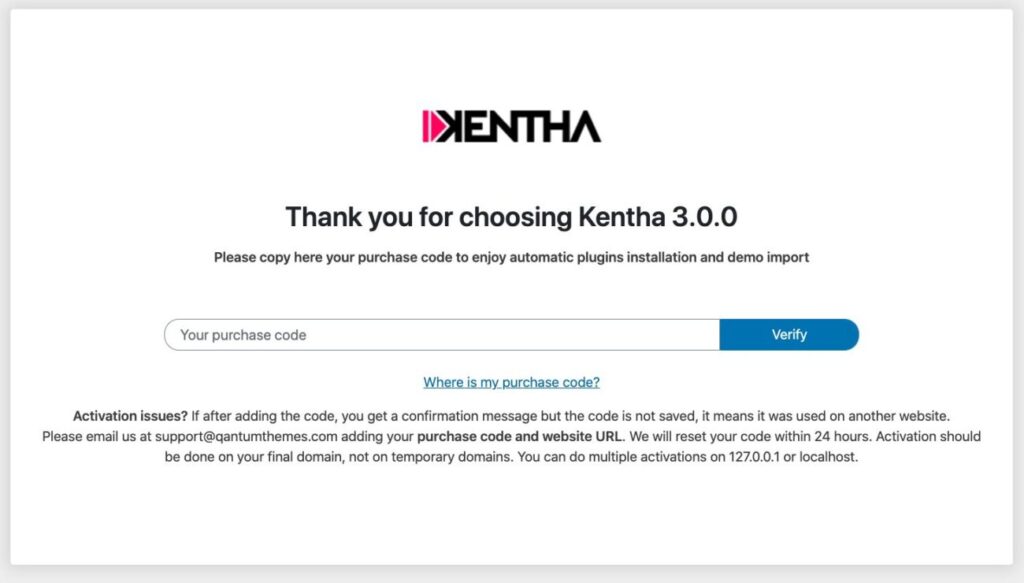
- Click Go to Kentha Plugins
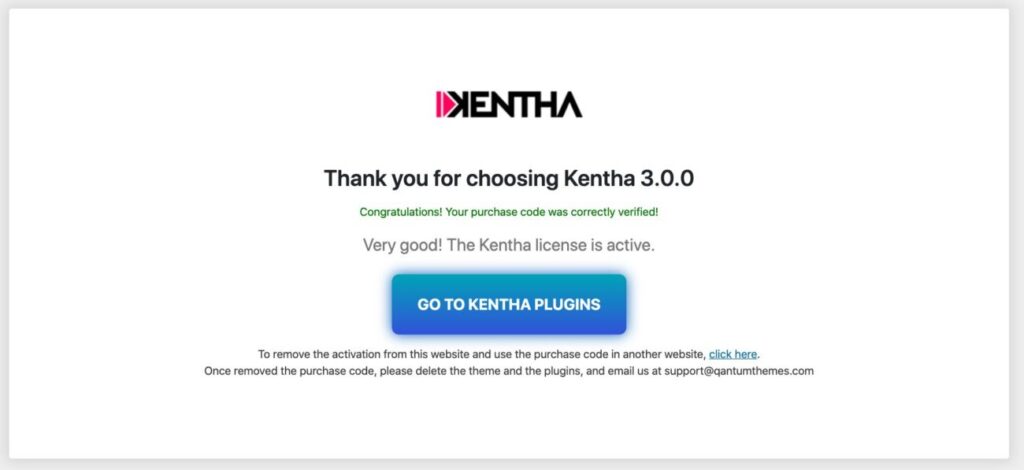
- Select all of the plugins, choose Install and click Apply.
If installing the WPBakery composer version, we recommend installing separately the plugins WPBakery and Revolution Slider because they are particularly heavy and perform a redirect after the activation.


- Once done you will see a confirmation message for every plugin

- If the installation gets stuck for more than 3 minutes, you can reload the page and try again
- Once finished, you can import the demo contents.
Page editor options
Since Kentha 3.0 Kentha supports both Elementor and WPBakery.
In Appearance > Kentha Activation, you can switch the preferred editor.
By default, Elementor will be offered to any new installation. If you are already using WPBakery, you don’t need to do anything, it will be recognized by default and an update will be offered while available.
If you are using WPBakery and want to switch to Elementor:
- Switch the option to Elementor
- Save
- Install the required plugins
A page created with a page editor will not work correctly with another.
You don’t need to buy Elementor PRO nor WPBakery licenses. We provide the updates with the theme. Elementor Pro is not included (Kentha adds a new plugin called Kentha Elementor adding 30 custom widgets for your website). You can hide and disable any notification asking to buy separate licenses for the editors.
Errors and troubleshooting
I see a message “Congratulations..” but the code is not saved and I can’t install the plugins
This error happens when you used already the purchase code on another domain. Please note that the license covers the installation on one domain. If it was a test installation, and you want to move to the production website, please contact us via helpdesk providing old and new URL, so we can reset your code.
Activation errors
If you can’t complete the activation, it means the CURL module is not active on your server, or you are being blocked by your server firewall.
Step 1: Check your server
Step 2: Make sure your hosting respects the requirements (including PHP version and all of the required modules)
Step 3: Eventually contact your hosting provider if you need help with the settings
Once you are sure your server is compliant, but you still have some problem, please contact us via helpdesk.
“Sorry, you are not allowed to access this page.” CAUSE 1

If you see this error, it means you already actived any required plugin. Please go back to your admin dashboard.
“Sorry, you are not allowed to access this page.” CAUSE 2
If you are sure you are missing some plugin, or can’t update the list, it means your license is already linked to another domain. Please contact our support for more information and to ask a license reset, making sure to include your current website URL.
Can’t update WPBakery
Can’t install Elementor PRO
Elementor PRO is not required, nor is part of the product.
Error “A higher version of […] plugin is required”
This error happens when an installation is interrupted. Via FTP, remove the folder of the plugin causing the trouble (in wp-content/plugins) and try again.