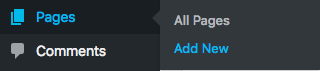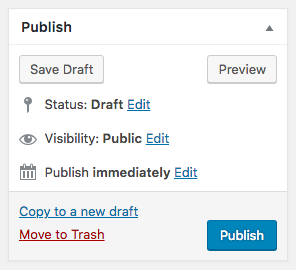Creating a page is an easy task. You can use the WordPress default page builder (Gutenberg) or the bundled WP Bakery Page Builder. For complex pages creation, we highly recommend WP Bakery Page Builder.
In order to create a new page go to Page->Add new
You can switch editor by clicking the WP Bakery Page Builder button on the top of the page.
Next step: enter a title for your page.
Save or publish it.
Page Templates
You can choose among 4 different templates for your pages:
- Page Fullwidth
- Page Woocommerce
- Page sidebar
- Page wide
Once selected on the right sidebar, the template will be applied to your page.

Let’s see them more in detail.
Page Fullwidth
This will generate a blank unboxed page with header and footer that can be used to create your own pages with WP Bakery Page Builder. Useful if you need a page with no limitations for your design.
Page Woocommerce
This template adds a breadcrumb instead of the featured image and is meant to be used with all WooCommerce Pages.
Page sidebar
This template is a blank page with header, footer and sidebar that can be used to create your own pages with WP Bakery Page Builder.
Page wide
This template generates a 1170px container with no sidebar for your contents.
Page design settings
You can find lots of extra settings when editing a page, below the text editor.
In particular you can:
- hide page header
- Menu opacity: override the global customizer settings
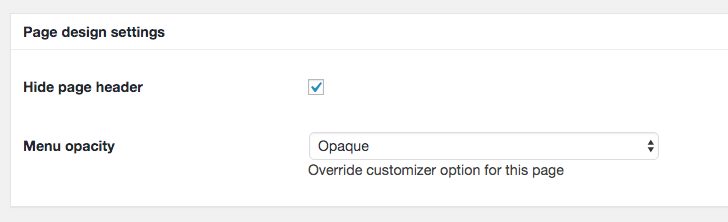
Footer settings:
Override the global MegaFooter settings by disabling them or choosing a specific footer from the archive, which you can recycle across multiple pages (like a newsletter section, or a discount section or similar which you may want on certain specific pages, without building this content every time).

How to use WP Bakery Page Builder
If you need more details regarding the use of Page Builder with the creation of your page, we created a dedicated page here.