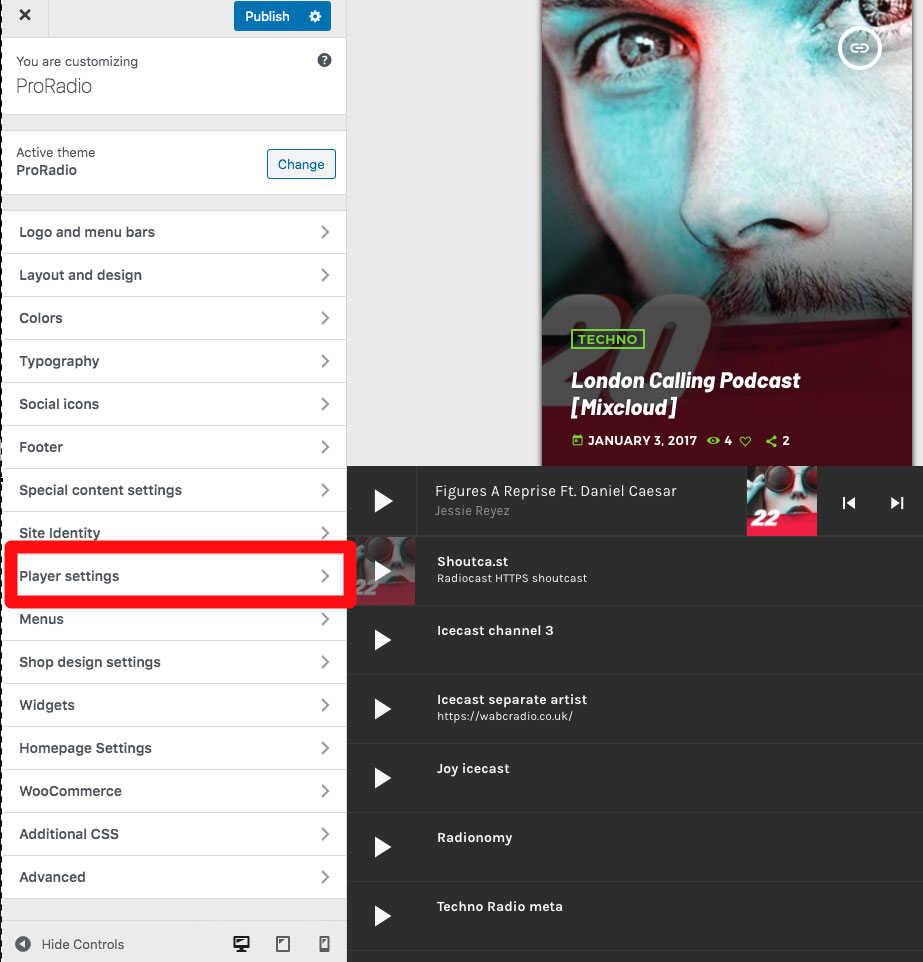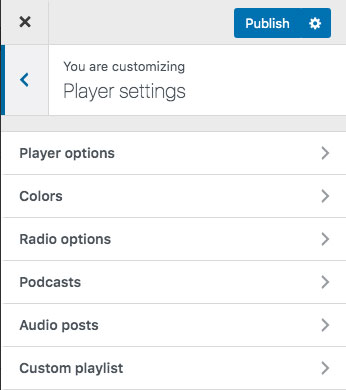The Pro Radio WordPress Theme includes a powerful music player that can play radio streaming sources and static audio files. Is compatible both with MP3 and AAC sources (No HLS support, as is not technically an audio format).
This player is responsive and can automatically convert into an app-like player on a mobile device.
Global settings
The global player options can be changed in QantumThemes Music player, from the left menu bar
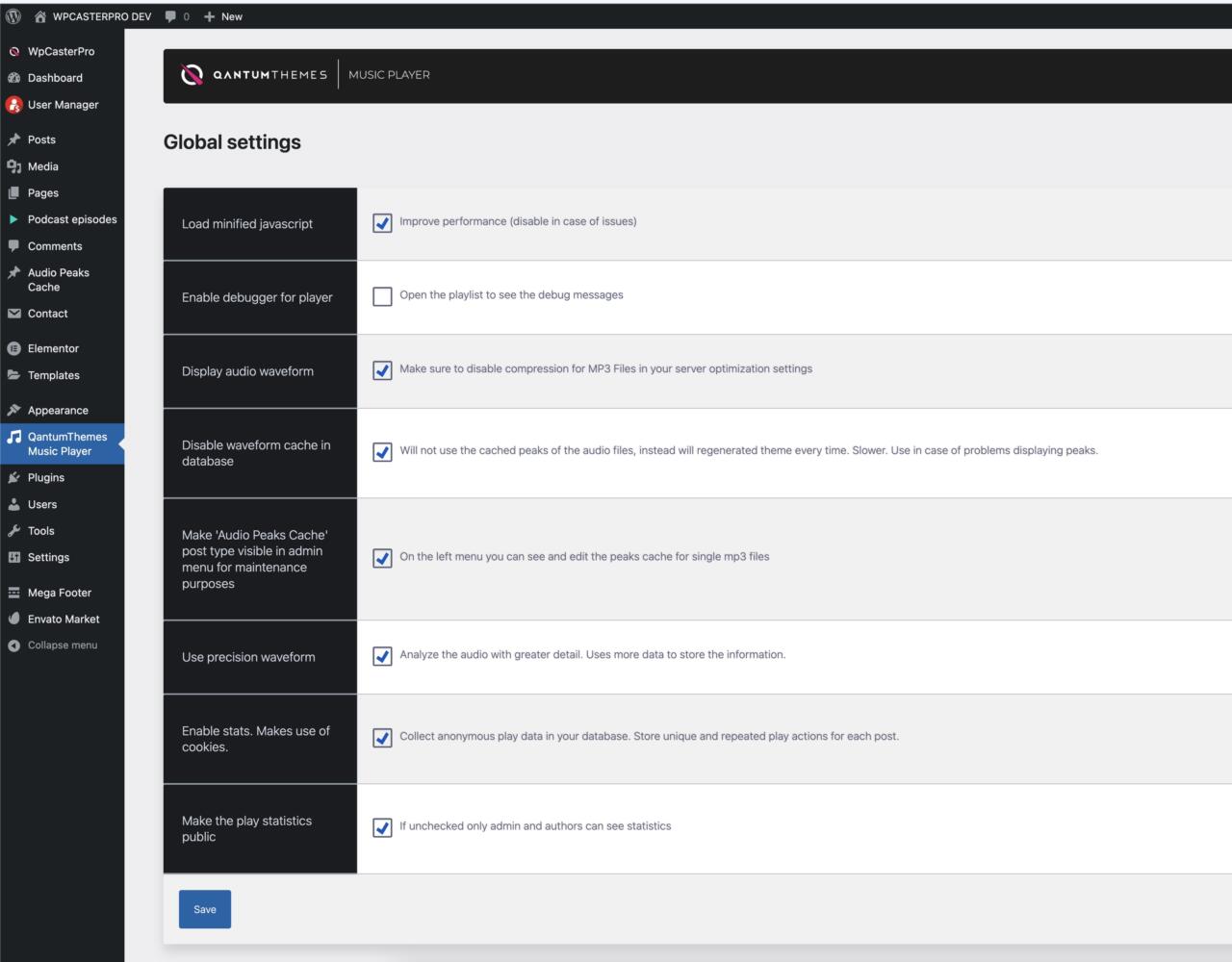
Spectrum display (waveform)
To enable the waveform, enable “Display audio waveform”.
There are 2 display options: default (simplified) and precise waveform.
The peak data is stored in the database. If you reupload an MP3 file, make sure to change the file name, in order to avoid displaying an incorrect waveform.
Clearing the track peak data from the database cache
For each track, the serialized peak data is stored in a custom post type which is hidden.
If you need to flush the cached peak data, you can enable the function “Make ‘Audio Peaks Cache’ post type visible in admin menu for maintenance purposes”.
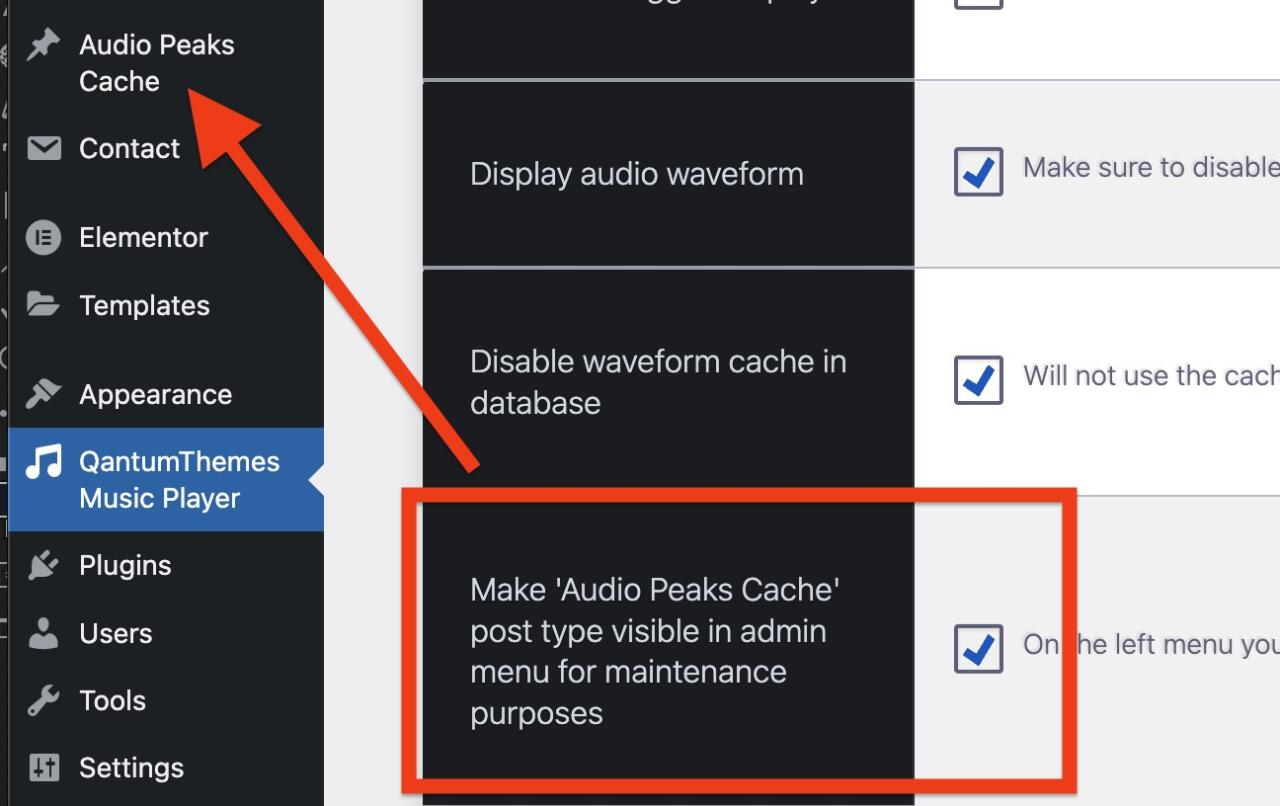
Search for the name of the MP3 files in the Peak archive, and delete it. This will force the player to regenerate the peak data.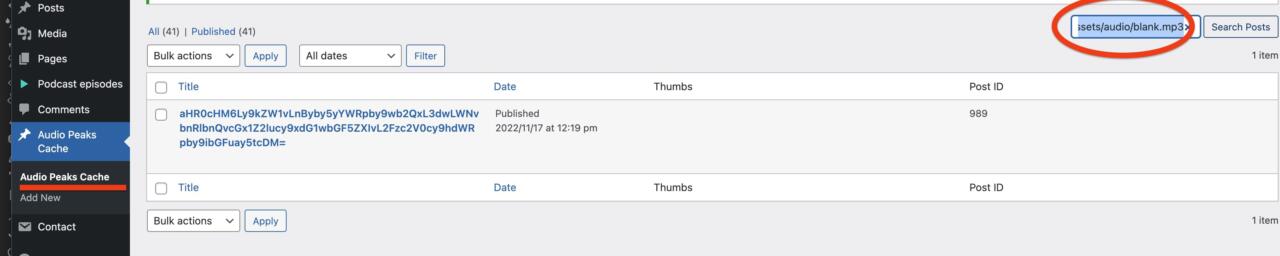
Important information about Waveform peaks
The player can only read the waveform peaks if the MP3 files are in the same domain, or if the external domains allows CORS (Cross Origin Resource Sharing).
If a podcast is loaded from a different domain, it is unlikely that the waveform will be generated.
Customizations
To customize appearance and settings of the player, you can go to Appearance > Customize > Player Settings
You can use the player to play:
- Shoutcast/Icecast or other allowed streaming sources, while in mp3 or aac formats
- Music charts
- Podcasts
- Custom mp3 files added via Customizer
You can use external sources for podcasts or charts, as Shoutcast or Youtube sources, but they cannot be played inside of the non-stop music player, and the radio stream will not be able to stop while playing them, so we recommend using mp3 sources for every audio of your site, to ensure the best user experience for your visitors.
Available player settings:
1. Player Options
Player design: choose the position for the player. This doesn’t affect the mobile version.
Show cover in desktop: hide or show the artwork from the player bar
Custom player in podcast contents: if enabled, the default HTML5 player for the embedded audio files will be replaced with a custom player that plays the source through the special player bar.
2. Colors
Customize the colors for the player. By default the colors are inherited by the global customizer color scheme, but you can override specific colors form this section.
3. Radio options
Fetch player artworks: display the artwork for the songs of the radio stream. The artworks are obtained from the iTunes archive, for the known albums, and when the radio channel is correctly set to obtain the song titles. If the song titles are not fetched correctly, or the album is not included in the iTunes repository, the radio logo will be used by default.
4. Podcasts
This section allows to choose specific podcasts to be automatically preloaded in the playlist when opening the website, or how many podcasts to load in chronological order. Only the podcasts using an mp3 source can be used.
5. Audio posts
Same as with Podcasts, but audio posts can be preloaded.
6. Custom playlists
Add specific tracks to create a custom playlist. Shouldn’t be used to add radio channels.