Creating a simple podcast is very easy:
- Add a new post and set it to audio

- Add the audio file to the post: you can drag it in the content or add a new block
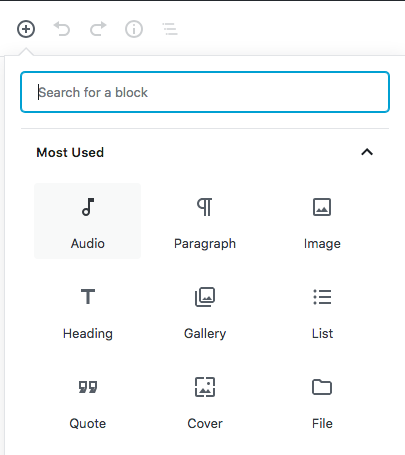
- Publish
If the post belongs to a serie, is better to create the serie in advance.
It is highly recommended to add a podcast to a single serie, while it works fine while having multiple categories.
Alternative methods: if you don’t want the additional player to appear in the body of the post, you can add a meta field called audio_file to the post, and set the mp3 URL as value of the field.
If using PowerPress or Seriously Simple Podcasting, remember to copy the URL of the audio file in the special field of the plugin.
Adding a timestamp or tracklist (Example >>)
This function is available only since WpCast version 1.2.0
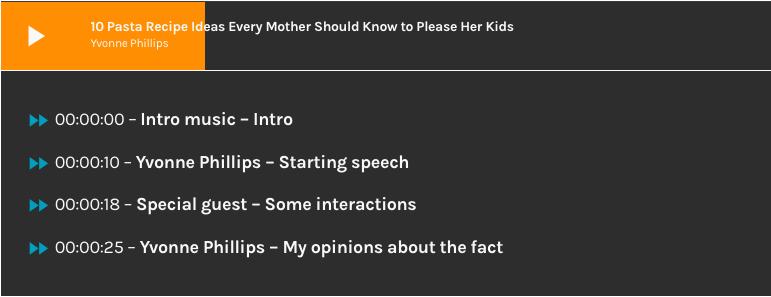
If you want to add timed cues to the player, allowing the listener to skip to different points of your podcast, or track titles, or speaker names, now with WpCast is fast and easy.
Once you created your podcast and added the mp3 file as explained above, you can compile the timestamp fields below the content:
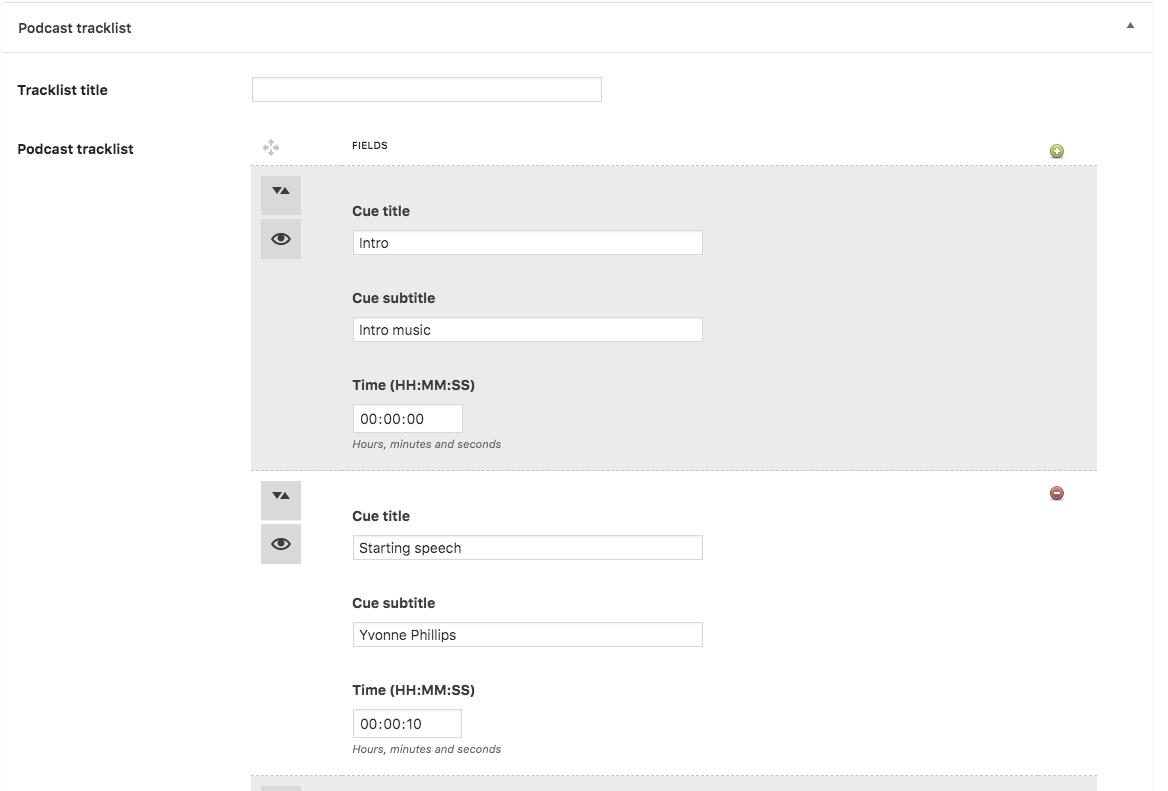
Please remember that the time format is HOURS:MINUTES:SECONDS
To set a cue to 10 minutes and 30 seconds, for instance, set 00:10:30
To set a cue to 1 hour and a half, set 01:00:00
Important: the timing cues can work only if the podcast is already playing: they don’t trigger the play status, simply skip to a certain cue while the podcast is already playing, to prevent playlist conflicts.
If no cue is set, the timestamp list won’t appear.
You can optionally set a title, to specify the type of cues or whatever you feel like, but is not required.
Podcast download
You can link the podcast MP3 file as download file. To guarantee the download action, make sure that you add, in the .htaccess file of the server, the following code (will only work for mp3 hosted in the same domain)
<FilesMatch "\.(mov|mp3|jpg|pdf)$"> ForceType application/octet-stream Header set Content-Disposition attachment </FilesMatch>
