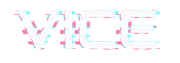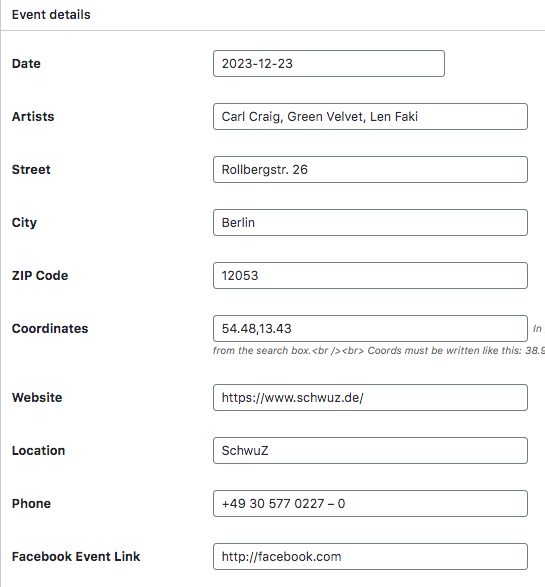IMPORTANT NOTICE
Starting on June 11 2018, you’ll need a valid API key and a Google Cloud Platform billing account to access the core Google Maps APIs. Further information on this page.
- Login to wp-admin
- Click Events
- Click Add New
- Enter a title and description
- Choose a date using the datepicker
- Insert an address and any other details
- If you want to show a google map for the event, insert the latitude and longitude in the co-ordinates field. In google maps, after searching for a venue, right click on the location marker and click “what’s here” then copy the co-ordinates from the info box.
- Add a website URL for the event
- Add a location name, like “Amnesia Ibiza”
- Add a contact phone number
- Add a Facebook event link
- Choose if you want to show an extra comment box using Facebook comments
- Add as many links to buy the ticket as you want
- Select one or more event types, they are like categories, but for events. You can also create archives for specific event types.
- Click “Publish” or “Update”
Adding “events” or “event types” links to your menu:
1. Enable the visibility of events panels shown below:
- Go to Appearance -> Menu
- Click “Screen Options”
- Check Events and Event type
- Add Events to the menu
- Click “Save”
Our suggestion is to add a link to a general events archive, then put any event under at least one event type, like “Events”, so that you can link “Events” archive to the menu to list all events.