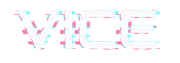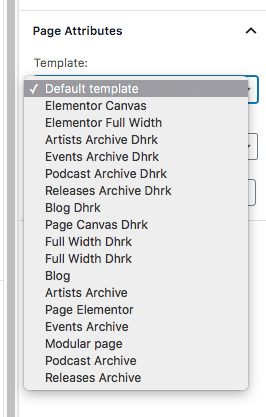How to create a new album
- Click “Release > Add New”
- Fill in the title and description
- Insert the basic information for each track. You can add infinite tracks by clicking the “Add Another” button.
- For each track, compile the Authors field. Note that authors will be automatically linked to the Artists pages that has the same title as a track’s author. Carefully check for any typo’s that will create a mismatch, if the author is correctly spelt, the theme won’t be able to sync to your intended author. This author name is also needed to create the author’s page, the list of the releases where he/she have their tracks listed.
- For each track you can upload an MP3. Optionally, you can fill the field with an direct mp3 URL.
- IMPORTANT NOTICE: on the web, it’s impossible to prevent something to be stolen, because there is always the way to reach a content if it is published. To prevent your tracks to be stolen, never upload full quality 100% long tracks.
- You can upload an edited preview at 128 k (or 96 k) or you can upload watermarked audio previews (like audiojungle does).
- Uplaod a featured image (squared and measuring at least 1400 px width for a good result).
- Save, publish and verify your release. Any track can be played clicking the play button.