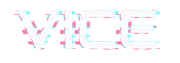How to add an artist manually:
- Click “Artist” on the left, then click “add new”
- Write the exact name in the same way you write it into the tracks of your artist releases.
Why is this is so important? One of the cool features of this theme, is that every artist appearing under the tracks is automatically linked to his/her own page, if it exists.
Plus, on the artist’s page, the code will automatically generate a list of releases for you this is explained below… - If in the release, as artist, you write “John Doe”, and in the artist post type you create an artist named “john Doe” or “Dj John Doe”, it won’t work. An artist name must always be written in exactly the same way for the theme to work perfectly, double check everything.
- Use the content section to insert a biography
- Compile the custom fields below
- All the links will be automatically transformed into “icons” on the frontend, and will appear under the artist picture
- Video links support youtube links and will be automatically converted into youtube players
- Header image: this is optional. The artist will probably have his/her own featured image
- Featured image: upload a good resolution picture, at least 600×600. It does not have to be a square image, but it will be cropped to a squared proportion. It may take a bit of editing before you are happy.
- Artist’s genres: not actually used in the front-end, but will be implemented for cool functions in the next theme release.
Vice Dhrk
The design for the new Vice Dhrk template doesn’t use the Tabs order attribute, as the information does not appear in tabs. The custom tab content will be displayed inline with the content.