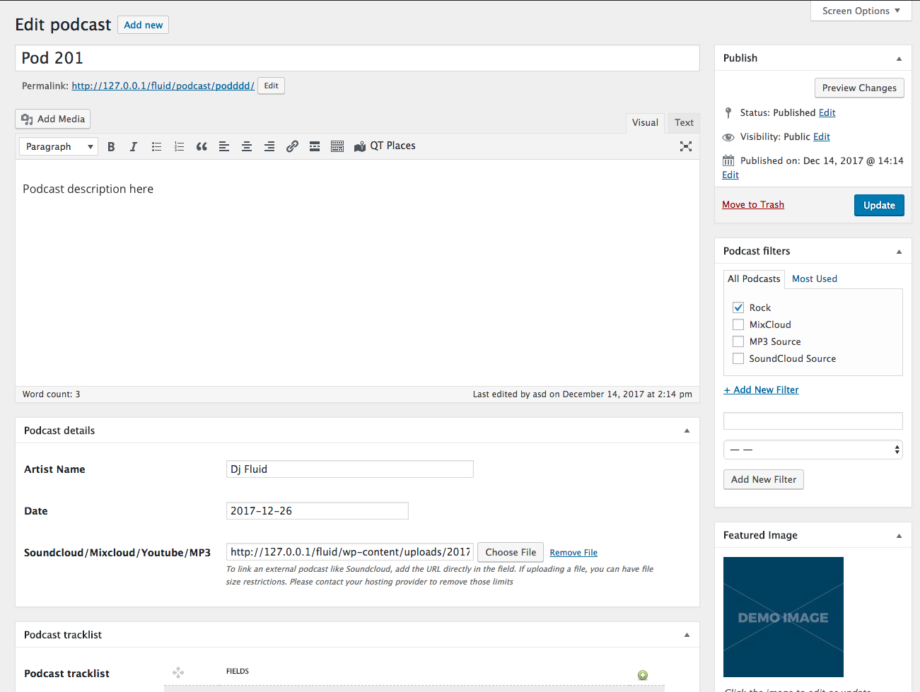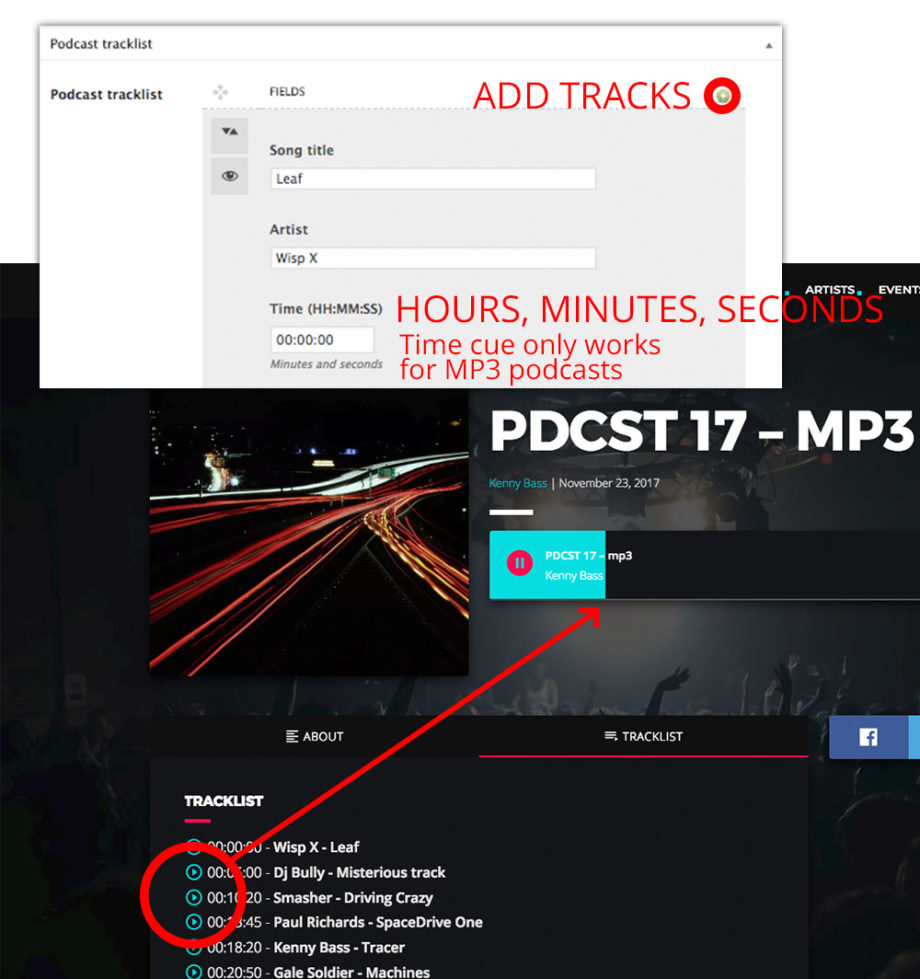How to create a new podcast page
- Click “Podcast” > “add new”
- Enter the title and a description
- Add an Artist name, podcast name and a date
- Add the podcast link (this can be a link from mixcloud, soundcloud, youtube or a simple mp3).
VERY IMPORTANT: If you are using the Kentha Player with Spectrum Analyser enabled, remember that you can’t link to mp3 files on other servers. You can still use SoundCloud and Mixcloud, or upload mp3s in your same server. You can upload the mp3 inline using the uploader, or link to any track URL manually. - Upload a featured image. We recommend using squared images of at least 720×720 px
- Upload a featured image
- Suggested: insert some “Podcast filters”, those will be the labels with which you can filter podcasts in the podcasts archive pages.
- Be sure to spell correctly the artist name to enable automatic link to the artist’s page.
Podcast tracklist
Adding a tracklist will allow users to skip to precise cue points. This function is only available using MP3 source.
If you use Soundcloud or Mixcloud, you can add a tracklist, but it will not be able to skip to the cues.
MP3 Podcast formatting
It’s highly recommended to upload mp3 files at 96Kbps (max 128Kbps), to guarantee an optimal performance while streaming the podcast file.
Please remember that if you plan to use MP3 files from external sources (es. other domains or repositories) you have to disable the spectrum analyzer in Settings QT Kenthaplayer.
Creating the podcast archive:
- Go to pages->Add New
- Select the Archive Podcast template
- (optional) In Appearance->Menus link to the page you just created