Demo import requirements:
- Be sure that all of the required plugins are installed
- Be sure that that you actived the Child theme (as explained in the installation page)
- If prompted, be sure to activate the purchase code of your theme
Please remember that all of the contents will be imported under your current user. If the demo displays multiple users, they will all be ignored to avoid security breaches on your website.
How to install the demo contents:
- Click Appearance > Import Demo Data
- Click Import Demo Data and wait a couple of minutes
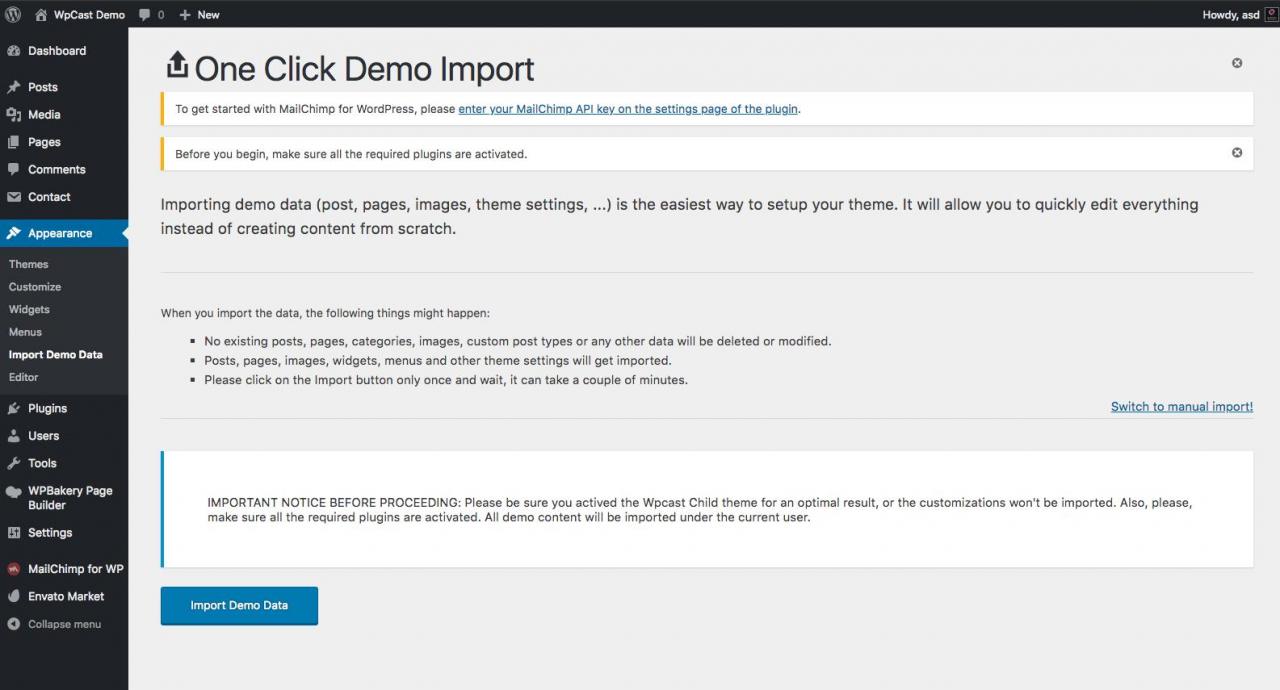
Notes:
- Existing contents will not be deleted
- If you don’t install the demo on the child theme, some settings and configurations may not be installed properly
- Do not install the demo data twice, or you will have a lot of duplicated contents.
