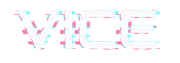How to update the plugins:
- Go to Appearance > Vice Actvation
- Click “Go to Plugins”

- Select all
- Select “Update” from the dropdown and run the procedure
Errors and troubleshooting
I see a message “Congratulations..” but the code is not saved and I can’t install the plugins
This error happens when you used already the purchase code on another domain. Please note that the license covers the installation on one domain. If it was a test installation, and you want to move to the production website, please contact us via helpdesk providing old and new URL, so we can reset your code.
Activation errors
If you can’t complete the activation, it means the CURL module is not active on your server, or you are being blocked by your server firewall.
Step 1: Check your server
Step 2: Make sure your hosting respects the requirements (including PHP version and all of the required modules)
Step 3: Eventually contact your hosting provider if you need help with the settings
Once you are sure your server is compliant, but you still have some problem, please contact us via helpdesk.
“Sorry, you are not allowed to access this page.” CAUSE 1

If you see this error, it means you already activated any required plugin. Please go back to your admin dashboard.
“Sorry, you are not allowed to access this page.” CAUSE 2
If you are sure you are missing some plugin, or can’t update the list, it means your license is already linked to another domain. Please contact our support for more information and to ask a license reset, making sure to include your current website URL.
Can’t update WPBakery
Can’t install Elementor PRO
Elementor PRO is not required, nor is part of the product.