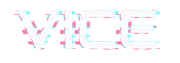Automatic theme update:
- Make a website backup. We suggest All In One Migration plugin, or you can do a manual backup.
- Download your .po and .mo translation files from the /languages theme subfolder, if any is used
- Be sure to have the Envato Market plugin installed
- Create your API key
- Click on Envato Market on the left column
- Once you add the API key in the settings page, you can update your theme from the main Envato Market page
- Be sure to update all the required plugins (go in Theme Dashboard > Plugins)
- The “Vice Child” child theme doesn’t need to be updated, but, if using “Vide DHRK”, you need to update it manually (see next poin). More info
Vice DHRK Update:
If you are using DHRK, make sure to update the main Vice theme first.
The child theme named Vice DHRK can’t be updated automatically, since is not the main theme. This procedure requires the following steps:
- Please make sure to download the full product folder (all files and documentation) from https://themeforest.net/downloads
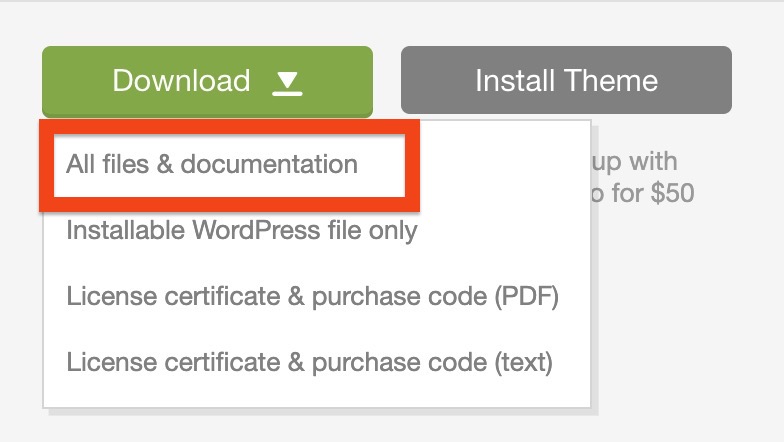
- Unzip the folder in your computer, and identify the zip named “vide-dhrk.zip”
- In your wordpress Admin click themes > add new > upload
- Choose “vice-dhrk.zip” from your computer and replace the old version
- Control your website o verify it’s functionaliy.
Plugins update
IMPORTANT: After updating the theme remember to update all the required plugins. If you don’t, some parts of your website won’t work properly.
How to update the plugins
https://manuals.qantumthemes.xyz/vice/knowledge-base/plugins-updates/
Manual Update (FTP):
You can download new updates from Themeforest.net/downloads for as long as the product is maintained
A full file and database backup is recommended before updating.
No pages or site contents are deleted when updating themes or plugins.
If you used the child theme, just replace the main theme file and leave the child theme intact.
1. Unzip the theme folder on your local computer (for example on the desktop)
2. Backup your old theme version located in wp-content/themes/vice
3. Upload the theme via FTP replacing the old theme folder in wp-content/themes
4. Update the plugins
Automatic plugins update
If you need more details regarding the automated plugins update procedure, take a look here