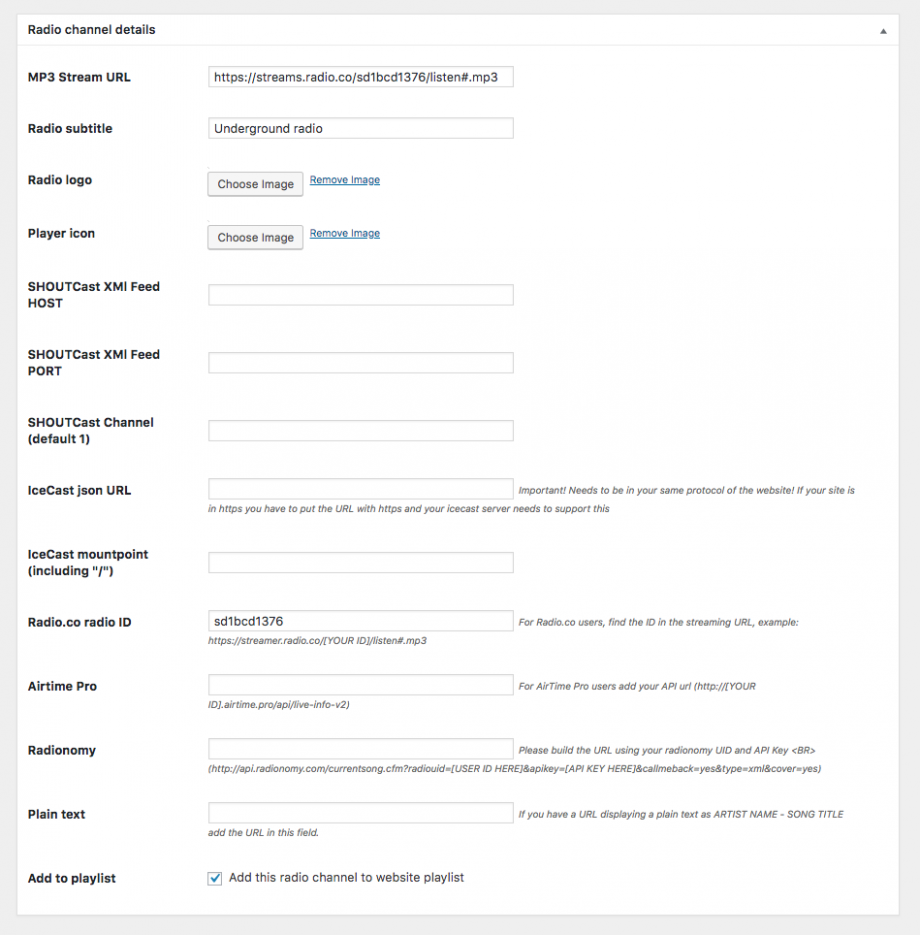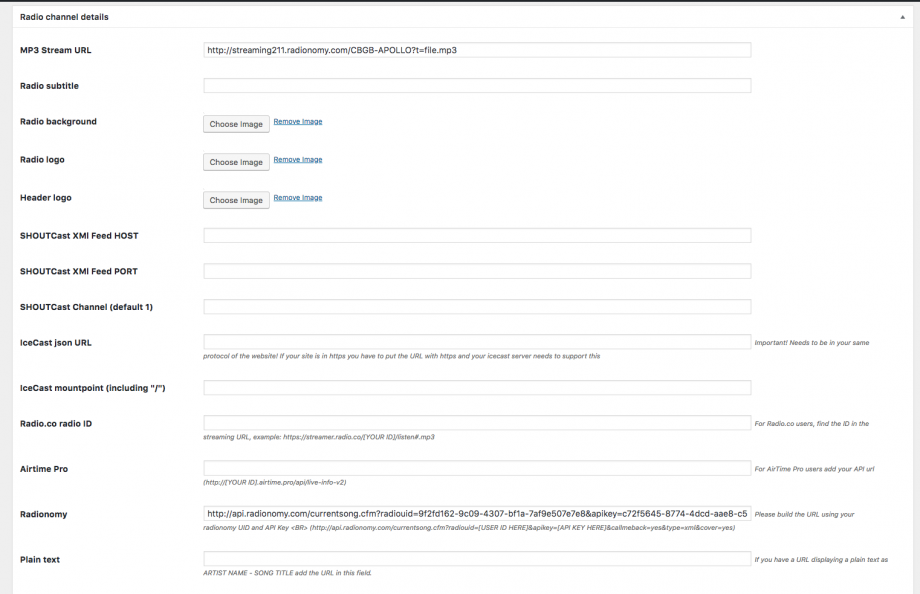You can play any valid public mp3 stream via the Kentha Player.
Important: this feature requires you to have a normal MP3 stream url, such as Shoutcast, Icecast, Radio.co, Wavestreaming, Airtime, Shoutca.st or similar.
- Click Radio Channels > Add New
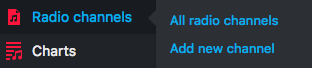
- Compile title and content
- MP3 stream URL: your radio streaming direct mp3 URL (more info)
- Radio subtitle: more info about the radio
- Logo: will appear in the header of the single radio channel
- Player icon: will be used as icon in the Kentha Player bar
- SHOUTcast XML feed host and post: compile to receive song titles for ShoutCAST channels (more details below)
- IceCast jSON URL: compile only for Icecast channels [more info]
- IceCast mountpoint: only required for some Icecast channels, ask your provider for more info
- Radio.co: compile with Radio.co ID if this is your provider
- Airtime: compile this field if you use Airtime provider
- Radionomy: compile this field if you use Radionomy provider
- Plain text: if you have a URL displaying in plain text “Artist – Song”, use this field
- Add To Playlist: select to add the radio channel to the player automatically
MP3 Stream: more info and setup
This plugin adds the possibility to stream music from any public mp3 radio stream. To be sure that your stream works, you can open it in Chrome. If a download action starts or a music player appears, then your stream is publically accessible.
Most of the times you can’t access a radio stream in http from a https website (the protocols must match).
To add your radio stream you need the Host and Port, and create the stream URL by adding one of the following:
- /listen#.mp3
- ;listen#.mp3
- /stream#.mp3
- /stream#.mp3
For example, this is a valid radio stream URL (http protocol omitted to avoid wordpress embedding):
[https]://streams.radio.co/sd1bcd1376/listen#.mp3
If you put the URL in a wordpress and your stream is OK, it will be playable:
If you are not sure of what your direct mp3 stream URL is, you have to ask to your radio streaming provider.
AAC stream is not accepted as is not compatible by most of the devices.
This is how a valid radio stream appear when accessed directly from Chrome, but it may also try to download a file. In both cases it will work with this theme:
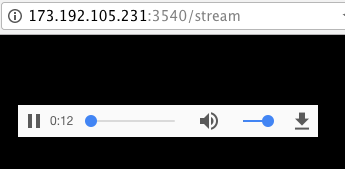
Important:
This theme only provides an access from the browser to the radio stream. It works like a window to see outside of your home: if the stream is not accessible directly as explained above, it can’t work with the theme because is the stream URL itself that is incorrect, in this case we can’t help you, it’s required that you contact your streaming provider and ask for the correct direct mp3 stream URL.
Always test the stream URL directly in the browser before using it with the theme to be sure it’s working.
Shoutcast streams prior to 2.x are not accepted by Chrome for security issues.
Important #2:
If your stream doesn’t work even if public and directly accessible, your provider may be blocking Access-Control-Allow-Origin.
Solution: Go in Settings > Kentha Player and disable the Audio Analyzer to enable the music streaming, because your radio provider is not allowing this service.
To view the radio channel in the player, you need enable “Add To Playlist”.
If the equalizer animation doesn’t work, is because your specific radio stream is blocking the browser from accessing the information about the sound. Go in Settings Kentha Player and disable the analyzer.
How to compile the radio player details MP3 Stream URL:
You can get host and port from your radio station’s .pls file.
To find the correct URL for your stream, you may need to try the following URL extensions:
- /listen#.mp3
- ;listen.mp3
- /stream.mp3
- /stream#.mp3
SHOUTcast song feed:
To display song infors in the player you need:
- A valid Shoutcast V2 XML feed
- The feed must be public and not protected
- The songs you upload need to be compiled with all the MP3 tags and V2.4 ID3 tags
- The domain needs to be in the same protocol as the feed (you can’t access an http feed from https website)
You can add Host and Port to the radio settings, and check if it works. If it doesn’t you can enable the console in Appearance->Customize->Developer settings, then in Chrome open the javascript console and verify if there are any error messages.
If there aren’t it means that your XML feed is empty, blocked or it doesn’t exists. Contact your radio provider for more details about your XML SHOUTcast V2 feed if you need more help with the implementation.
More details and troubleshooting for the stream integration:
To obtain the mp3 URL, it is very simple, usually web radio stations provide a file that will allow you to stream the broadcast on iTunes, Winamp, Windows Media Player and other players.
Here are a few examples:
http://neon.wavestreamer.com:3540/listen.m3u?sid=1
http://neon.wavestreamer.com:3540/listen.asx?sid=1
http://neon.wavestreamer.com:3540/listen.pls?sid=1
You could use one of the URL streams above, but you will probably want to use you own URL or one from another radio provider:
Get the URL of the player from your radio provider. For Wavestream users, you find this url in the integration tools:
Download one of the files for integration. It is a simple text file, masked as a different format.
Rename the file in player.txt
Open this file with any text editor, like notepad (PC) or TextEdit (Mac)
You will find something like this:
#EXTM3U
#EXTINF:-1,06 AM Ibiza Underground
http://173.192.105.231:3540/Live
This URL will be your mp3 stream, just add at the end
- /listen#.mp3
- ;listen.mp3
- /stream.mp3
- /stream#.mp3
We can’t know in advance which of the extensions above is the one that works with your provider. You have to try them manually.
To be sure that your mp3 stream is valid, open it in the browser, with a modern browser it should render as a music player, and play the radio stream: if the radio stream works correctly, you can integrate it in your site.
If the stream URL you have doesn’t work, contact your radio provider to ask for the correct direct MP3 URL.
Also be sure that the provider settings allows direct access to the stream.
Don’t use the link the the .pls file, which is nothing more than a TXT file.
HTTPS Shoutcast
From plugin version 1.4 (10th January 2019) Kentha Radio supports Shoutcast SSL streaming.
If your website is in HTTPS, please make sure to add 443 port to your stream url.
Icecast support
There are 2 types of Icecast feed: with and without mountpoint. You need to check your data directly to understand which type is yours.
- Icecast with mountpoint:
You can recognize it because it starts with “parseMusic” and this is an example:
 Configuration:
Configuration:
- Icacast without mountpoint
This URL should end with “status-json.xsl”, example:
In this case you don’t need the mountpoint.
Configuration example:
Radio.co support
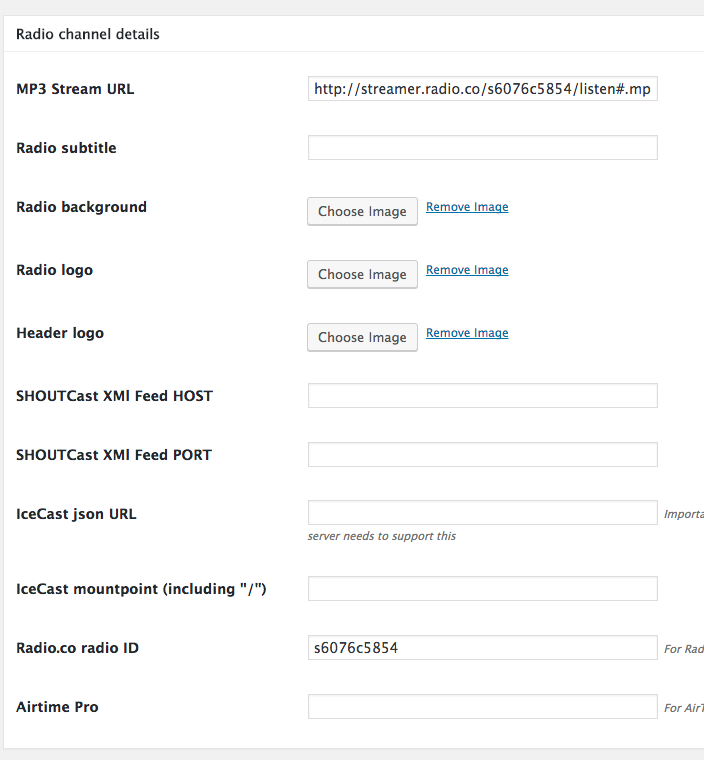
Airtime pro support
- Stream: add #.mp3 to the stream URL
- Feed: http://[YOUR_ID].airtime.pro/api/live-info-v2
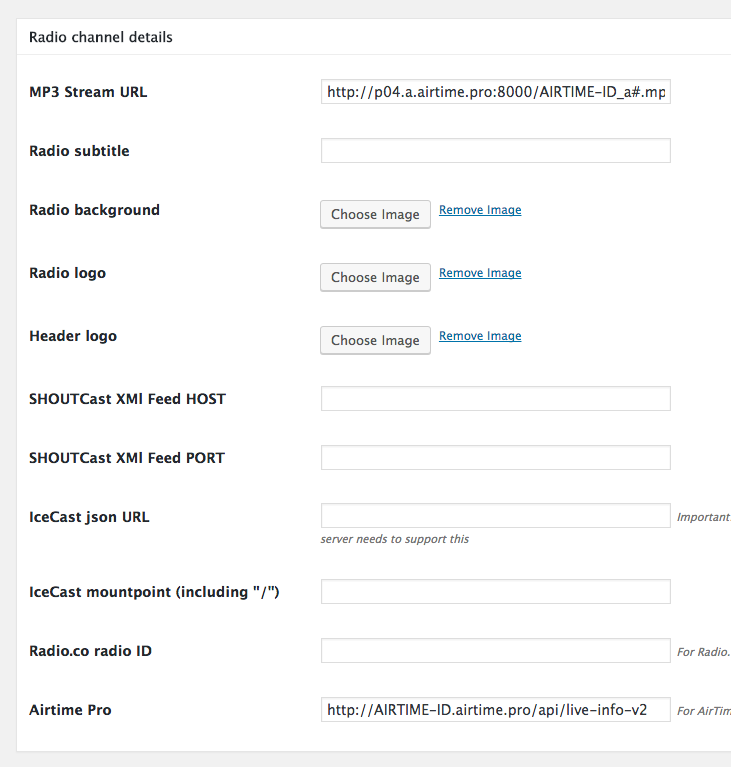
Radionomy
Please check the example below for the Radionomy stream setup.
Troubleshooting:
HTTPS Feed Issue
If your website is in HTTPS, you can’t read the songs feed of a HTTP feed. Be sure that your song feed url is in the same protocolo (all http or all https). From an HTTP website you can connect to a HTTPS feed, but you can’t do the opposite.