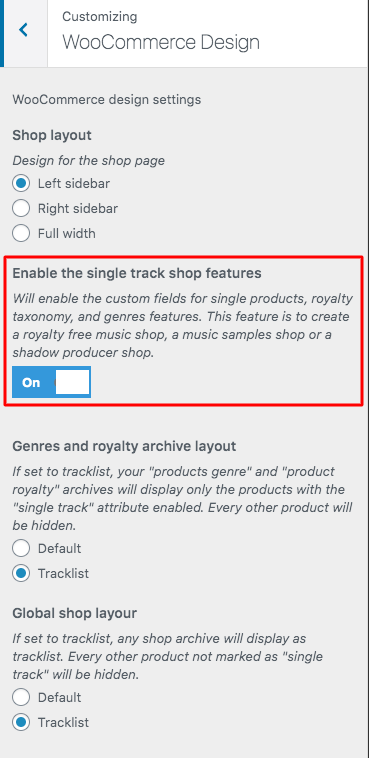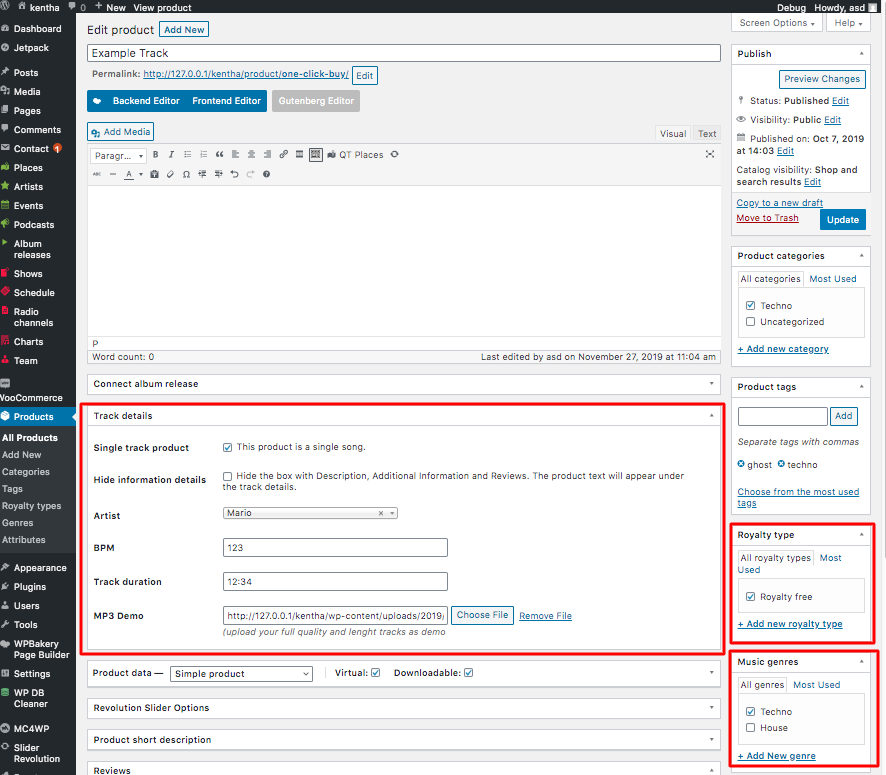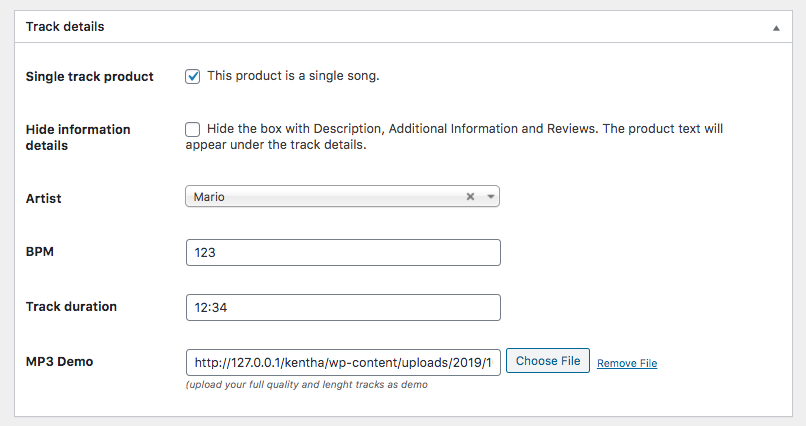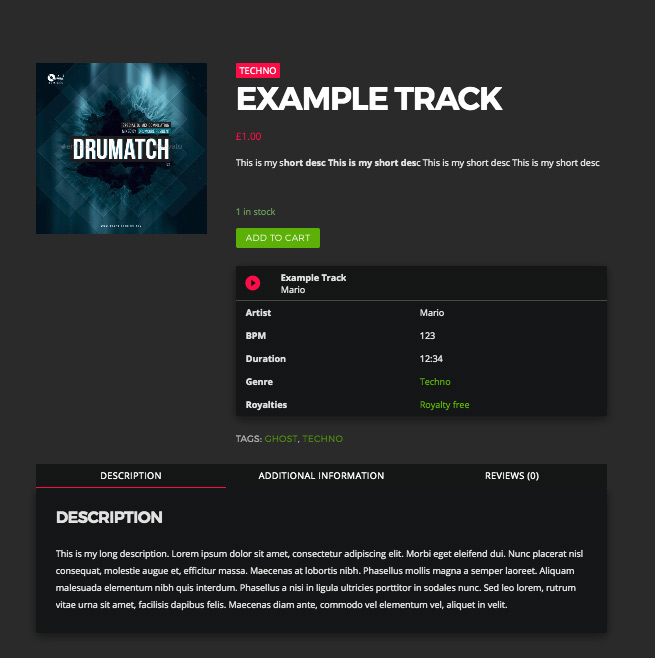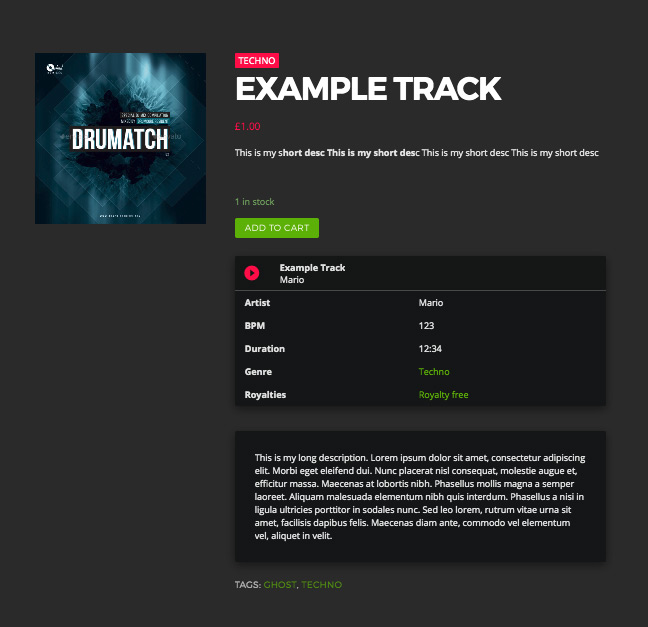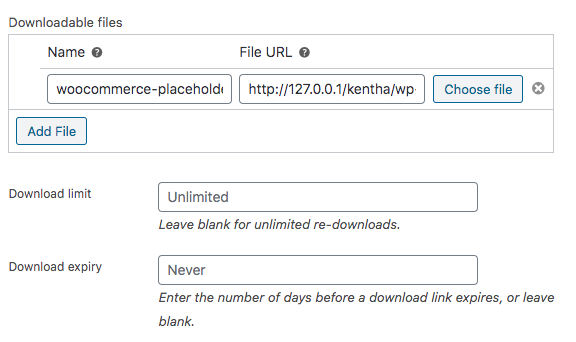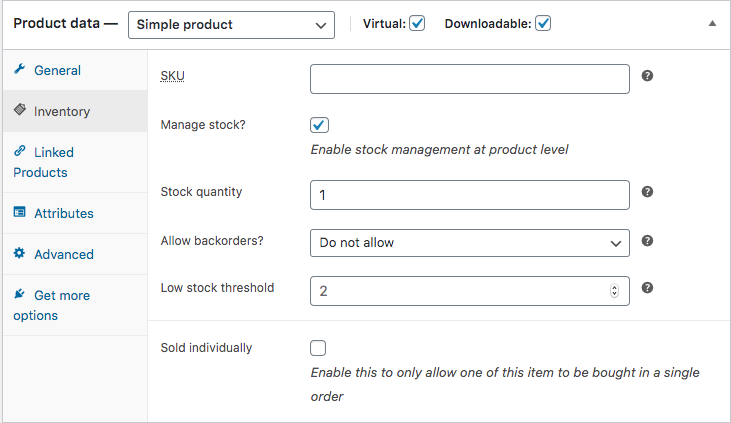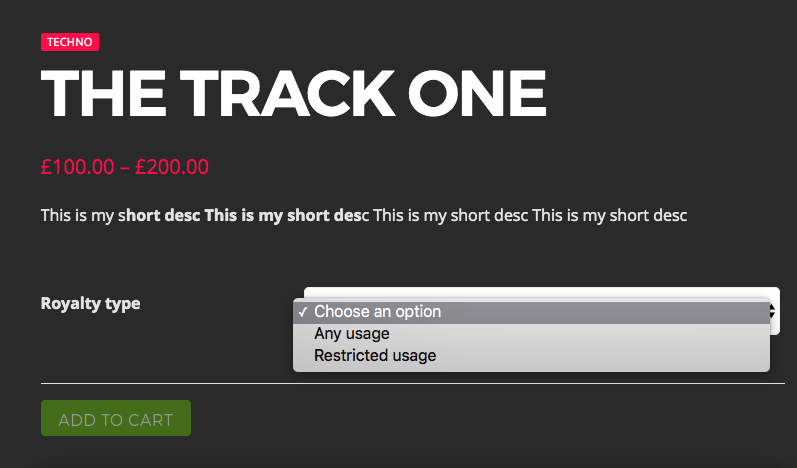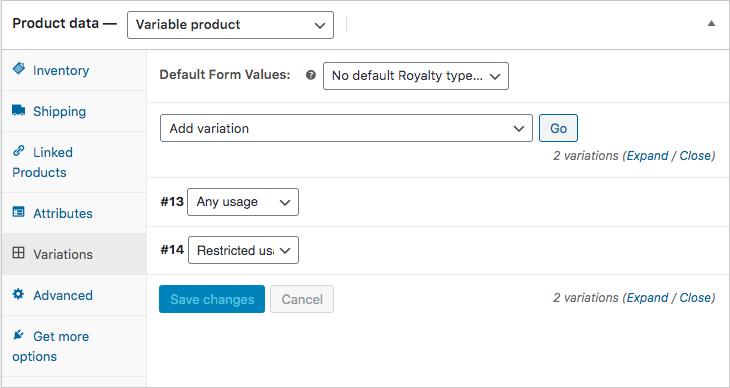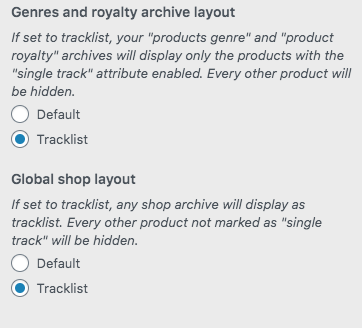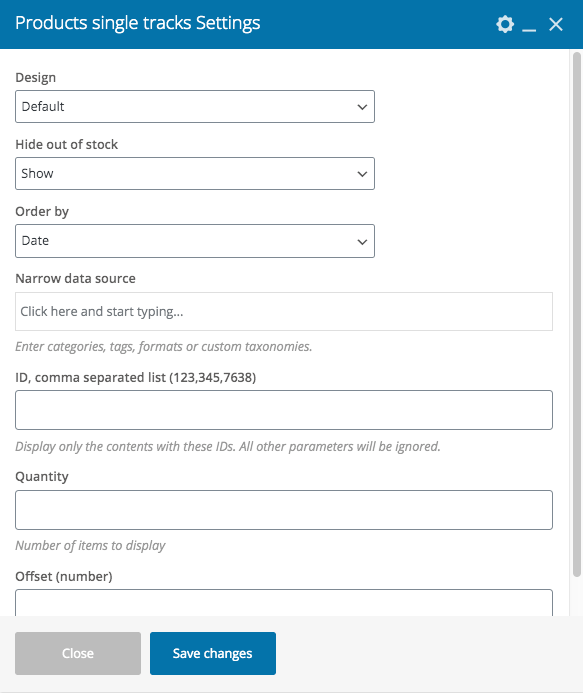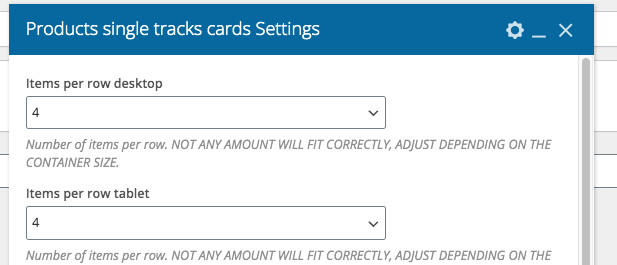Since Kentha V. 2.0
Now with kentha you can create the perfect music store for royalty free music, samples, loops, vocals, shadow producers and any similar type of music shop.
If you plan to create a Royalty Free Music Shop with kentha, please note that the store will require particular settings that will hide products not flagged as “single track product” (which is a new checkbox available for the products).
If your project is to build a Samples or Royalty Free Music shop, please read with attention the chapter below.
Quick overview
You can nw enable a new feature, called “Single track shop features“. Once done, new custom fields and taxonomies will appear for your products.
You will be able to display products as single tracks, with a playable audio sample, and to sell them as simple downloadable products, or as variable products (as a track with different royalty levels).
Once the “Single track shop features” are enabled, you can display your product archives as tracklists, as you see for instance on https://audiojungle.net/ or http://sounds.beatport.com/ or https://www.houseoftracks.com/
When using a tracklist view, every product not marked as “single track” will be skipped from the archive results. This means that, if you have a mixed shop selling music and t-shirts, in the tracklist view the t-shirts will be omitted.
You will learn in a minute how to decide which type of archive to use.
Main possibilities of the Single Track Shop
- Each product can be flagged as Single track
- Each “single track” product can have an audio sample (mp3) and several custom attributes as BPM, duration, artist, royalties and genre.
- You can display product archives as playable tracklists
- You can display groups of products as tracklists using shortcodes with Page Composer
- The single product flagged as Single Track can have a special design that includes the playable sample, a custom details table and can, optionally, display the extended description directly below the product sample, instead of the normal WooCommerce design.
- In a mixed shop (classic woocommerce archive view), the product cards from WooCommerce will have a “Play” button on top of th cover, when the product is marked as Single Product and it has a playable sample associated with it.
- In case of a shadown producer shop, you can set products as “one shot” purchase, and once done it won’t be playable anymore.
- If you sell packs of samples, as every samples shop does, the audio sample must be a single mp3 file that includes all of the samples, but the downloadable file can be a zip with anything inside.
How to create a Single Tracks shop
Go to Appearance > Customize > WooCommerce Design and enable the Single Track Shop Features
Once done, save the changes.
Now, you can create a new Product with WooCommerce, and you’ll notice that new fields have been added to a product:
In order to create a music product, enable the Single Track product checkbox.
Only the products flagged as Single Track product will appear in the Tracklist View when enabled.
Parameters:
Hide Information Details: once enabled, the entire default box from WooCommerce containing description and ratings will be hidden. The product content, instead, will appear directly at the top of the product page.
Default view: the box with description, information and reviews appears as per default WooCommerce appearance.
By selecting “hide information details”, the product will appear in a compact style, and the “additional information” and “rating” tabs will be hidden (via CSS).
Artist: you can select an artist from your archive of artists. In the next theme update, the artist page will display all of the products listed below that artist. This function is not available yet.
BPM: optional value of beats per minute
Track duration: optional value for the track duration.
MP3 Demo: upload a track sample. Important: if you plan to sell the product, remember to upload a low-fi cropped sample, and not the full high quality track track that is the product. We recommend uploading 96 or 128Kmbs cropped mp3s
And what if I’m selling a pack of samples? In this case, in the same way it works for all of the major samples and loops shop, the mp3 samepl must contain all of the samepls and versions. You can’t upload more than a track for product, that’s why it’s called a “single track product”.
Standard royalty free audio product setup
If your product is a standard Royalty Free track, or samples pack, you must set the product as Vistual and Downloadable.
Once done, you can set the downloadable files and limitations. You can upload a single file, or a zip containing multiple files. Please refere to the official WooCommerce documentation for more information.
Shadow Producer track setup
If you want to set up a Shadow Track, so you want to limit the purchase to 1, make sure to enable the Inventory, and set the stock to 1.
Once the track is sold, it may remain visible, if you set so in the global WooCommerce options, but its sample won’t be playable, to prevent other producers know a certain track was used by a certain author (which is the main thing behind the shadow producing industry).
Shadow producer example: track in stock, playable and purchasable
Shadow producer example: track out of stock (stock to 1, purchased already once) unplayable and unpurchasable
Managing different royalty levels
As a royalty free stock audio shop, a product may be sold with different royalty permissions at different prices.
To do so, you can set product variations.
For a normal product as a t-shirt, a variation can be the color, or the size. For a track you can have, for instance, an unlimited usage permission, a private usage permission, or a commercial permission, all at different prices.
To set a track as variable product, please follow the official documentation https://docs.woocommerce.com/document/variable-product/
In our example, you can see that the current track has 2 types of royalties: any usage and restricted usage. The price will change in the product page depending on the user’s selection.
For variable products, is not possible to add it to the basked in one click: you always have to choose the variation from the single product page.
Once you have at least one Single Track Product ready, you can test the visualization options. Let’s go back to Appearance > Customize > WooCommerce Design.
Choosing the Single Tracks Shop appearance
Please go to Appearance > Customize > WooCommerce Design.
You have 2 separate options:
- Genres and Royalty archives, and
- Global Shop Layout
If your website will sell both classic products AND tracks, you may want to leave the Global Shop Layout as default, and choose instead the Tracklist view only for the custom taxonomies “Music Genre” and “Royalty” (associated to the products).
In this way, you can link to a music genre and enjoy the tracklist view, while using the classic WooCommerce cards for the global shop templates.
Otherwise, if you only want to sell tracks or samples, you can set the Global Shop Layout as Tracklist.
By doing so, any product which is not set as Single Track product, will be hidden from your archives.
Shortcodes
Once the “single track shop” feature is enabled in the customizer, there will be 2 new shortcodes to create your shop pages:
- Product Single Tracks: a shortcode to display products as tracklists (playlists)
- Product Single Tracks Cards: a shortcode to create a grid of product cards with player
Each shortcode has several parameters to filter the results:
Important
Please make sure to place your shortcodes in a sufficiently wide column.
For the Cards shortcode, make sure to set an adequate column number for the space at your disposal. You can set a different amount of items per row for Desktop and for Tablet.
In mobile, the number is fixed to 2.