Internal Menu creates an inner custom menu for your page.

Now you need to add elements to your menu.
Scroll down your page until the Internal page menu settings. Make sure to Enable (1) the internal page menu first and then fill the fields Label (2) and Section ID/URL (3). You can also choose to highlight a specific field (4), useful for call to actions.
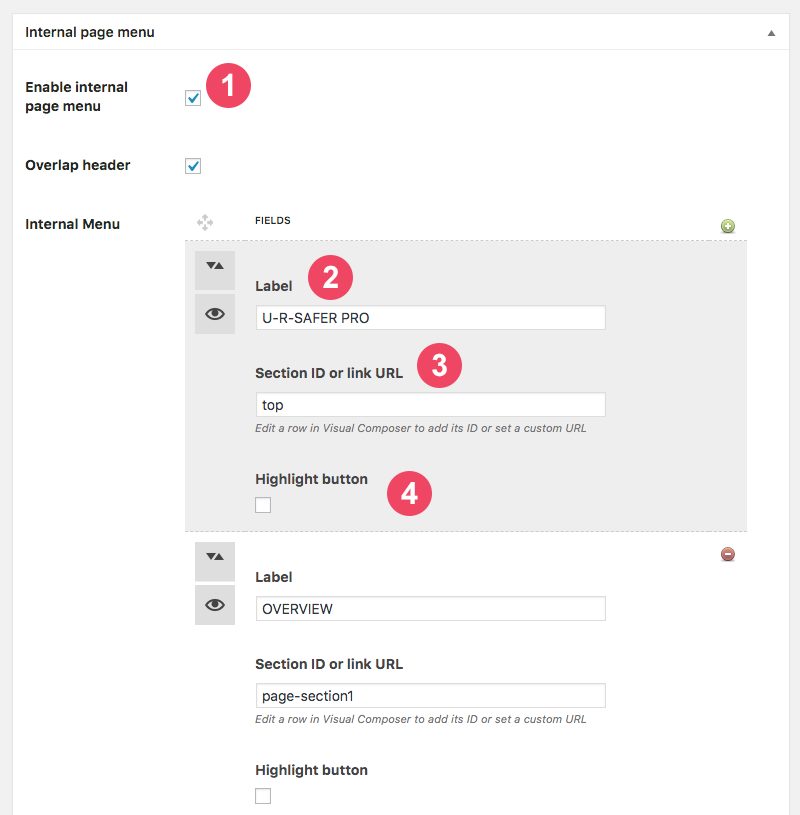
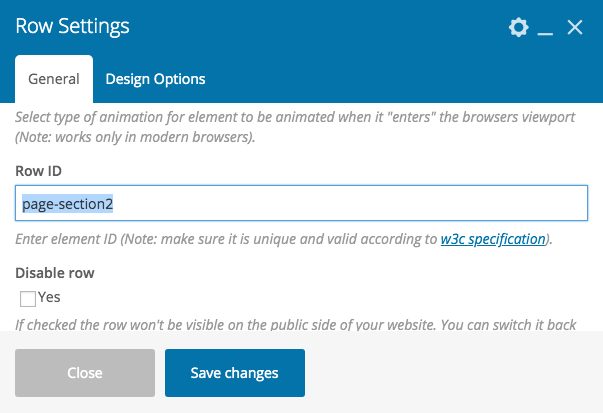
Internal menu can be triggered in two ways: via shortcode or through the page settings.
Add internal menu through page settings
Just enable internal page (1) menu and be sure that the hide page header settings is unchecked (2).
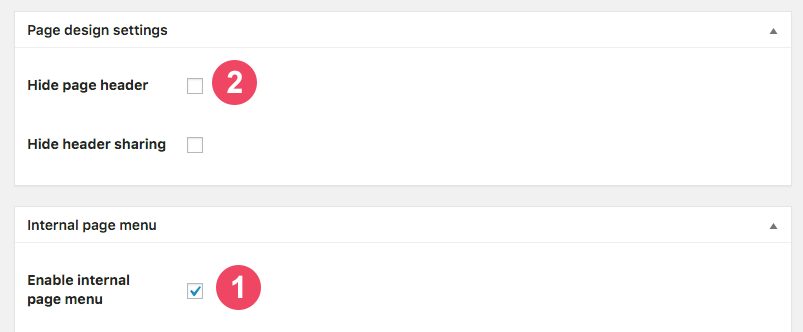
Add internal menu via shortcode
If you disable the header page setting, you need to add the shortcode to a row.
You can add it to your page with WP Bakery Page Builder choosing the shortcode below
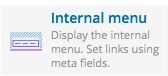
Once added to your row, edit its settings by clicking on the pencil icon.