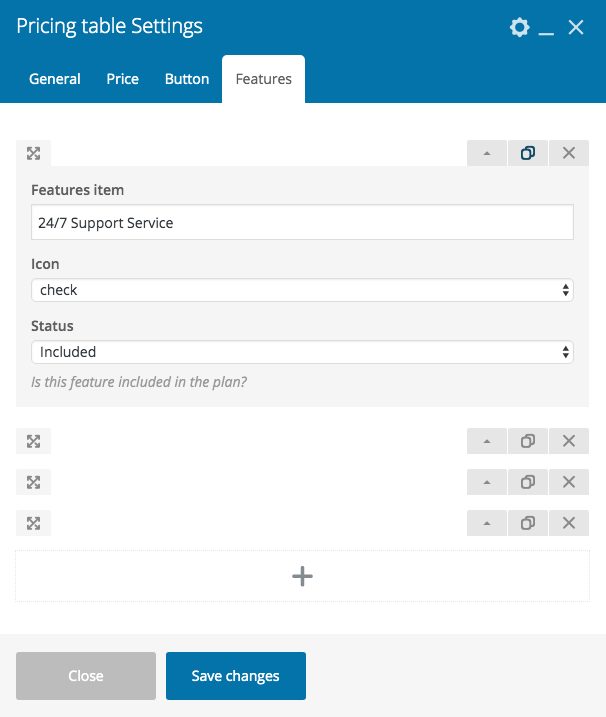The Pricing Table shortcode generates a pricing table column.
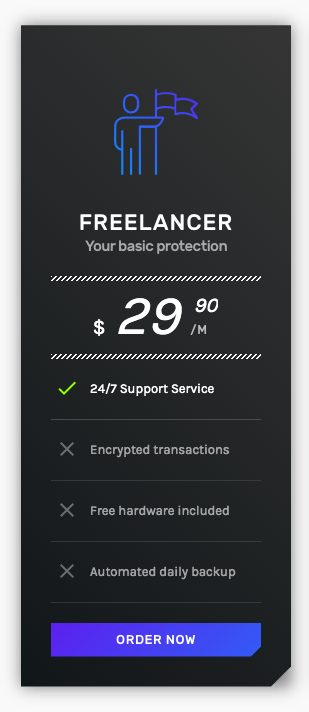
You can add it to your page with WP Bakery Page Builder choosing the shortcode below
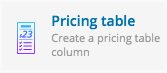
Once added to your row, edit its settings by clicking on the pencil icon.

How to use it
The original idea for this shortcode was providing a quick and simplified tool to create pricing tables in the fastest way. If you need more option, we suggest looking for other dedicated third-party plugins.
So, let’s see how it works.
First thing you need to activate Icons2go icon sets. Go on Settings > Icons2go.

Choose an icon set and activate it by clicking on ACTIVATE SET.
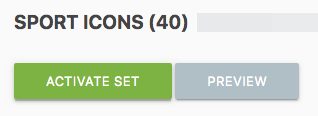
You can find more details regarding Icons2go usage on its manual here.
Now, create a row on your page and add the pricing table shortcode.

Now, it’s time to edit it. As you can see you have 4 tabs available:
- General
- Price
- Button
- Features
General Tab
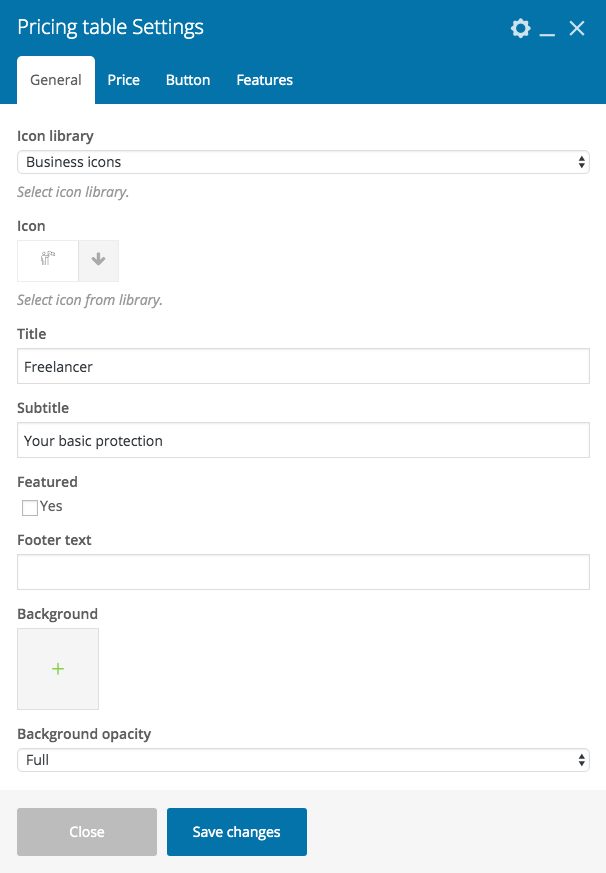
Price

Button
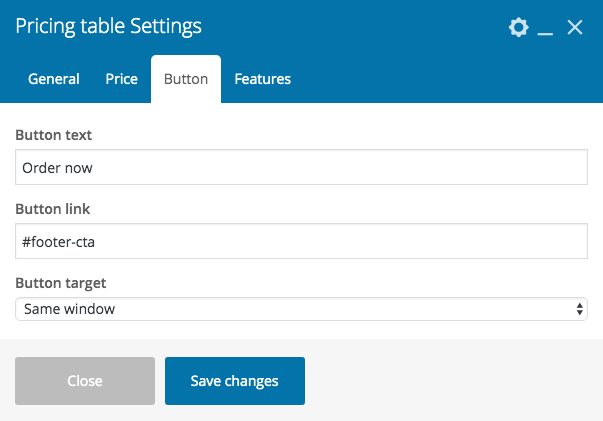
Features