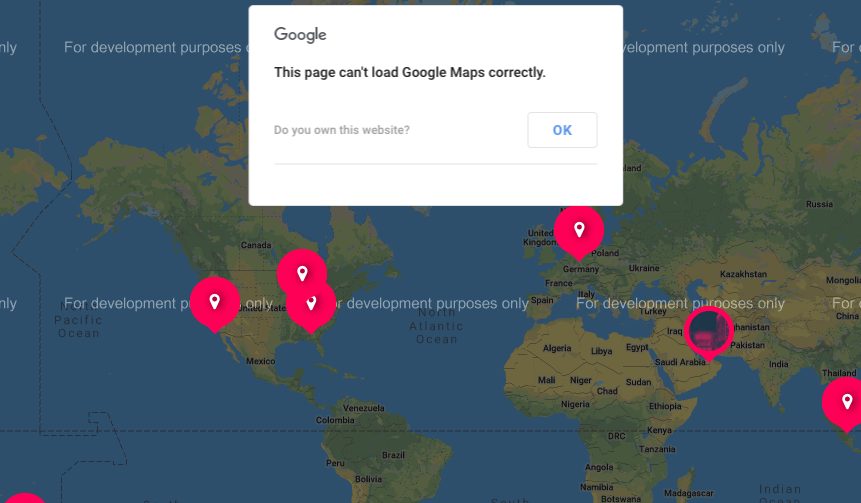Demo import requirements:
- If prompted, be sure to enter the purchase code
- Be sure to have all of the required plugins
- Make very sure you do NOT have any third party plugin active that was NOT provided with the theme
- Be sure that that you actived the Child theme (as explained in the installation page)
- In case of incomplete import or errors, please check if your server meets the WP requirements
How to install the demo contents
- Click Appearance > Import Demo Data
- Click Import
- Confirm and wait for the confirmation (time depends on your server speed)
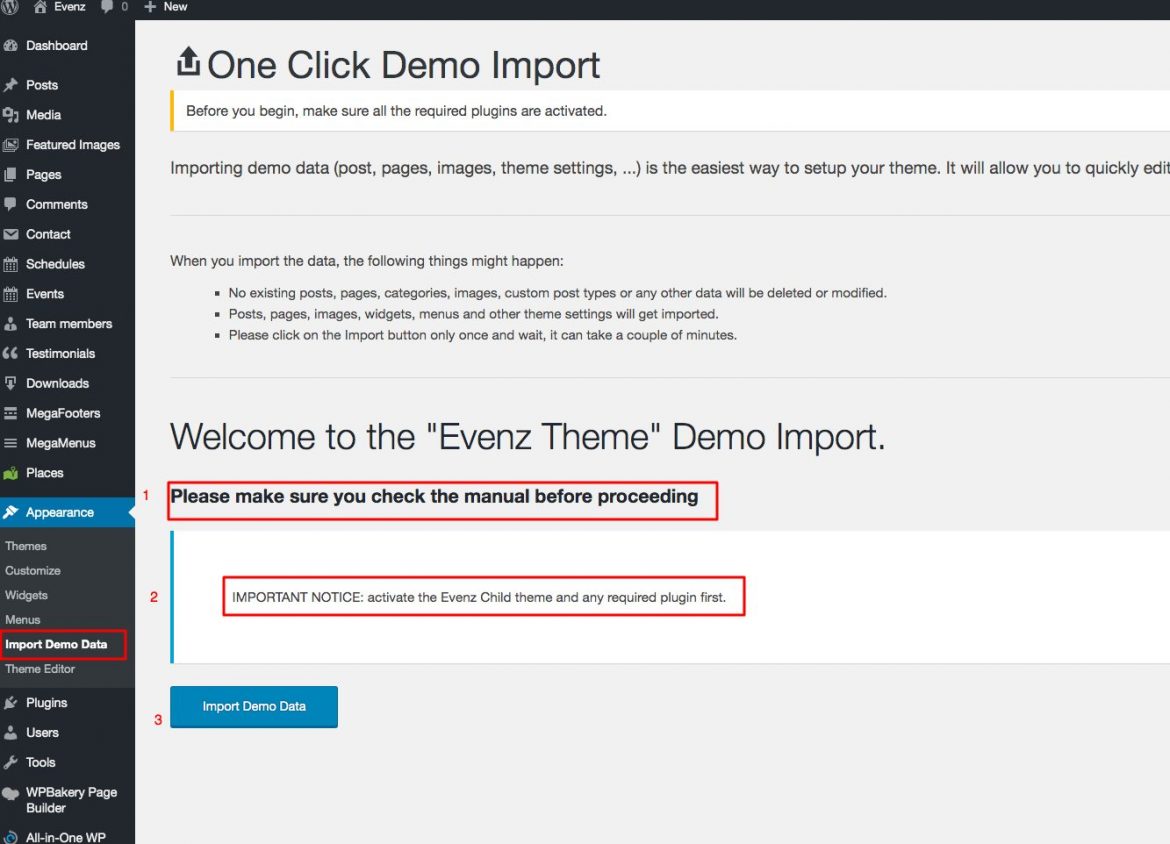
Notes:
- Existing contents will not be deleted
- If you don’t install the demo while using the child theme, some settings and configurations may not be installed properly, as they are related to the name of the active theme.
- Do not install the demo data twice, or you will have a lot of duplicated contents.
Troubleshooting
- If the demo contents are imported partially or not imported at all, it means your server requirements are not met. You can simply repeat the process.
- If the requirements are met (eg. execution time) but you have problems of partial importing, it means that your server is too slow, and you have probably a very cheap hosting plan. There are known issues with the cheapest 2$ plans from Bluehost and Hostgator which are very limited. If you need hosting advise, we use https://wphost2go.com/qantum for the best quality/price but you can find other good alternatives.
- If you see error messages, it means some plugin not provided with the theme is conflicting with the import (as the stock WordPress Importer plugin which is supposed to NOT be installed).
Download Monitor
The demo contents will not contain the whitepapers, as these files are protected and are not accessible via WordPress Importer.
Contact Form 7 Design
After importing the demo contents, you will notice that the contact form appears different.
This is caused by the Contact Form 7 activation process (which we don’t want to override for security reasons). In fact, upon activation, this plugin creates a default form without formatting.
To use the demo form, edit the page, and select the correct form from the dropdown menu.
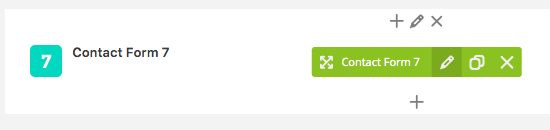
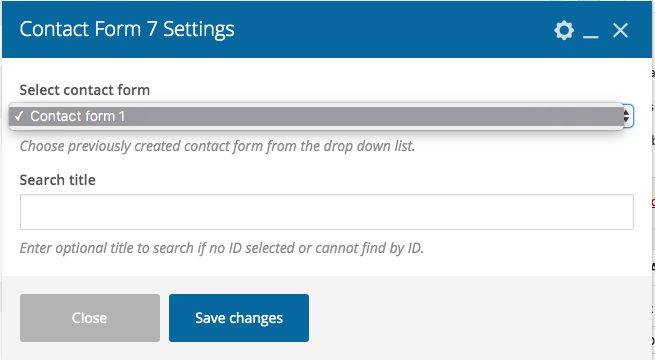
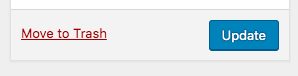
Once done, update the page, and it will be now using the correct form structure.
After import actions:
Please make sure that WP Bakery Page Builder is enabled for qt_megafooter_page and qt_megamenu_page custom post type.
Go to WP Bakery Page Builder -> Role Manager
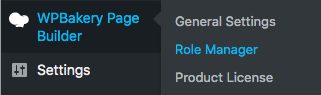
From Post types, choose Custom and select qt_megafooter_page and qt__megamenu_page.
Click Save Changes.
Map Error
If you see the map error is because you have to add your own Google Maps API key. Please read the chapter about the QT Places plugin and create your API key to use this extension.