This plugin adds a frontend submission page with limited options. Campaigns submitted from this form will not be public and stay in “pending” status.
Only WordPress users enabled as “Partners” can view this form. More info below in “How to create a Partner User”.
How to create the frontend campaign submission form
- Click Business Tools > in Auto Setup click Create. It will add a page with the title “Ad Campaign Submission” (you can change it).
- If you see a button “Auto Setup” click it to generate the frontend submission form. It’s only available to designated users. If the button is not visible, this page has been already created.
This submission form is meant to be used by your “Partners“ not by the Admins.Example:
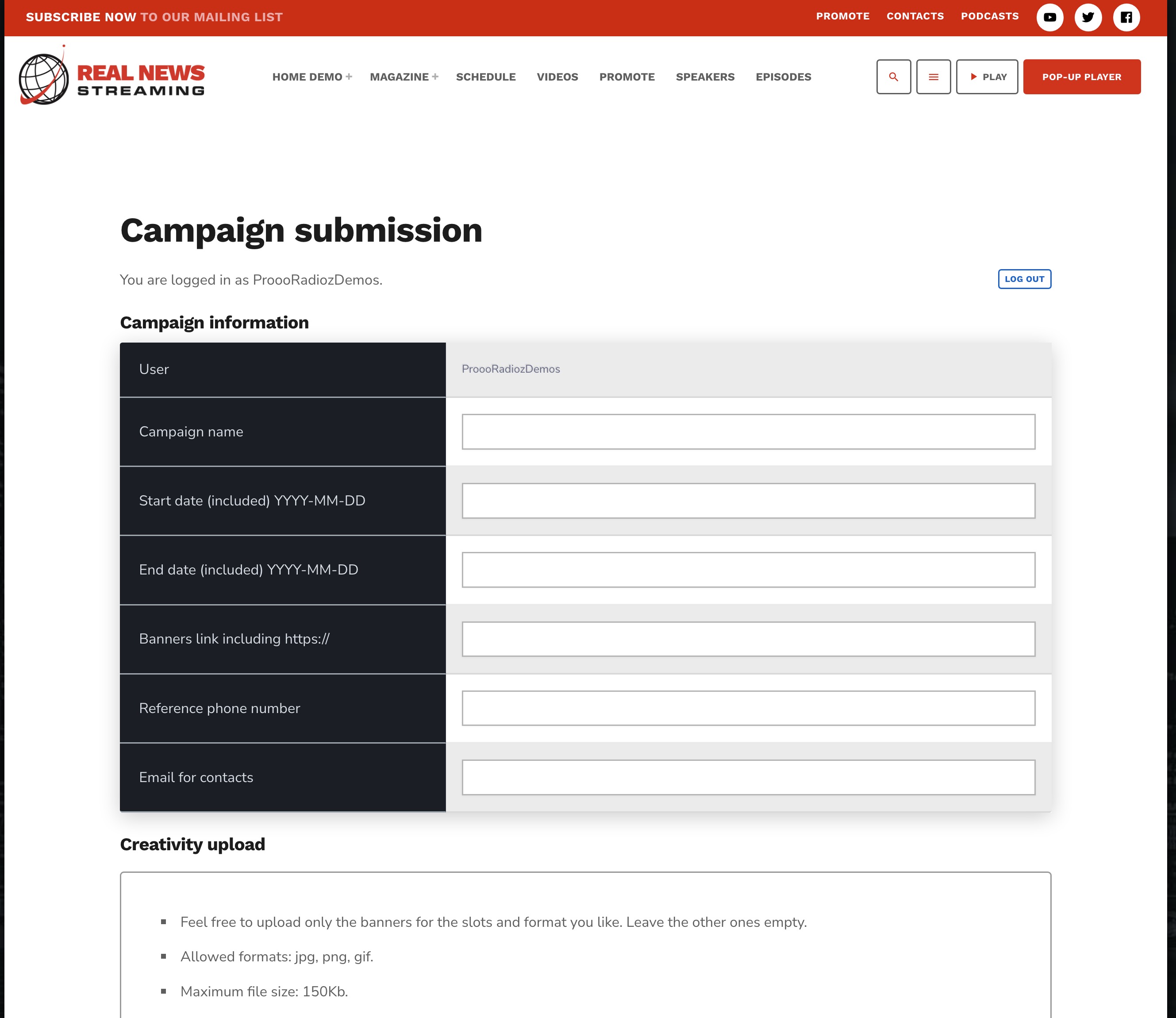
- To disable this form please edit the page and set Page Template to “default”.
Enable frontend submission form
- Click on Business Tools settings
- Make sure “Frontend form page” is correctly set
- Enable the option “Customer access to submit form”
- Make sure “Max pending campaigns per user” is at least 1.
How to create a “Partner” user account
Partner users are normal WordPress users who have access to the frontend Campaign submission form, even without purchasing a campaign from your website.
- From the left menu click User > Add new and create a new user. Make sure to set the role as “subscriber”, not Administrator or Editor!Note down User and Password to test it. You will need to send those login credentials to your supporters so that they can access the form and submit new campaigns.
- Edit the user you just created and switch on “Is Partner” then save
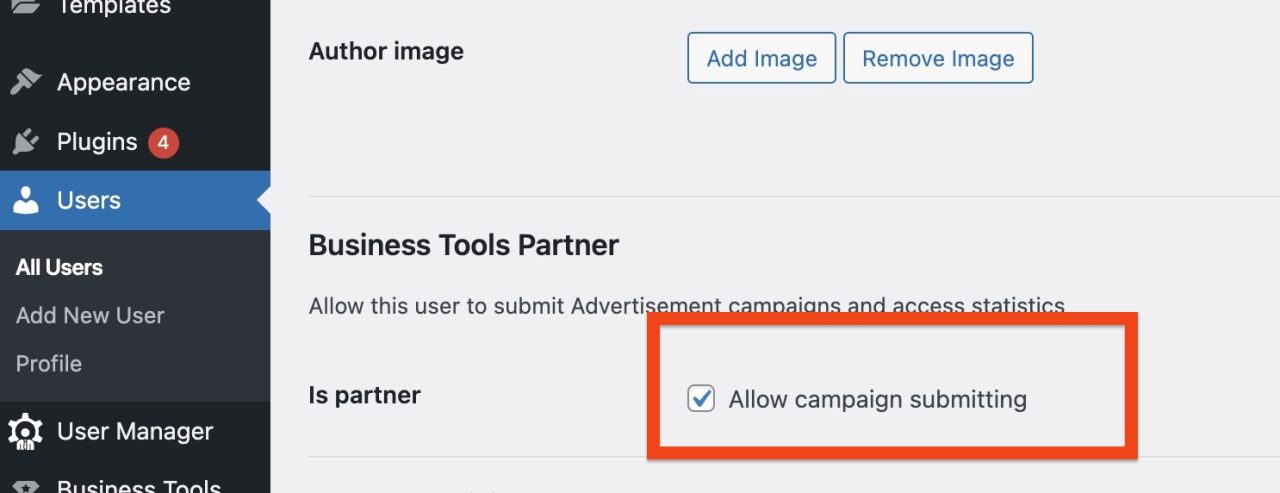 To test it: Open a new incognito window, and visit your page “Ad Campaign Submission”. You can obtain the link to your frontend form through the Settings page
To test it: Open a new incognito window, and visit your page “Ad Campaign Submission”. You can obtain the link to your frontend form through the Settings page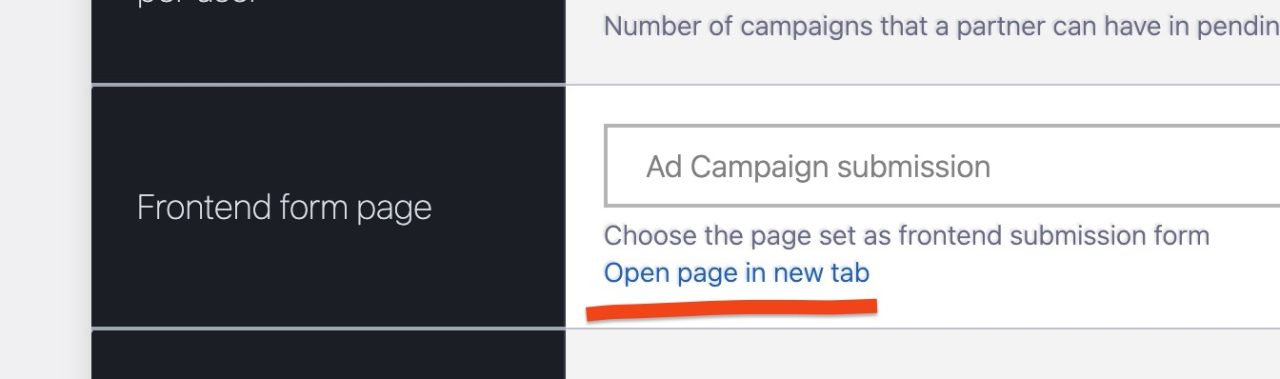
- The page will request a login. Enter using the username and password you’ve previously set for the Partner account.
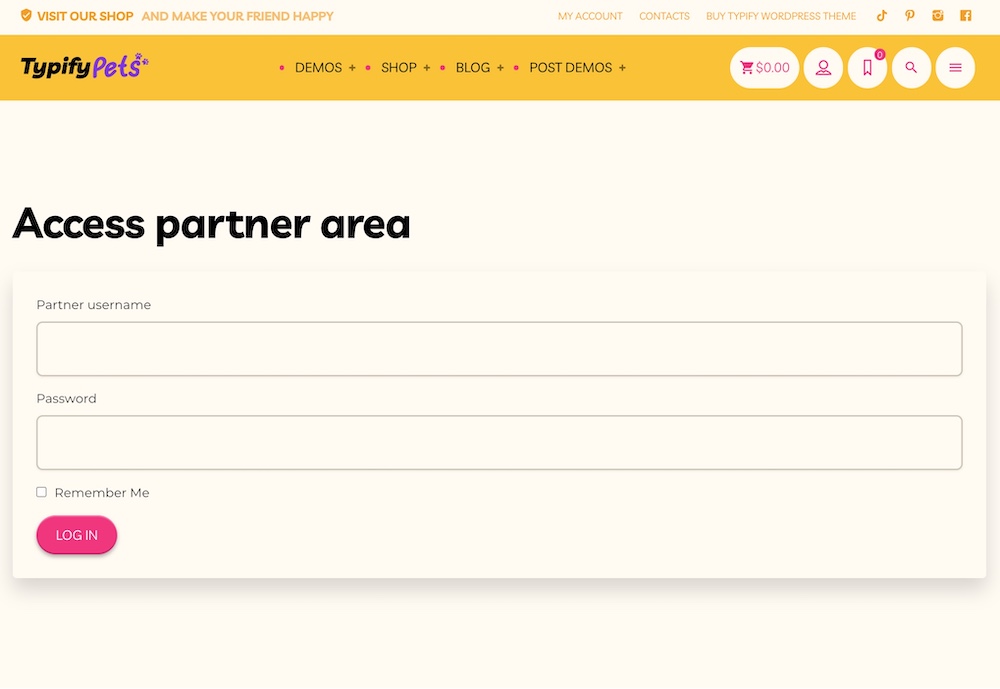
ads partner area - After the login, the partner can submit a new Campaign
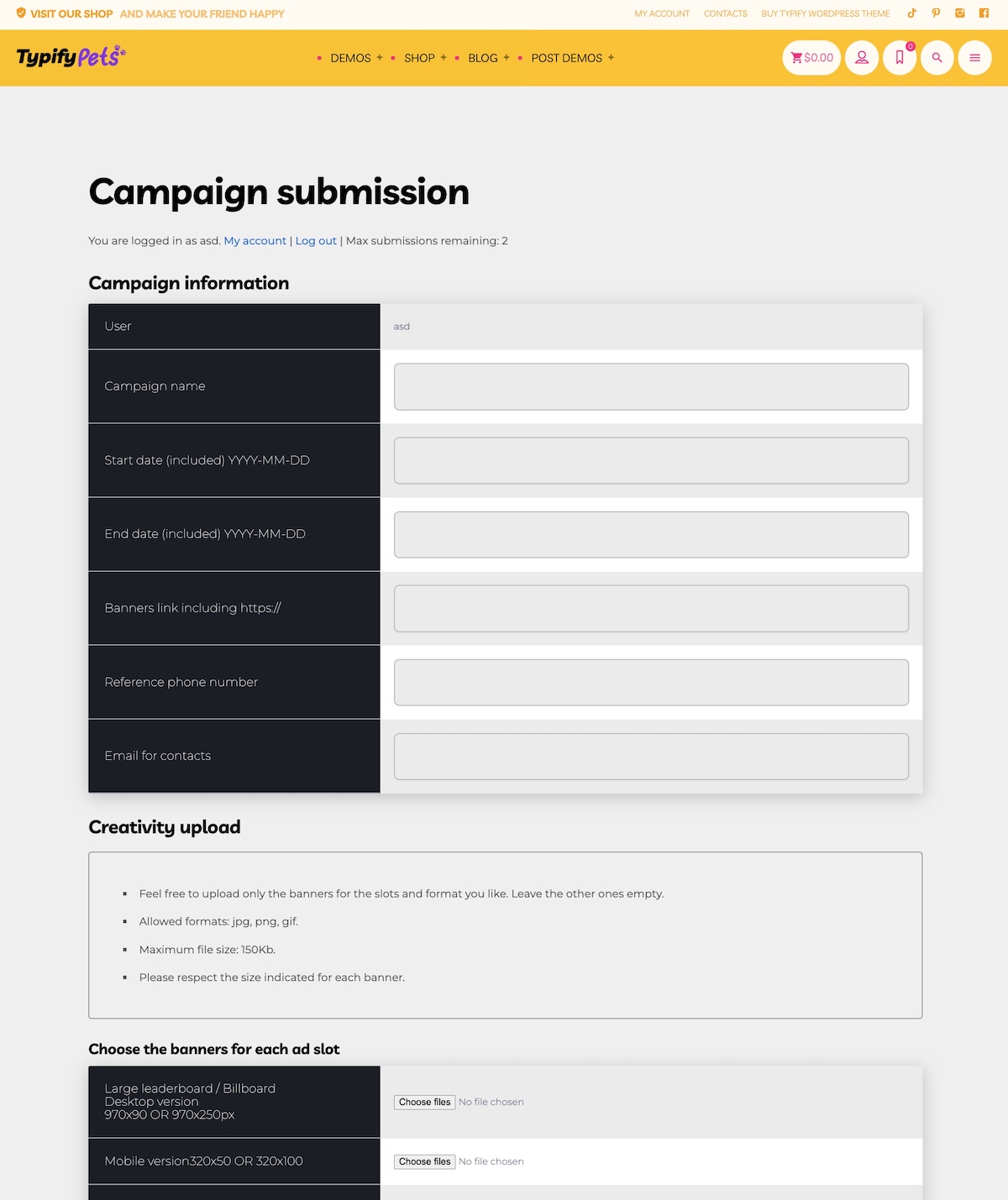
Frontend ads campaign submission - Once submitted, if no error is detected, the customer will receive a confirmation message on the screen.
- If you want to receive an email notification, make sure to select this option in the Business Tools settings
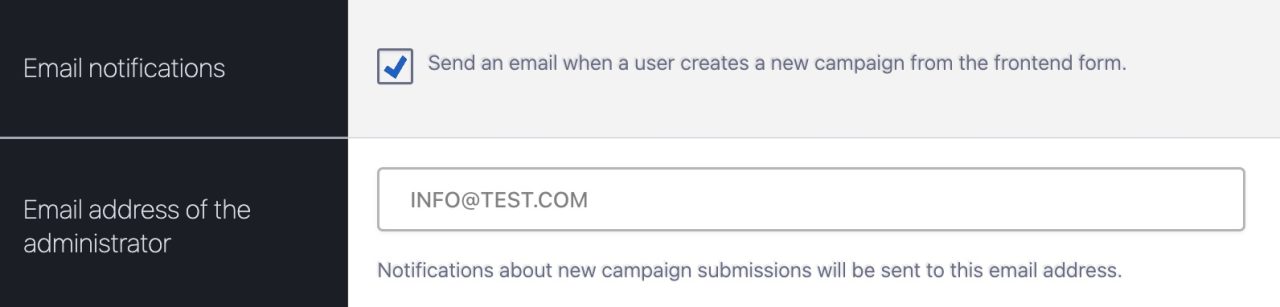
Emails not arriving:
if email notifications are not arriving, there could be a huge number of causes. We recommend to use the plugin “WP Smtp” to solve those issues.
How to publish a user-submitted campaign
Click on Ad Campaigns. You will see the submitted campaign as Pending.
You can now review, edit and save the changes.
If the start day is set in the future, the campaign will be scheduled until that day. You don’t need to change the page’s publish date to schedule a campaign.
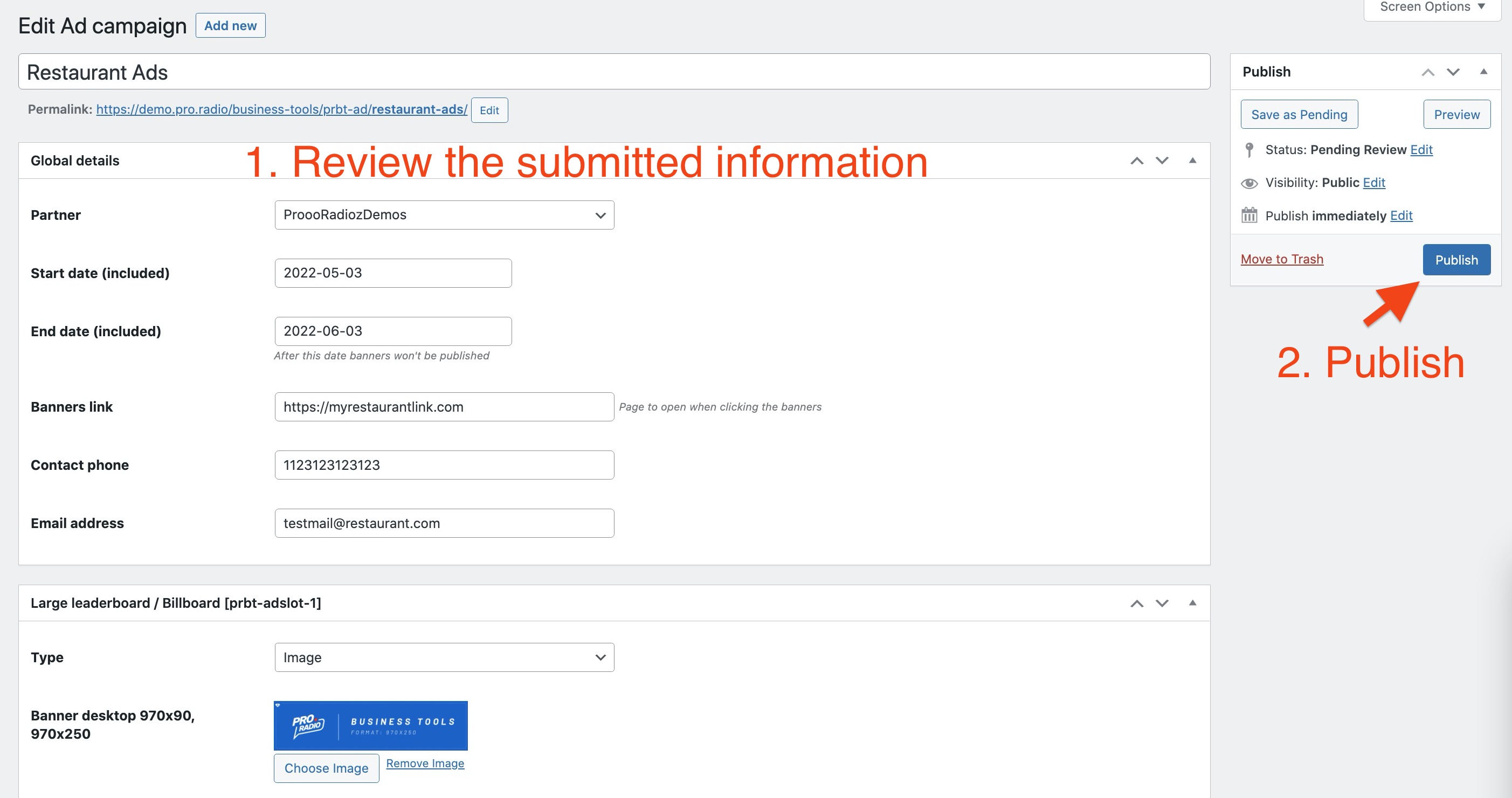
Make sure the start and end date are correctly set. Banners are only visible within the chosen dates.
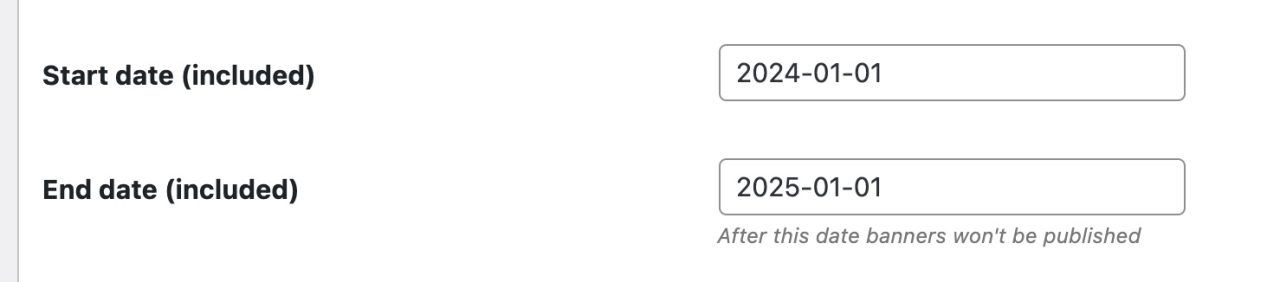
Deleting a campaign
If you delete a campaign, every associated banner will be deleted from your server and from the Media archive.
Ads not visible
If you added a new campaign and is not visible, please use the troubleshooting procedure available at the section “REST API TEST”. Remember ads are displayed on a random basis.
