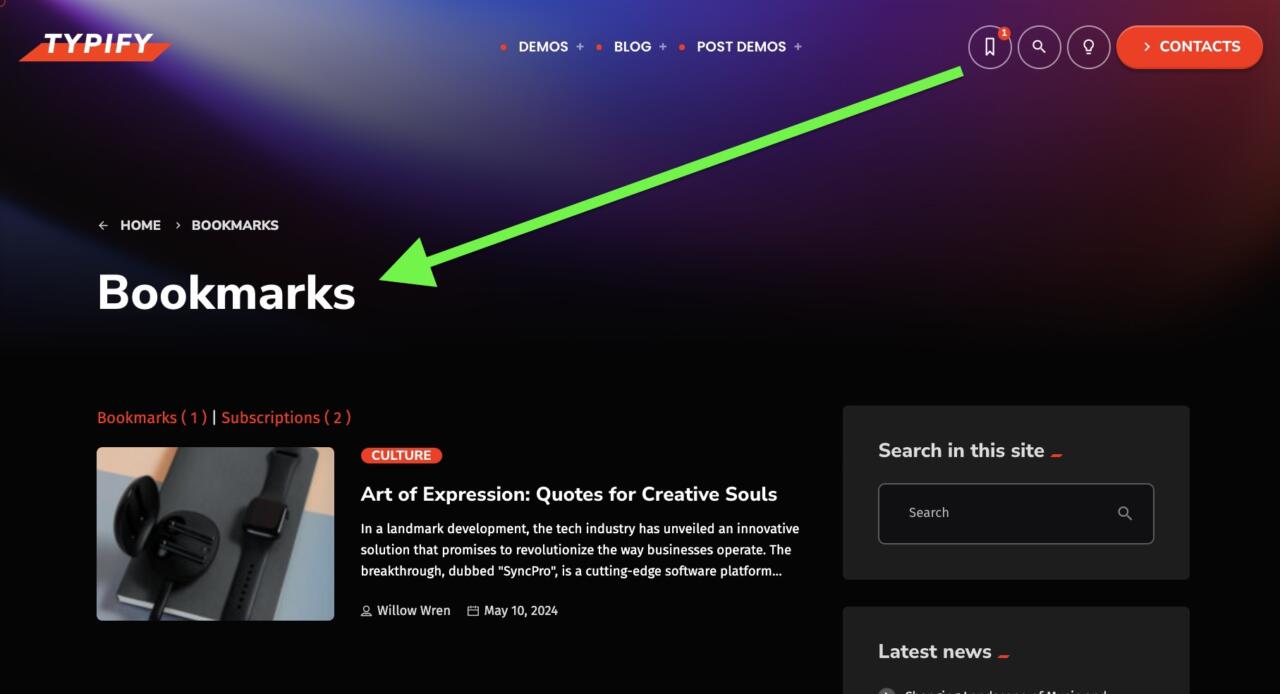Tipify comes with a powerful User Manager plugin which adds several functions to your website.
“User Manager” will help you with the following functions:
- Craft your Subscribers privileges
- Create special “Copywriter” users with limited privileges, to give Author permissions without risks
- Help integrating Login and Subscription features to your website
- Open login in modal window
- Allows bookmarks and follow actions to your readers
Allow user registration
To allow readers registration
- Click Settings > General
- Enable “Anyone can register”
- Select “Subscriber” from New User Default Role (THIS IS VERY IMPORTANT!)
- SAVE
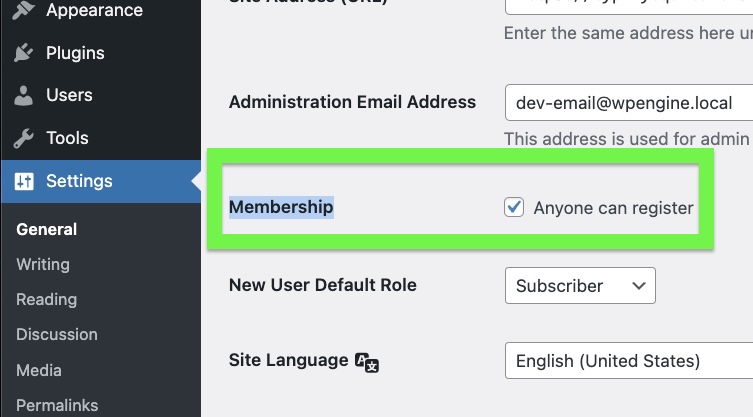
If done correctly, the Register option will become available in the Login screen wp-admin
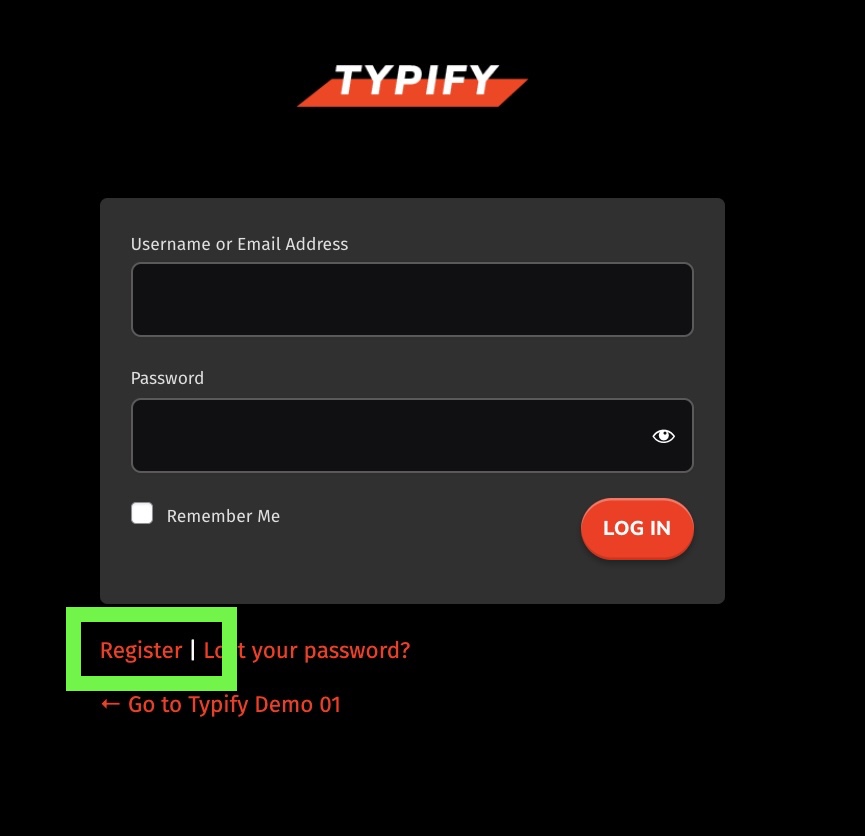
How to manage user privileges
Users (regular subscribers) can be managed from user manager > User Settings
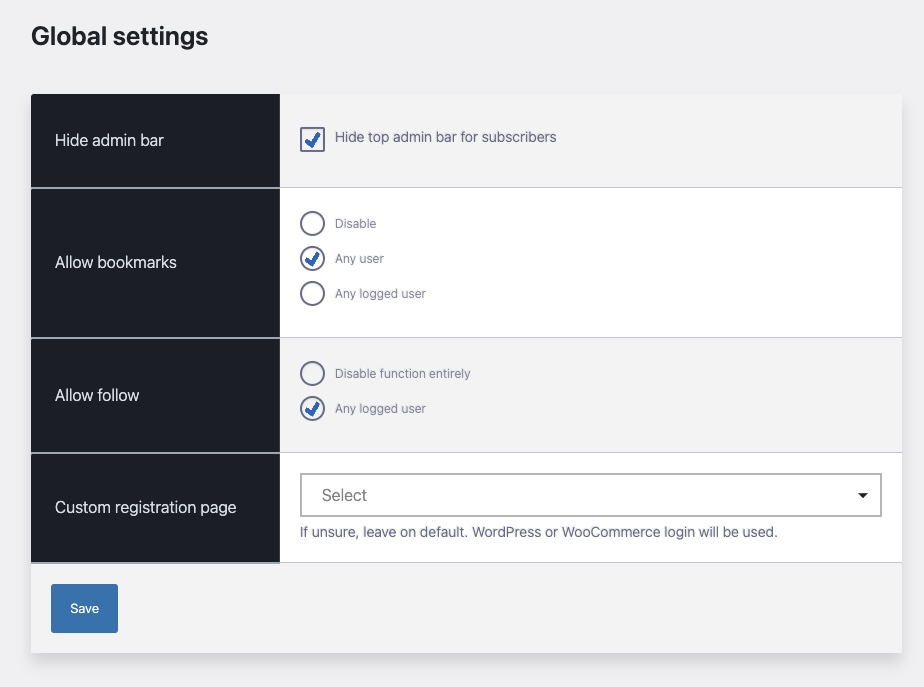
Article Bookmarks
Add a bookmark button to the posts and optionally to the header of the page. If you select “Any User” the bookmark will be counted in the article statistics but the user will not be able to retrieve his bookmarks archive.
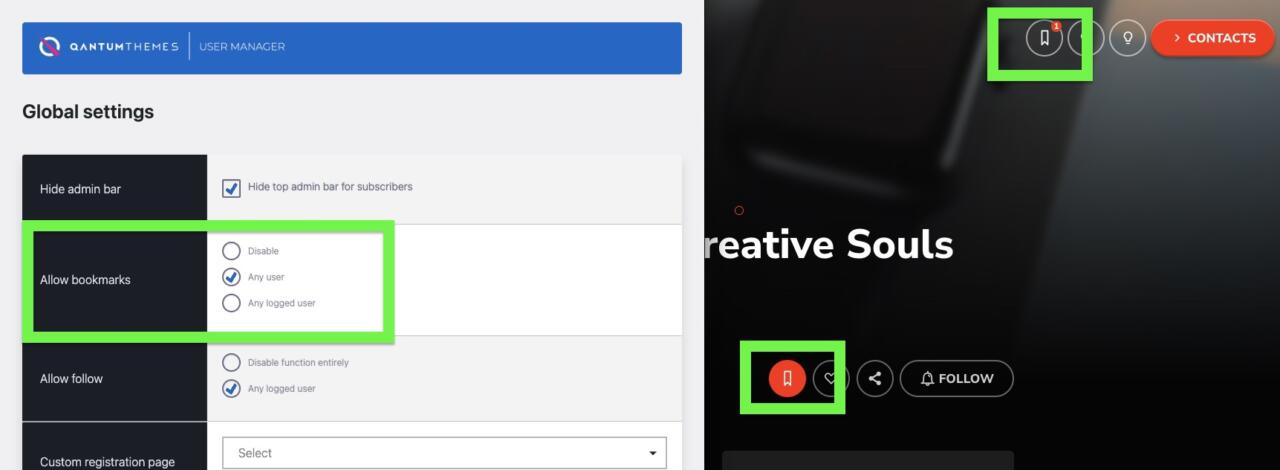
Make sure those features are enabled in the customizer Menu Buttons and in the Single Post design options.
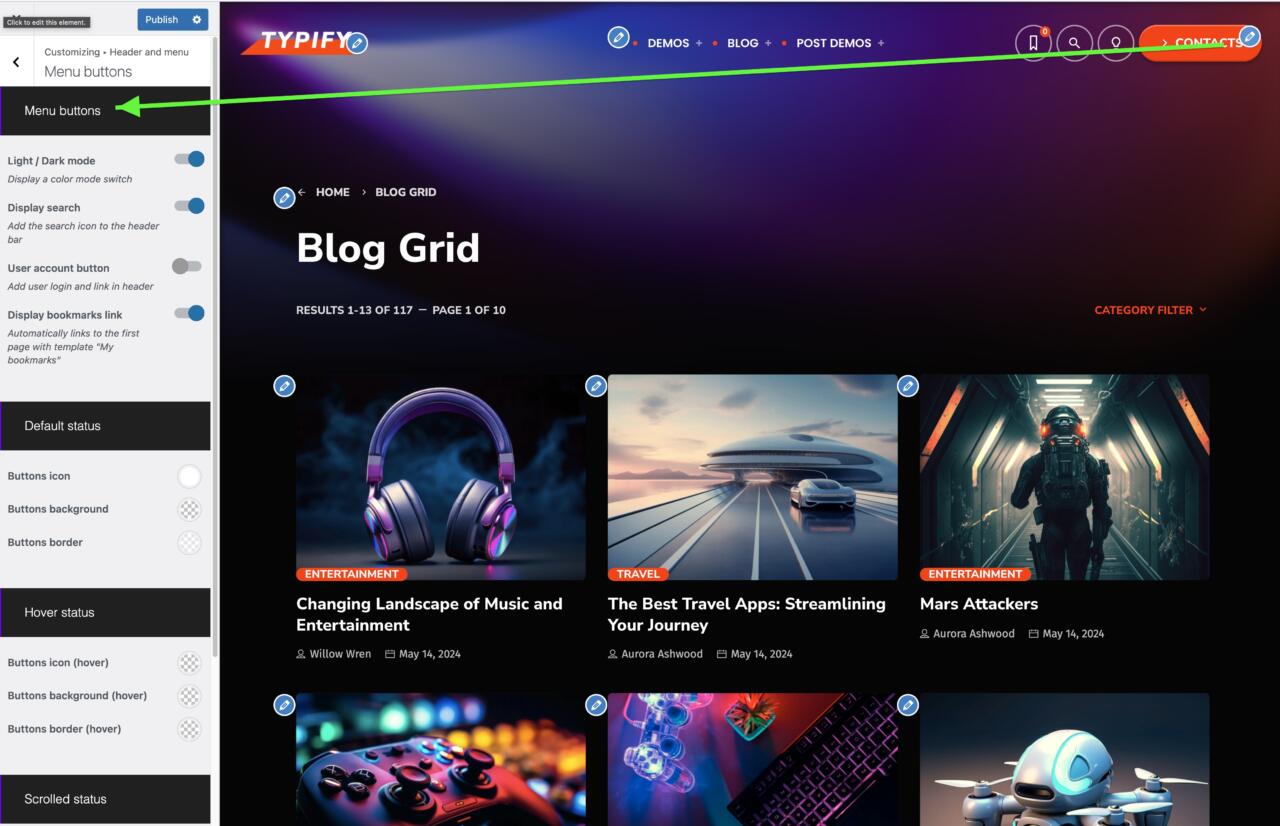
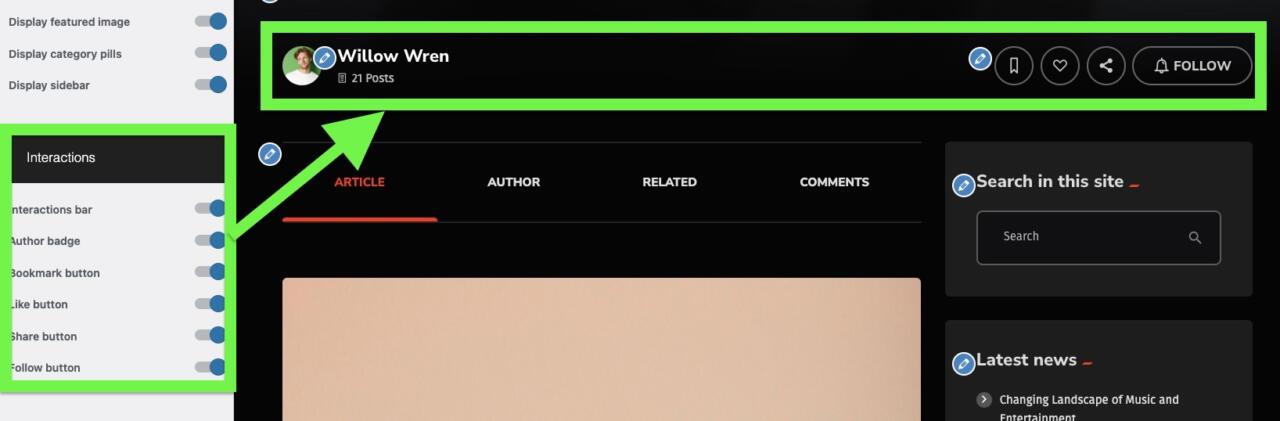
Author follow
Only subscribers can follow an author. Once done, the author will be listed in the Follows archive.
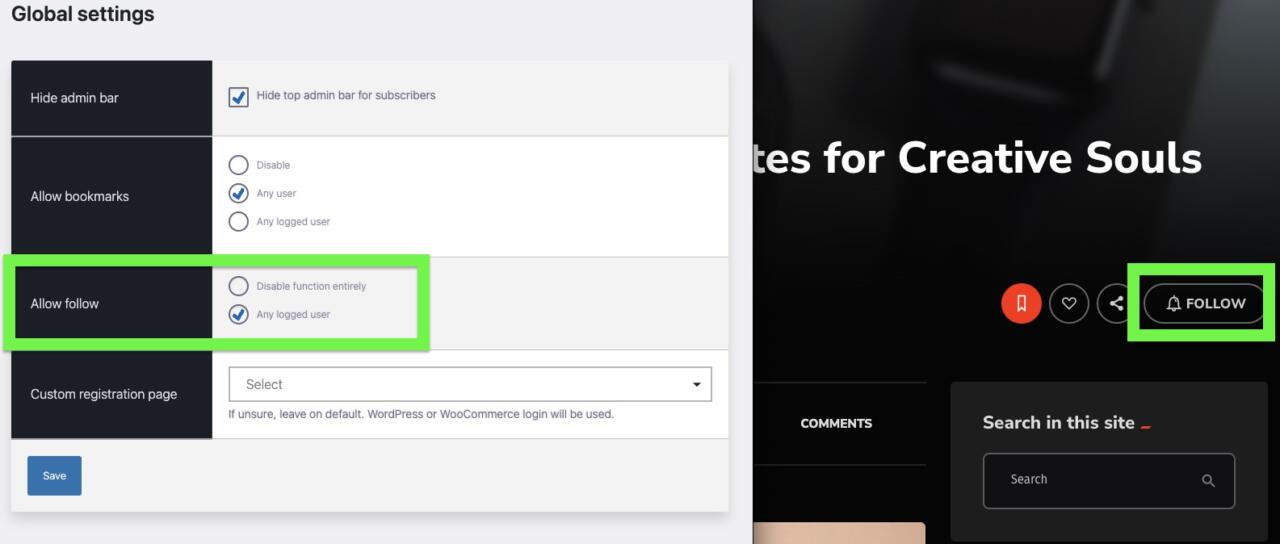
To unfollow an author, from the followed list, a user can click “unfollow”.
Custom registration page
Use this option if you use custom registration plugins or WooCommerce.
Modal Window Settings – Login
Instead of sending users to a custom registration or login page, this option allows to display the login form when required.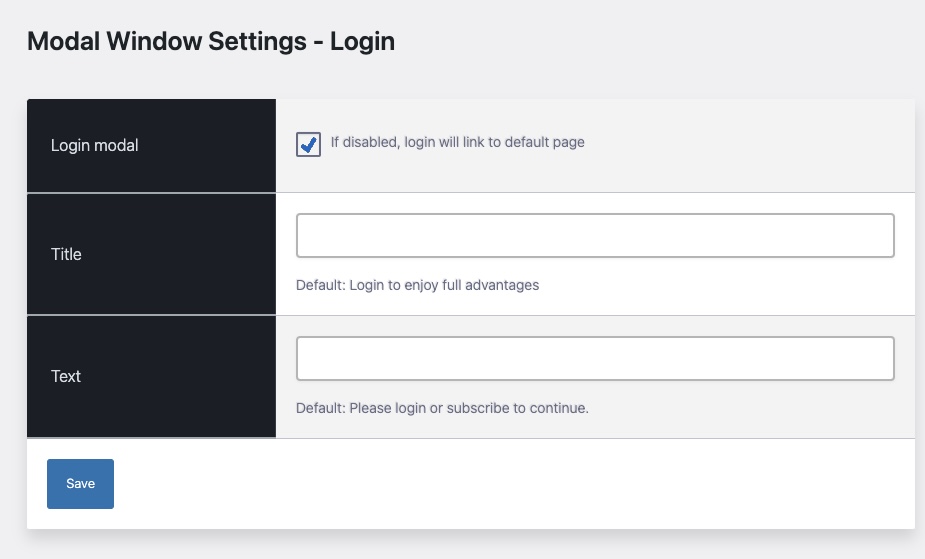
Subscribes and Bookmark pages
If you didn’t import a demo, remembert to manually create the Bookmark pages.