Click Business Tools form the left menu to access the settings of this plugin.
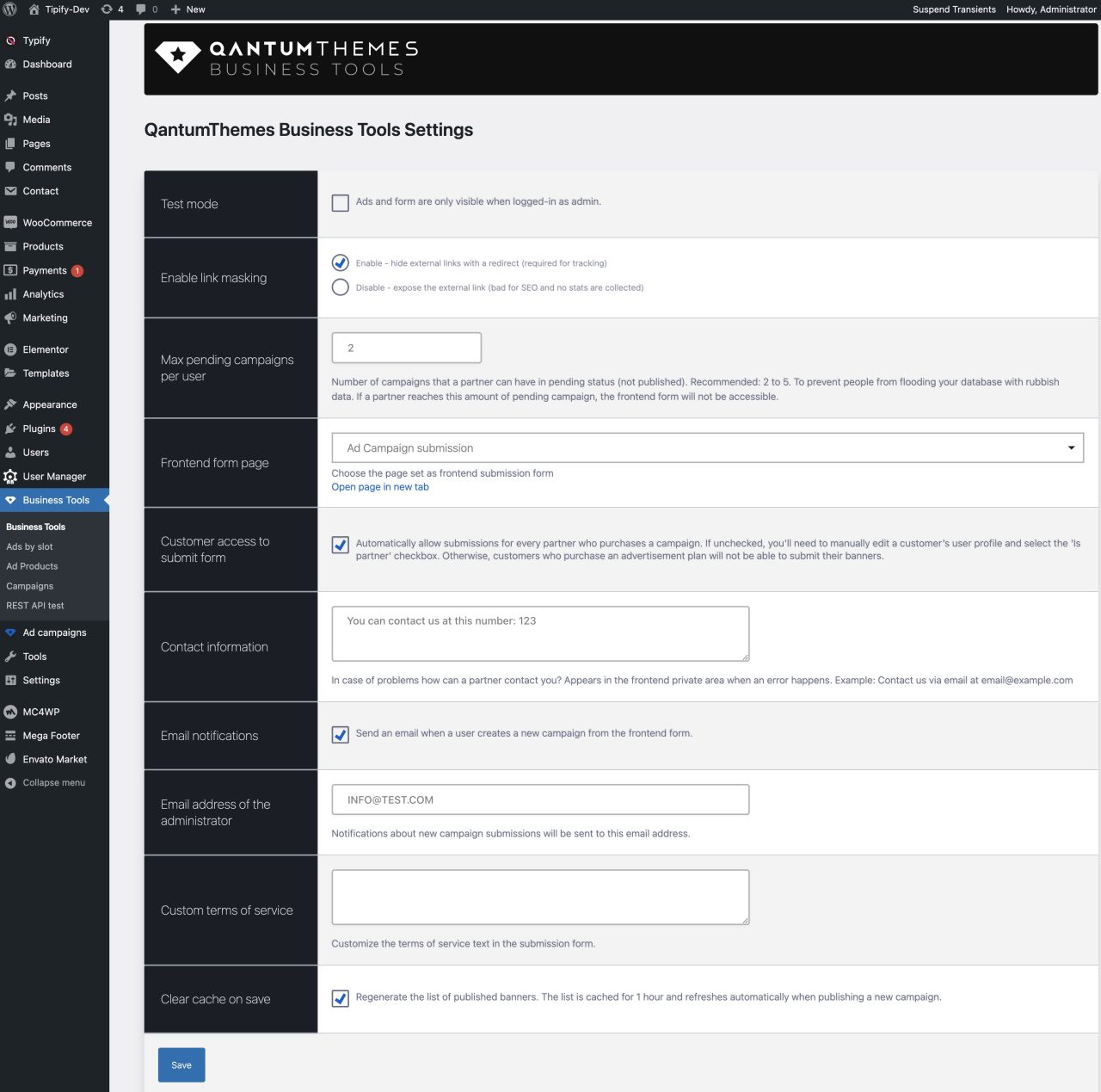
Test Mode
Is enabled by default. Only administrators will see the banners. AdBlock feature is not visible even if activated.
Enable link masking
Banner links will be converted into an internal redirect to collect click statisticks and improve SEO. is recommended to keep this option enabled.
Contact information
How to contact you? This message will appear to your Partners in case of any blocking event while submitting ads. For instance, if a sponsor tries to submit a new Ads campaign and is not allowed, he will see this message. You can enter a useful message like “Currently you can’t send us a new campaign, please send us an email at….”
Frontend form page
Our wizard will make it for you. This page is password protected and only approved partners will see the form.
To disable the frontend submission page, edit the page and change the template to default.
Max pending campaigns per user
Designated users enabled as “partners” (partner checkbox enabled in the user settings) or Customers who purchased a product mrked as Ad Campaign, can send you a new campaign from the frontend. This parameter defines how many pending campaign they can submit before being blocked.
It’s meant to prevent your website being flooded of pending campaigns from the same customer account.
Email notification
Sends you an email when a new campaign is submitted by a user. The site administrator can review and manually approve the campaign.
Custom terms of service
Replace the terms of service in the frontend submission form.
Clear cache on save
If checked, the cached list of ads wil be recreated. Useful in case you don’t see a recent change in frontend.
Please read the next chapters to enable Ad Slots and create a Campaign.
