With Business Tools you can display AdSense banners or any other javascript-based affiliation banners on your website, along with regular image banners from your customers.
DISCLAIMER:
This plugins gives an easy tool to insert Ads on your website. It simply takes your code and outputs the code in the frontend. We do not provide support for AdSense itself. This guide will just explain how to insert your Adsense code in the Ad Slots.
Official documentation
- Create a display ad unit
https://support.google.com/adsense/answer/9274025?hl=en - Get and copy the AdSense code
https://support.google.com/adsense/answer/9274019?hl=en - Sign in to Google Ads
https://support.google.com/adsense/answer/7584263?hl=en - Guidelines for fixed-sized display ad units
https://support.google.com/adsense/answer/9185043?hl=en
We suggest using the Ad Unit code instead of Auto Ads, because of higher control and usage in specific Ad slots of your website.
How to implement the code for AdSense in your WordPress Website with Business Tools
1) Make sure to complete the instalaltion of the plugins following the previous steps
2) Make sure to disable test mode in Business Tools settings
3) Enable the Ad Slots in customizer. Choose the placements you like.
4) Depending on your Adsense account options you may need to install the adsense script.
You can enter your script in the Business Tools settings
5) Generate the Ad Unit code in Google AdSense
To generate the code for ad units, you first need to create an ad unit.
If you’ve already done this, you can get the AdSense code and the ad unit code by following these steps:
– Sign in to your AdSense account.
– Click Ads.
– Click By ad unit.
– In the “Existing ad units” table, find the ad unit whose code you want to get.
– Hover over the ad unit and click Get code Embed.
Example of basic integration
In this example we are adding a leaderboard banner into a campaign Ad Slot
- In the customizer, enable the ad slot you want to use.
- Go to Business Tools, disable Test mode, enable “Clear cache on save” and save
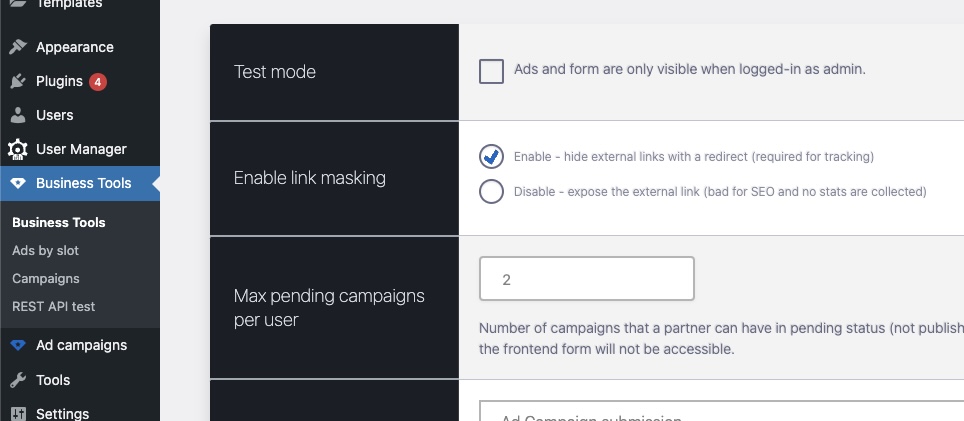
Disable test mode - Create a new campaign. Make sure to set a start date and end date.
- Select the type HTML from the dropdown.
- Paste the Ad Unit code in the slots
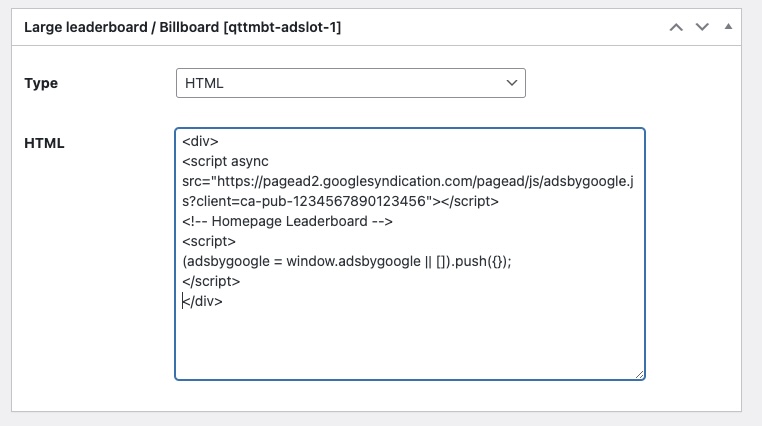
- Publish the campaign and check your website.
- Ads not appearing? Make sure the HTML is in the REST output
