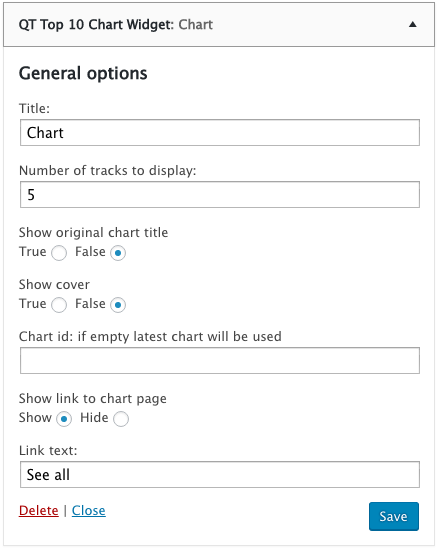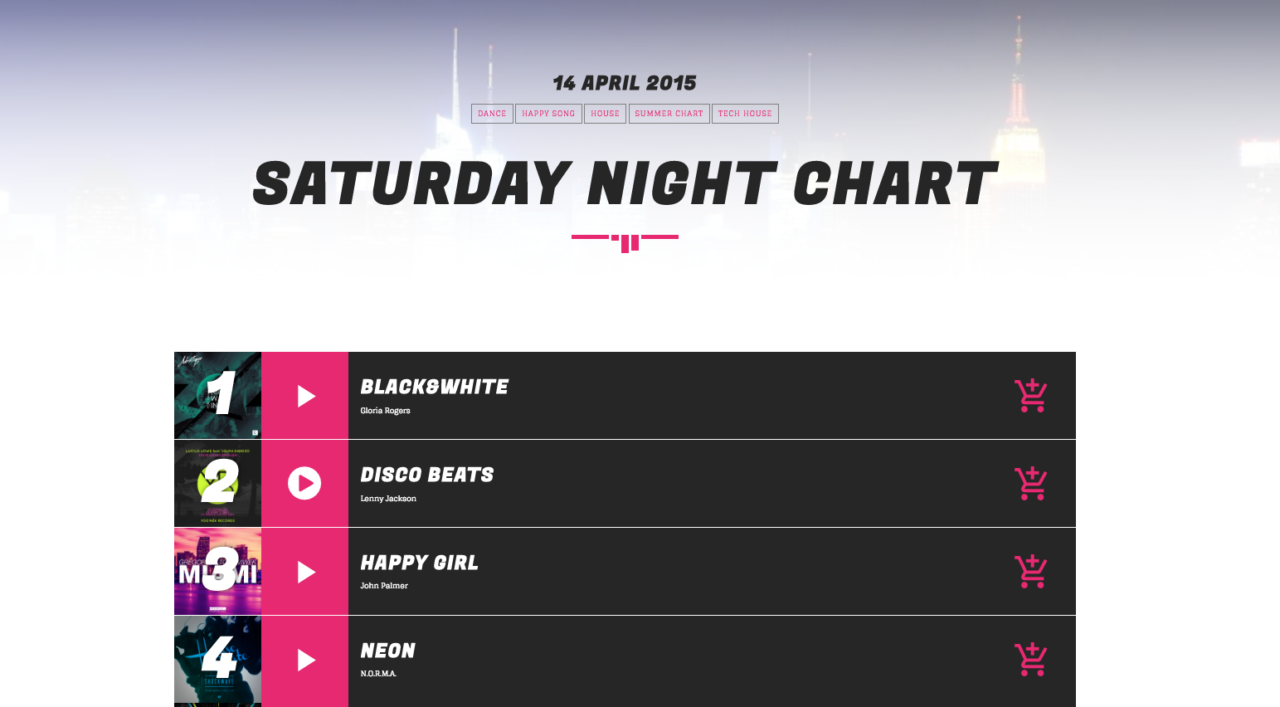What to know
You can create unlimited charts
A chart is a list of tracks, each one with its own mp3/soundcloud sample, picture and buy link
Every chart can have unlimited tracks
The charts archive is ordered chronologically (like posts)
You can embed a chart into any other content (page, post, show…) to do so, see the Posts and Pages section
To display a list of all charts, see the Posts and Pages section
How to create a chart:
- Go to Charts -> Add New
- Enter a title and text
- Set a featured image (best view is in a 16/7 proportion)
- Set the chart categories
- Click Save
- Once saved, using the section under the main content, you can add unlimited tracks using the + button
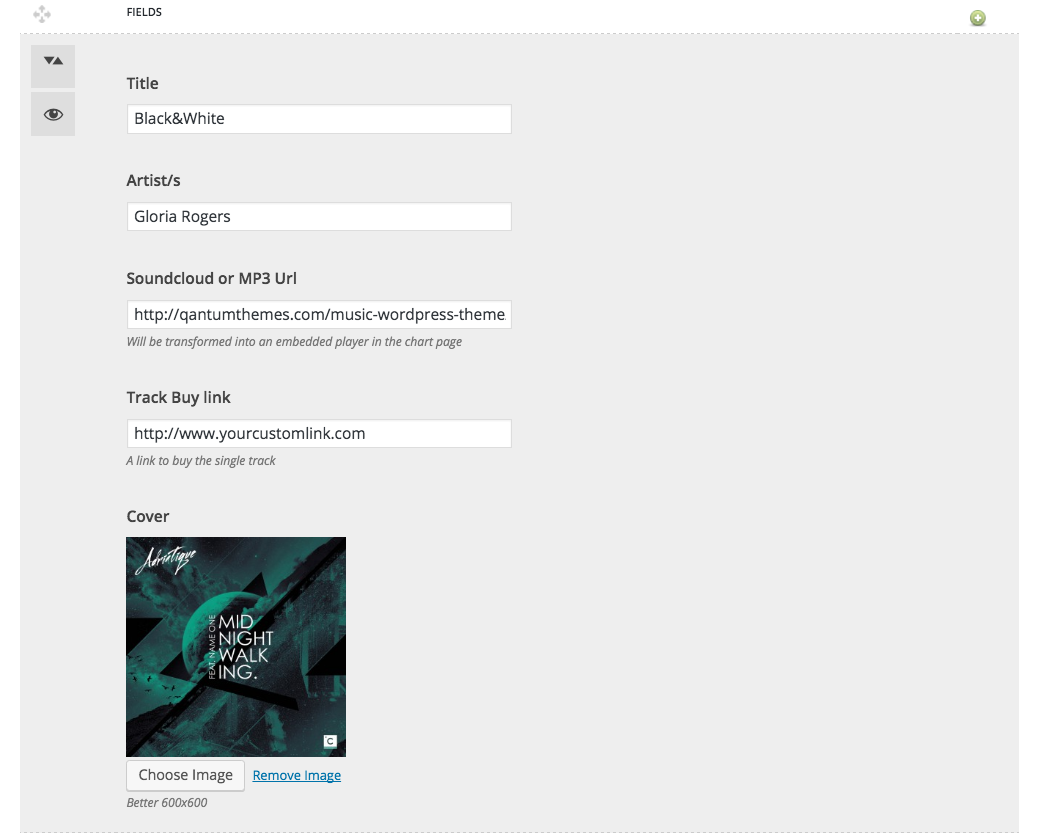
To change the order of the songs, drag and drop each song using the arrows icon on the left of the “fields” text, on the header of each song.
To hide or show the tracks for an easier editing, you can use the Eye button.
To remove a song, click on the red icon that appears on the header of each song.
If you have problems adding the tracks, save the chart before proceeding (even using the Save Draft function). In some browsers minor issues can occur if you don’t save before adding each track.
You can link to specific charts or chart categories in the menu by enabling them in the Menu admin.
- Go to appearance -> menus
- Click “Screen Options”
- Enable “Charts” and Chart Categories”
- The new items will be available in the left columns of the menu page. Select what you want to add and click “Add to Menu”
Alternatively, create a new Page and use the “Archive Chart” template, then this page will be automatically updated with every new chart. You can easily add this page to every menu using the Appearances -> Menus functions
Chart widget
From theme version 1.2.1 you can add the tracks of a chart to a widget. Go in Appearance->Widgets and use th Chart widget, you can also choose number of tracks and other design options: