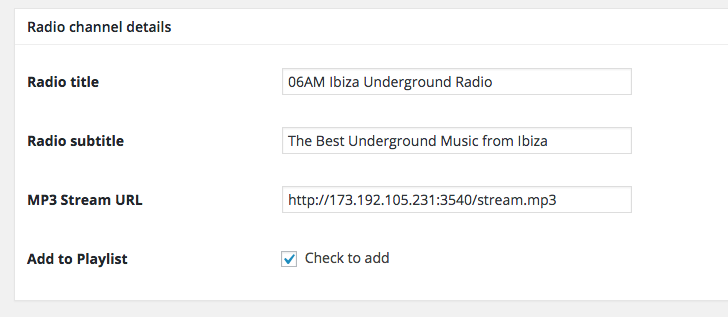A radio channel is composed of:
- A visible radio channel page (with its own custom post type and a custom template in the theme)
- A featured image (or logo)
- A playable stream of the radio station
Creating the radio channel:
To simply create a radio channel page, use the title and text editors like you do for a normal page. The created page has a template in the front-end that you can copy to your child theme and customize named: single-radiochannel.php.
Creating the playable channel
A playable channel is a radio channel connected with an existing MP3 stream URL.
Important: this feature requires you to have a normal MP3 stream url, such as Shoutcast, Icecast, Radio.co, Wavestreaming or similar.
You need to obtain the MP3 URL of your radio stream to use it in the settings of the Radio Channel page, and be able to play the music using one of the theme’s players: the one in the Header Bar or the Featured Circular Player.
To view the radio channel in the player, you need to do two things:
Compile the Radio Channel Details when you create a new radio channel.
Have your player visible under Appearance->Customize
How to compile the radio player details MP3 Stream URL:
To use the built-in players, you need the mp3 URL of your radio stream.
To obtain the mp3 URL, it is very simple, usually web radio stations provide a file that will allow you to stream the broadcast on iTunes, Winamp, Windows Media Player and other players.
Here are a few examples:
http://neon.wavestreamer.com:3540/listen.m3u?sid=1
http://neon.wavestreamer.com:3540/listen.asx?sid=1
http://neon.wavestreamer.com:3540/listen.pls?sid=1
You could use one of the URL streams above, but you will probably want to use you own URL or one from another radio provider:
Get the URL of the player from your radio provider. For Wavestream users, you find this url in the integration tools:
Download one of the files for integration. It is a simple text file, masked as a different format.
Rename the file in player.txt
Open this file with any text editor, like notepad (PC) or TextEdit (Mac)
You will find something like this:
#EXTM3U
#EXTINF:-1,06 AM Ibiza Underground
http://173.192.105.231:3540/Live
This URL will be your mp3 stream, just add “.mp3″ at the end, like this:
…….yourUrl/Live.mp3
To be sure that your mp3 stream is valid, open it in the browser, with a modern browser it should render as a music player, and play the radio stream:
If the radio stream works correctly, you can integrate it in your site.
For some streaming providers, you need to add at the end of your stream URL the string ;stream.mp3, but in some cases this doesn’t work because each provider can use a different custom address.
If the stream URL you have doesn’t work, contact your radio provider to ask for the correct direct MP3 URL.
Also be sure that the provider settings allows direct access to the stream, as the theme’s player is nothing more than a “link” to the stream, which needs to be “open” to the public for listening.
Don’t use the link the the .pls file, which is nothing more than a TXT file.