How to update the theme
Before updating, we recommend to take a backup, as standard procedure. More info: https://wordpress.org/support/article/wordpress-backups/
- Go to https://themeforest.net/downloads and click Downloads, then click “installable WordPress file only“.
The name of the zip file can vary.
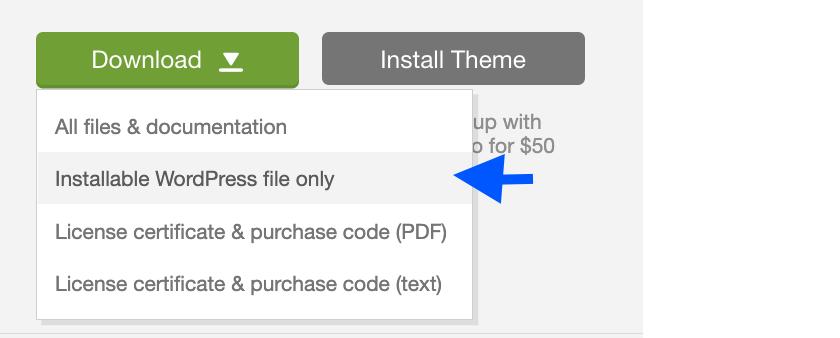
- In your WordPress admin click Themes > Add New > Upload
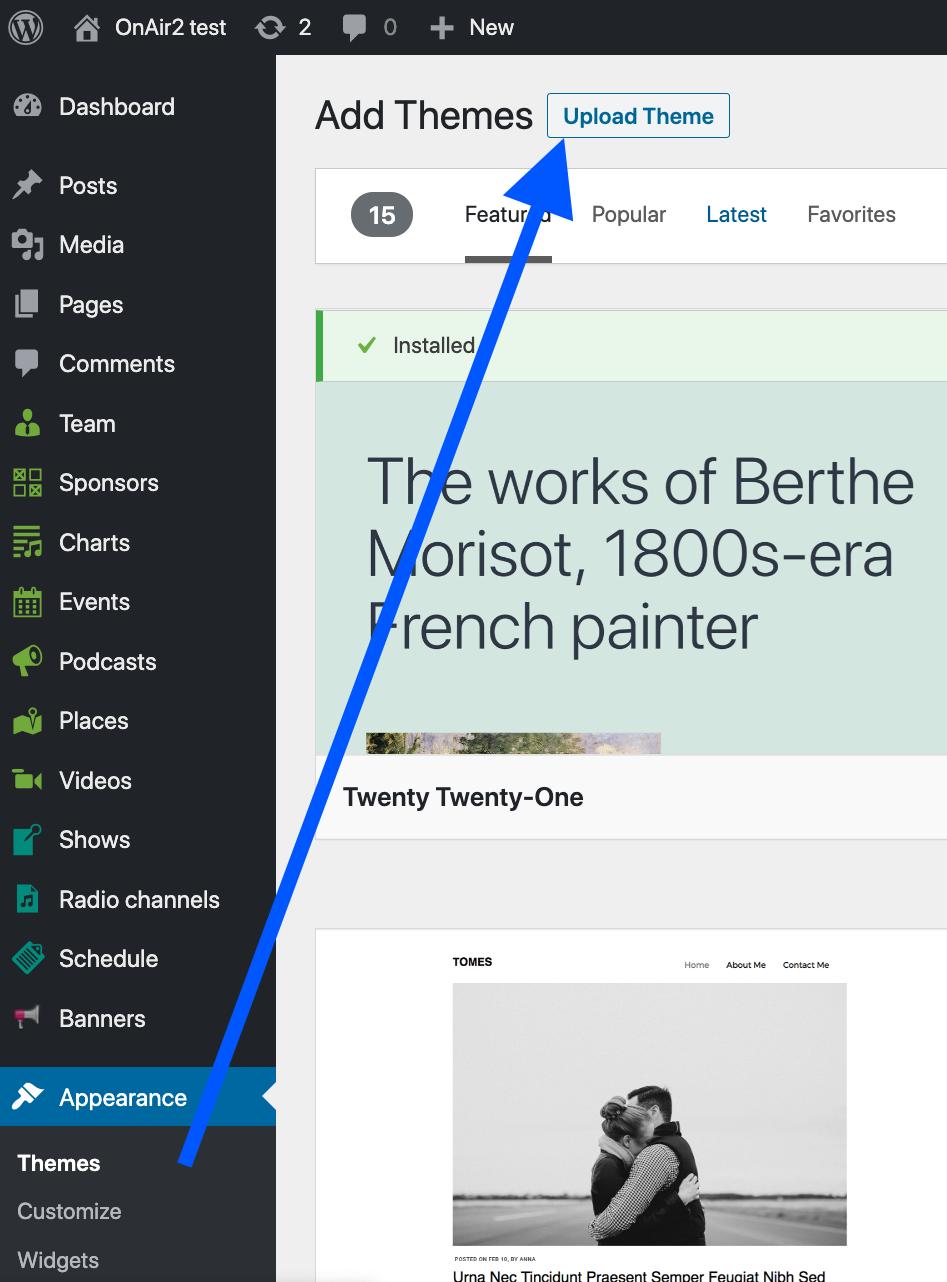
- Select the zip you just downloaded, and click Install Now. WordPress will see that is an update.
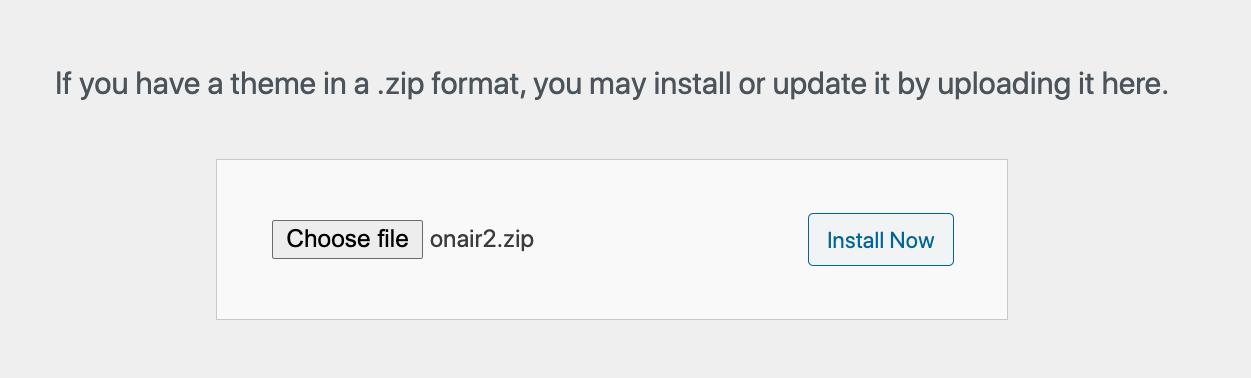
- Click Replace current with uploaded
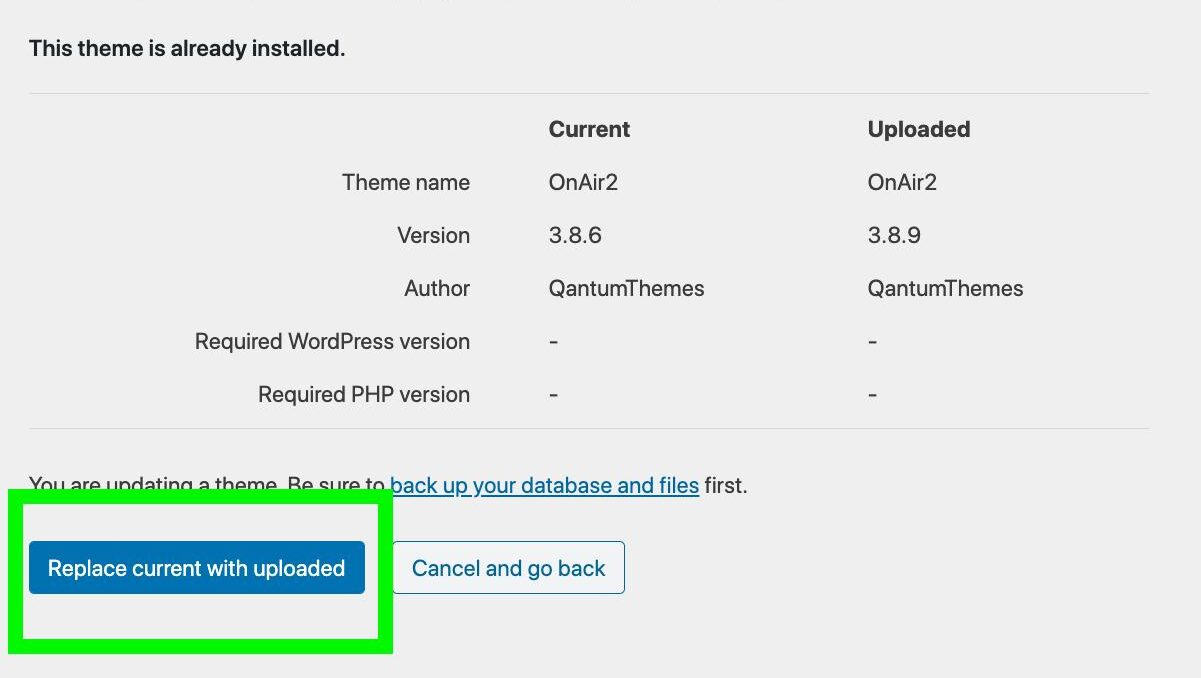
- Once done, go to Appearance > Onair2 activation and click Go to plugins
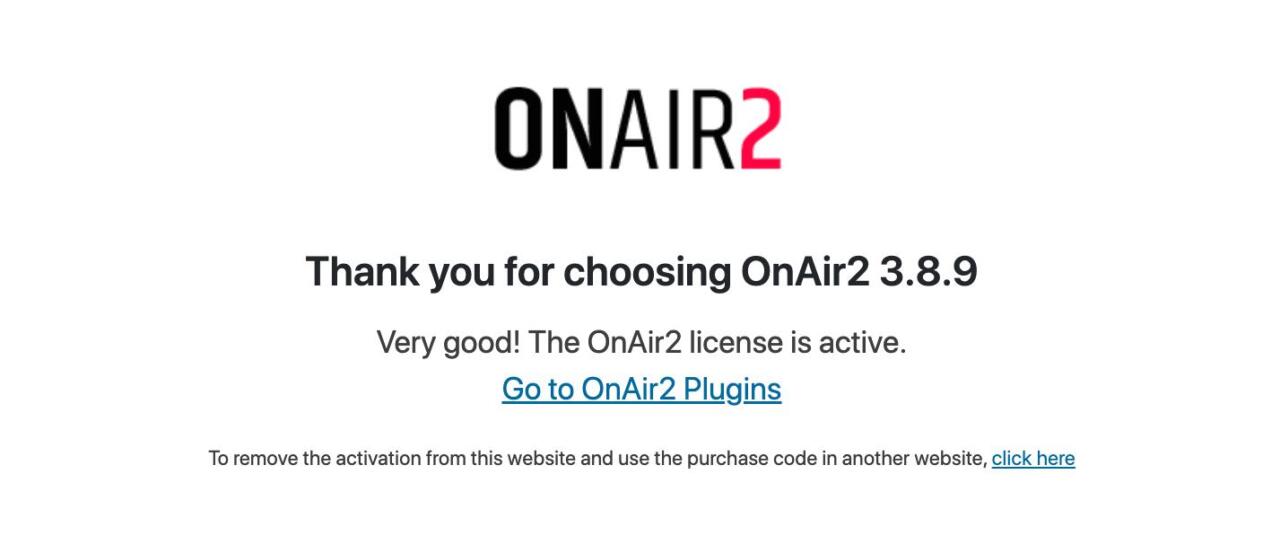
- Install any new required plugin or updpate the obsolete ones
Errors and troubleshooting:
- If you see an error page, it means all of the plugins are already up to date
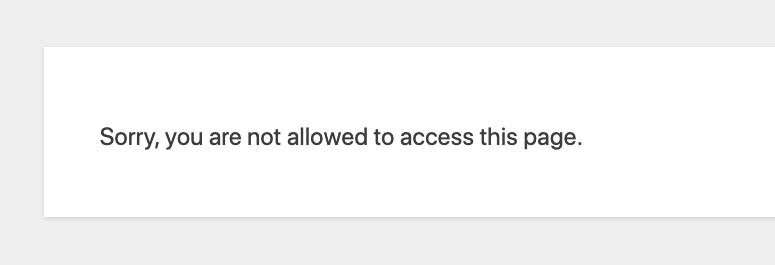
- If you are unable to update the plugins, maybe your license was linked to another domain. In this case, go to Appearance > Onair2 Activation. Here, click the link to remove the purchase code.You need to click 2 times.
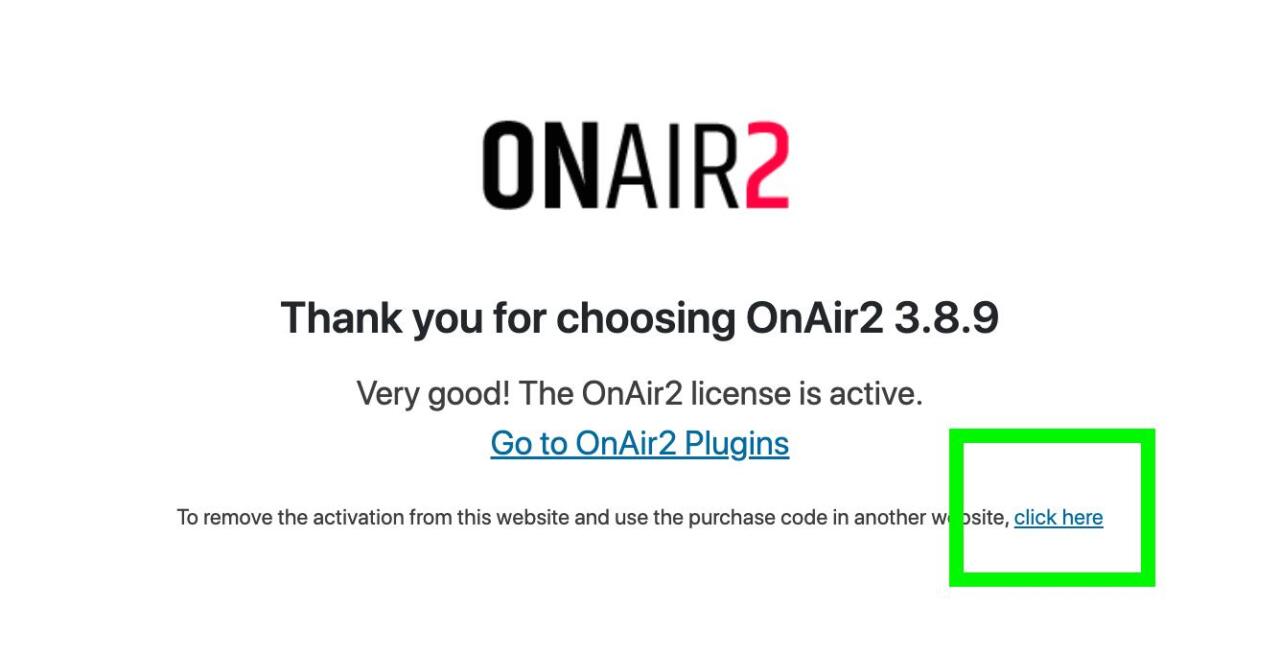
- Add again your purchase code.
- If you see a confirmation message and never see the Plugins link, it means your purchase code was linked to another domain. Please, contact the helpdesk to request a reset.
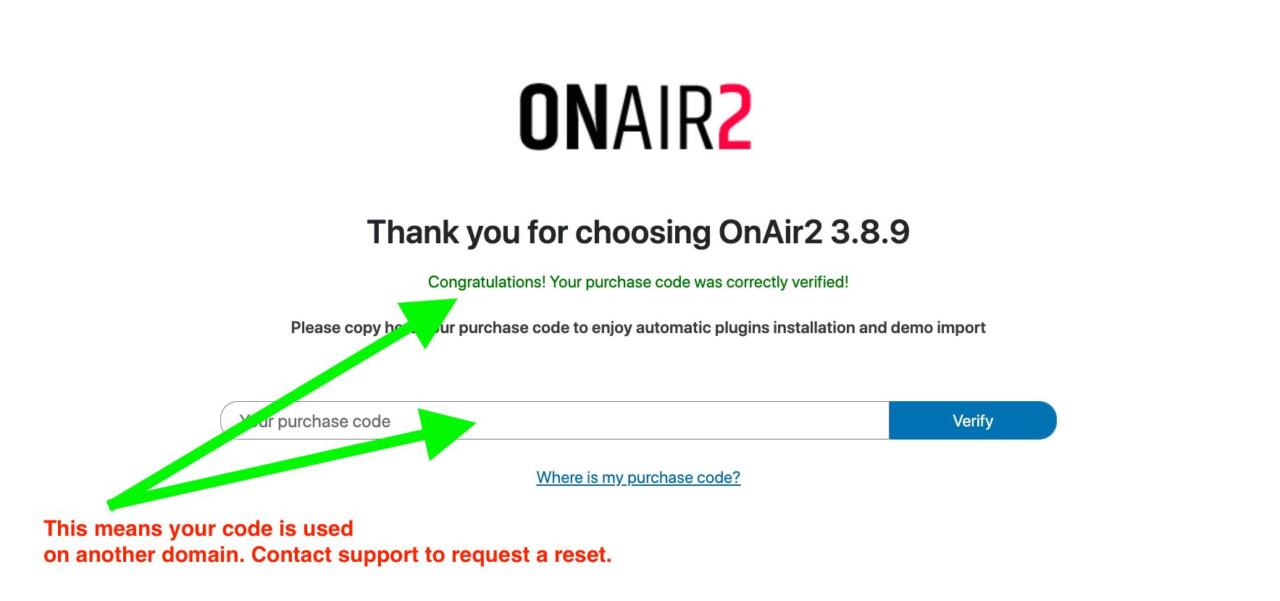
Forbidden errors or other errors:
Plugins are downloaded automatically from WordPress.com or from QantumThemes.xyz. In some rare cases you may see a message saying “Connection denied” or similar.
If this happens, the firewall on your server is not allowing your WordPress to download the new plugins. In this case, you have to ask your server provider to allow the connections to WordPress and to Qantumthemes.xyz and Qantumthemes.com. For a complete automatic check please use our Server Check plugin.
Automatic theme update:
- Be sure to have the Envato Market plugin installed
- Click on Envato Market on the left column and follow the instructions for obtaining your API key
- Once you add the API key in the settings page, you can update your theme from the main Envato Market page
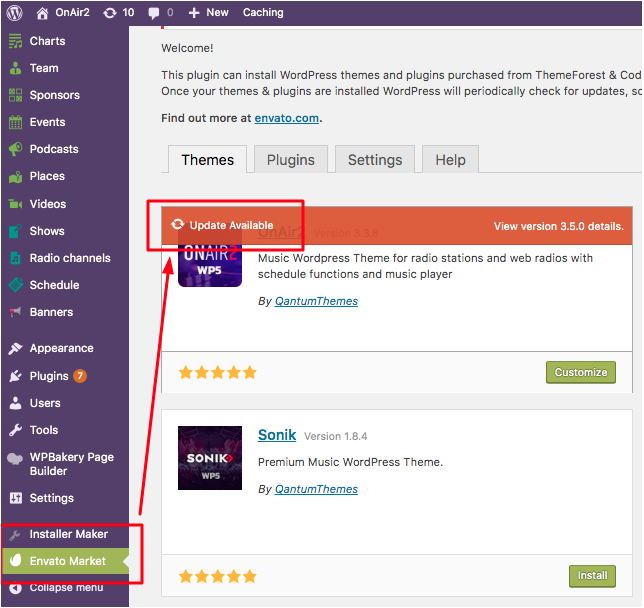
Automatic plugins update:
Please check the Plugins Update documentation. If you are updating from versions 3.4 and below, please check also the Plugins Installation chapter.
Child theme update:
The child theme doesn’t need to be updated. More info
You can optionally edit the style.css of the child theme and change the version, upgrading the number. This will help any caching layer to refresh the files and load the updated version of theme and plugins.