What to know
You can create unlimited charts
A chart is a list of tracks, each one with its own mp3/soundcloud/youtube sample, picture and buy link
Every chart can have unlimited tracks
You can embed a chart into any other content (page, post, show…) to do so, see the Posts and Pages section
To display a list of all charts, see the Posts and Pages section
Chart series: you can easily associate a series of podcasts to a radio show (details ahead).
How to create a chart:
- Go to Charts -> Add New
- Enter a title and text
- Set a featured image (best view is in a 16/10 proportion)
- Set the chart categories
- Click Save
- Once saved, using the section under the main content, you can add unlimited tracks using the + button
To change the order of the songs, drag and drop each song using the arrows icon on the left of the “fields” text, on the header of each song.
To hide or show the tracks for an easier editing, you can use the Eye button.
To remove a song, click on the red icon that appears on the header of each song.
If you have problems adding the tracks, save the chart before proceeding (even using the Save Draft function). In some browsers minor issues can occur if you don’t save before adding each track.
You can link to specific charts or chart categories in the menu by enabling them in the Menu admin.
- Go to appearance -> menus
- Click “Screen Options”
- Enable “Charts” and Chart Categories”
- The new items will be available in the left columns of the menu page. Select what you want to add and click “Add to Menu”
Alternatively, create a new Page and use the “Archive Chart” template, then this page will be automatically updated with every new chart. You can easily add this page to every menu using the Appearances -> Menus functions
Chart series:
You can add a specific chart series to a radio show or display a chart carousel in a page using the shortcode.
To do so, add a Chart category to each Chart.

In this way, you’ll be able to select and display all the charts of a certain category from other pages.
It allows a radio show to have its own Chart series and add professional features to your radio station website.
Chart voting
SInce theme version 3.0 it is possible to install the optional plugin “Chart Voting”.
This plugin will display 2 arrows for each chart track, allowing a visitor to like or dislike a track. A counter will display the result of the voting as an absolute score (positive or negative).
The voting doesn’t affect the track position, and is just a numeric value used by people to express their appreciation for a track. Each visitor can vote for a track only once per session within 24 hours.
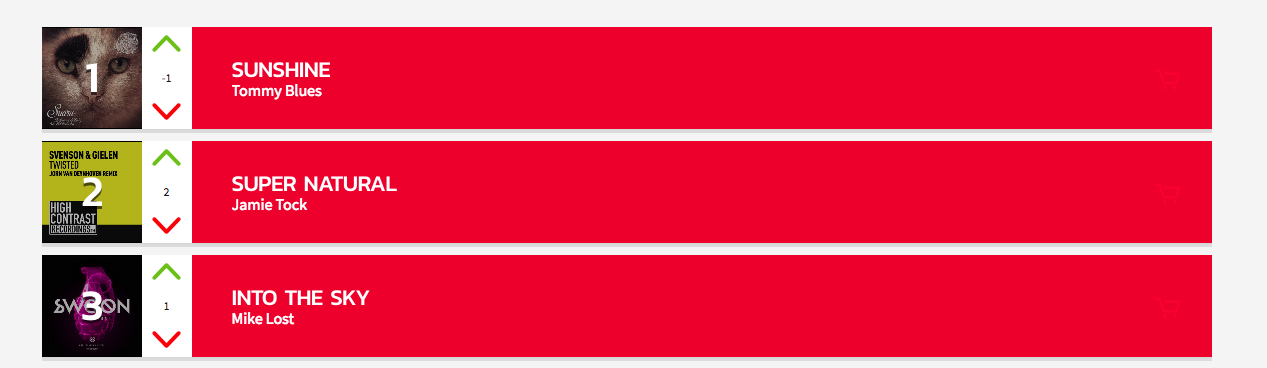
Chart auto ordering
To automatically sort the tracks from the most voted to the less, you can enable the auto-sorting.
- Go to appearance > customize > chart
- Enable the option “Auto Reorder by Vote”:
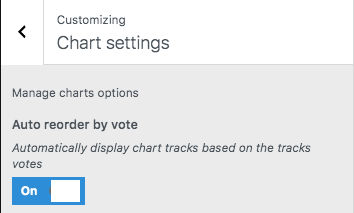
- Now your chart will display the tracks by voting order.
- This option will not modify the order of the tracks in back-end admin.