Demo import requirements:
- Be sure that all of the required plugins are installed
- Be sure that that you activated the Child theme (as explained in the installation page)
- If prompted, be sure to activate the purchase code of your theme
- In case of incomplete import or errors, please check if your server meets the WP requirements
Please remember that all of the contents will be imported under your current user. If the demo displays multiple users, they will all be ignored to avoid security breaches on your website.
How to install the demo contents
With the One Click Demo Import procedure you can import both the default demo and the WooCommerce demo.
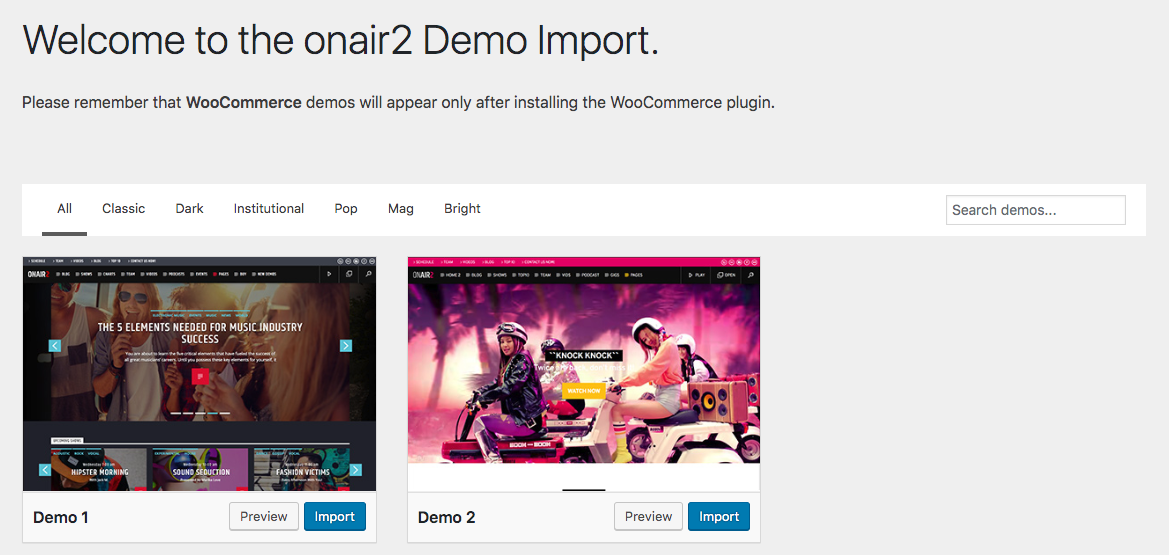
IMPORTANT NOTE FOR WOOCOMMERCE DEMO: please note that the demos for WooCommerce will appear only after installing WooCommerce from Plugins > Add New.
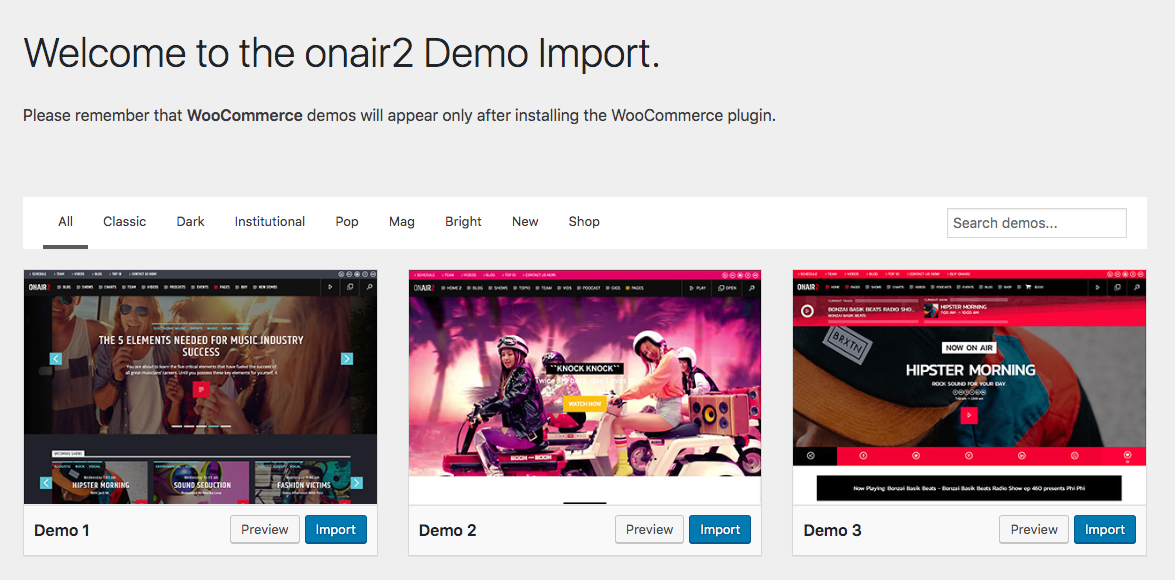
On the following modal, click Yes, import! and your contents will be imported in seconds. If you experience any issue, please be sure you server meets the minimum requirements.
Notes:
- Existing contents will not be deleted
- If you don’t install the demo while using the child theme, some settings and configurations may not be installed properly, as they are related to the name of the active theme.
- Do not install the demo data twice, or you will have a lot of duplicated contents.
Troubleshooting
- If the demo contents are imported partially or not imported at all, it usually means your server requirements are not met. Please use our server check plugin.
- If the requirements are met (eg. execution time) but you have problems of partial importing, it means that your server is too slow, and you have probably a very cheap hosting plan. There are known issues with small plans of providers as Bluehost which are very limited on the basic plans.
Our server check plugin can five you a real time benchmark about your server performance. - If you see error messages, it means some plugin not provided with the theme is conflicting with the import (as the stock WordPress Importer plugin which is supposed to NOT be installed).