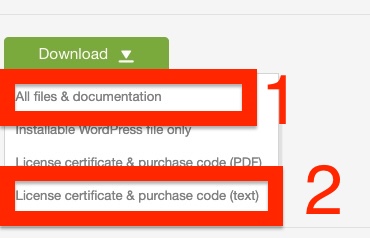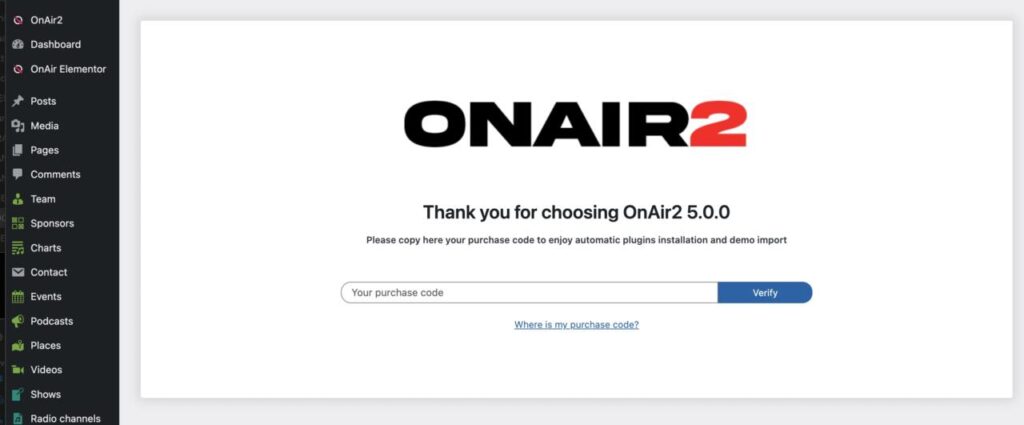This is the fastest procedure.
If anything is not working properly, we recommend going through the other pages of the installation procedure for more details.
Step 1: Install WordPress
Step 2: Download the theme and the Purchase Code
- Go to https://themeforest.net/downloads
- Find the theme and click download.
- Download “All files and documentation” (DO NOT UPLOAD THIS FILE AS THEME!!!)
- Download “License certificate and purchase code (text)”
Step 3: Unzip the folder
You will get a folder of the OnAir2 product, unzip it in your computer (double click). Do not upload it.
Step 4: Upload the theme
- Login to your website in /wp-admin
- Go to Appearance > Themes
- Click Install Themes and then Upload
- Click on the “Browse” button and select the zipped folder of the theme from your computer.
- Upload the theme called onair2.zip but DO NOT ACTIVATE IT
- Once done click on “Return to themes”
- Click “add new” and upload the theme onair2-child.zip
- Activate onair2-child.zip
Step 4: activate the theme
- Open the text file previously downloaded from Themeforest
- Copy the purchase code
- In WordPress click “OnAir2” on the left menu
- Paste the code and click Verify
Step 4: Install the plugins
- Click “Go to OnAir2 Plugins”

- Select all of the plugins with the checkbox
- Select “install” from the dropdown
- Click Apply
- Wait for the installation to end. A confirmation message will appear
- In case of errors please check this page
- Important: this theme comes with the free version of Elementor. Elementor Pro is not provided, nor required. All of our demos are created with the free version.
Step 5: Install the demo contents
- Click Appearance > Import Demo Data
- Choose the demo you like
- Click Import
- Wait till the confirmation message
- The process can take up to 10 minutes
- In case of errors 504 or similar, repeat the operation (is a timeput of the server).
- Make sure to check the Requirements
- If, as soon as you click (without waiting) you see an error 500, please contact our helpdesk
- Please check the requirements