Learn to use the new OnAir Elementor Builder: check the video tutorials and learn to use the 24 custom widgets added to Elementor by the new OnAir Elementor Builder add-on that comes included with the theme. The video was recorded in real time since most of the peopel are already […]
1. How to create a page with Elementor and OnAir2
Create a new page (page > add new) Choose the page template named Page Elementor Optionally hide the default header Set a title for the page Click “Publish”or “Save Draft” Click “Edit with Elementor” If you’re new to Elementor, please check the basics here https://elementor.com/academy/getting-started-with-elementor/ For the usave of the […]
Quick Start
This is the fastest procedure. If anything is not working properly, we recommend going through the other pages of the installation procedure for more details. Step 1: Install WordPress How to install WordPress Step 2: Download the theme and the Purchase Code Go to https://themeforest.net/downloads Find the theme and […]
11.10 Server type – plain text
How to display the song titles from a plain text URL To use “Plain text” you need only any URL with a plain text output containing “Artist – Title” This means that the linked page should not contain any HTML markup, nor XML or Json. Just a simple string with […]
11.08 Server type – Live365
Important: Live365 has a very unique licensing system featuring a geolocation block, preventing certain countries to connect. The theme is technically compatible with this provider, but the connection success depends on the specific licensing limitation of your Live 365 channel settings. With the Pro.Radio WordPress Theme you can use the Live365 Licensed […]
11.07 Server type – Radionomy
How to set up Radionomy radio channel Radionomy recently changed the format to the standard Shoutcast format. http://www.radionomy.com/index.html If you had a classic Radionomy server, you can use the Metadata format. Some Radionomy accounts are anyway still working using the feed format based on the Radionomy API key: http://api.radionomy.com/currentsong.cfm?radiouid=[USER ID HERE]&apikey=[API […]
11.06 Server type – Airtime Pro
How to set up an Airtime Pro channel Please note that Airtime doesn’t allow direct access, you’ll need Airtime Pro to set up your channel using this method. You will need 2 things: The mp3 stream URL The song feed URL 1. MP3 stream URL: First of all, visit http://YOUR_USER_HERE.out.airtime.pro:8000/ […]
11.05 Server type – Radio.co
Radio.co is a professional and widely used radio streaming provider that has a custom json formatting, compatible with our player. How to set up a radio.co stream If you use https://radio.co/ the settings are very simple: Step 1: In your WordPress admin, edit or add the radio channel Step 2: make sure […]
11.04 Server Type – Icecast
Step 1: In your WordPress Admin, edit or create your Radio Channel Step 2: make sure there is no Metadata checked and there is NO shoutcast host set Step 3: Now you need to enter your STATS URL. Icecast can have any custom URL, but the default STATS endpoint is /status-json.xsl You should add the […]
11.03 Server type – Shoutcast
In this chapter you will learn how to correctly set up your Shoutcast channel to display the song titles and artist information. If you are unsure about your type of server, you should ask your streaming provider. We know this explanation may result a bit long and articulated, but setting up a streaming […]
11.02 Server type – Metadata
This setting is based on the old original ICY metadata formatting from 1998. If you have another way to display the titles (Icecast, Shoutcast or others) you should use that one instead. The ICY metadata is a portion of the audio stream containing the song titles. It’s like eating a piece […]
11.01 Creating a radio channel
The first part of this procedure is the same for every streaming provider. After this first setup, there is a specific part dedicated to displaying the song titles, which is different depending on your streaming service. VERY IMPORTANT INFORMATION It’s impossible to play an “HTTP” stream through an “HTTPS” website. If your website uses HTTPS, […]
11.09 Server type – SecureSystems
The URL of your stream using SecureSystems is appearing like this https://[SERVERNAME].securenetsystems.net/[RADIONAME] Where you need to know SERVERNAME and RADIONAME. Ask please to your provider if you are unsure of the values to use. To display the song titles, you’ll have to compile the XML url of your SecureSystems API. […]
11.0 Set up a radio channel
To add and play web radio streams with the player, you will need to create the Radio Channels using this dedicated post type. The player can play the audio stream of any MP3 and AAC stream or static file. IMPORTANT: If your stream is in HTTP, also your website needs […]
1.4 Plugins installation
First of all, please make sure you server respects the theme requirements. Once you activate the theme, you’ll see the a notification asking to install the required plugins. You will be directed to an activation page. The theme purchase code is required to use the automated plugins installation. You can […]
1.6 Plugins update
How to update the plugins: Go to Appearance > OnAir Activation Click “Go to Plugins” Select all Select “Update” from the dropdown and run the procedure Errors troubleshooting In case of any error, you will generally get as well the instructions for the resolution. If nothing works, please get in […]
1.4.2 Demo Installation
Demo import requirements: Be sure that all of the required plugins are installed Be sure that that you activated the Child theme (as explained in the installation page) If prompted, be sure to activate the purchase code of your theme In case of incomplete import or errors, please check if […]
1.1.2 Server Check: test your server
If you experience any issue after the theme installation, with the purchase code activation or with the plugins update, please make sure to have the very latest theme version, and to have the QT Server Check plugin installed. Please download the plugin QT Server Check from the following link: https://qantumthemes.xyz/public_plugins/common-plugins/qt-servercheck.zip […]
10.0 Give – Donation Plugin and Fundraising Platform
Since version 3.0 this theme is compatible with the popular plugin “Give – Donation Plugin and Fundraising Platform” Installation To install the plugin go in Plugins > Add new, search for Give Donation Plugin, install and activate it. On the left side of the admin menu you’ll see a new […]
9.0 Radio Player
This theme has a built-in radio player. The radio player can reproduce the stream of any public mp3/aac stream or file. The player can also display the song feed from the most popular radio providers: SHOUTcast (v2) IceCAST Radio.co Airtime Radionomy Plain text (any URL with a plain text output […]