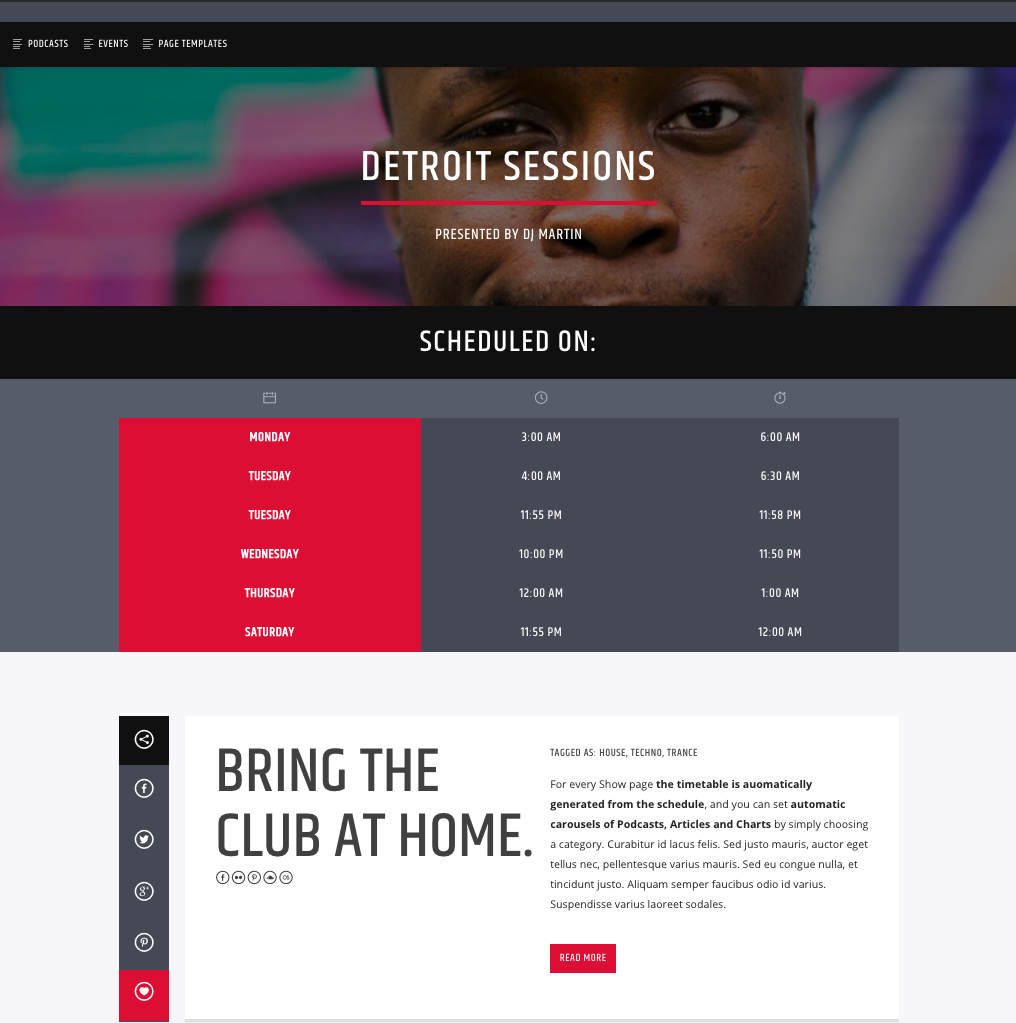How to create a new show:
- Click Shows -> Add New
- Fill in a title, description and genre(s)
- The genres will became archives that will group the shows together, with the logic based on the category instead of the time as it happens in the schedule
- Featured image: is the picture used in the schedule and as main image in the show page. Must be: 2000 x 1250 or at least 1600×1000. This image will appear everywhere as show’s main image.The featured image has to be a proper picture, not a flyer/banner containing texts. Make sure to use an image with a centered subject to guarantee a perfect appearance across the different elements and screen resolutions.

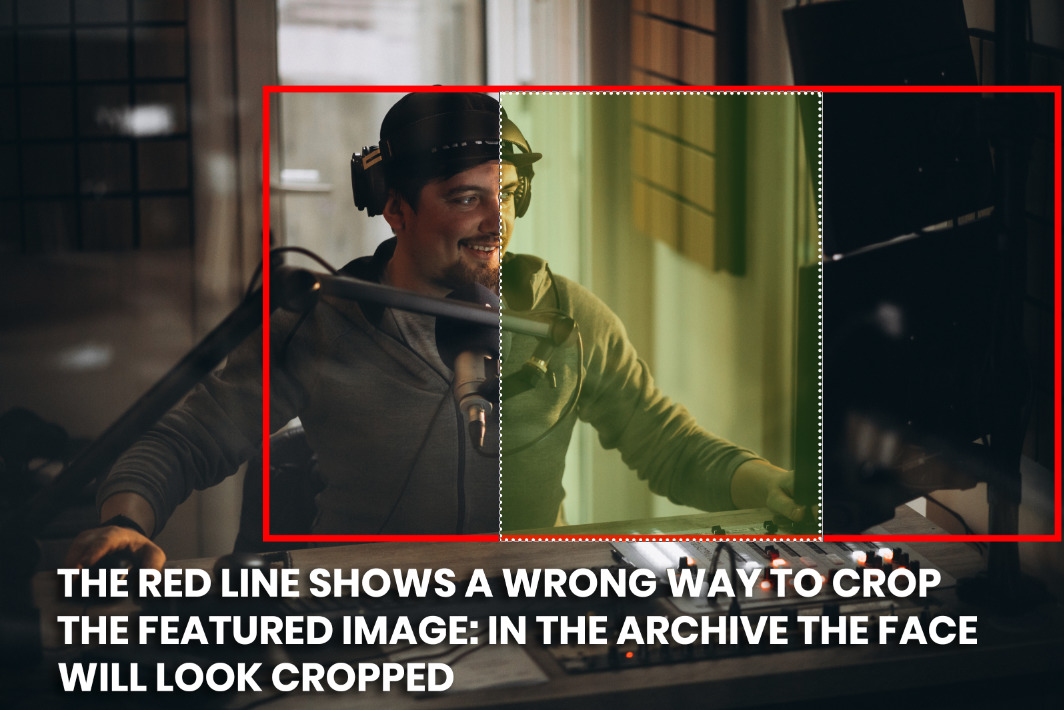
- Short show description is used in the schedule. If missing, an excerpt will be used. It allows basic html tags. No js or css are allowed here.
- Remember to SAVE /PUBLISH
Note: The right column of each shows is automatically generated once you add a show to a schedule, with a list of all the times when a show goes on air, and a link to each specific schedule day when it appears.
For each show you can set a specific category of posts, podcasts and charts.
The show’s timetable is automatically generated from the Schedule.
Rules:
- Any show can be added to unlimited schedules and unlimited times
- When editing a show, it will change in every schedule where it appears
- A show doesn’t need to be duplicated in order to appear in multiple schedules. If for example your timetable is a week and a show is every morning, you don’t need to create 7 copies of the show. The item is re-usable across unlimited schedule pages.